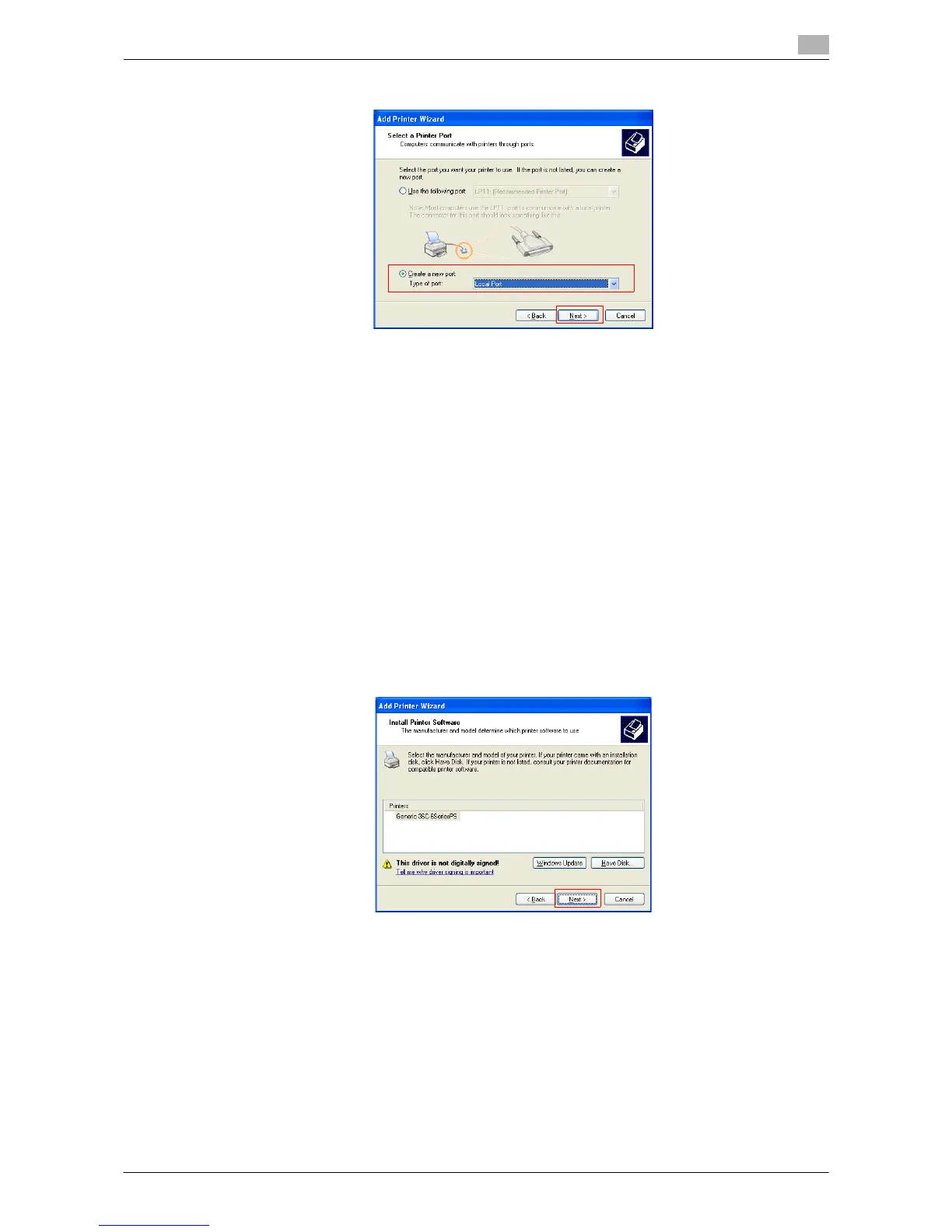Printing in the Windows Environment 2-137
2.8 Appendix: Manual Installation Process of the Printer Driver
2
6 Click [Create a new port:], select [Local Port] as the [Type of port:], then click [Next >].
7 Enter "\\NetBIOS-name\print-service-name" in the [Port Name] box.
% For the NetBIOS name and print service name, enter the names displayed by selecting [Utility] - [Ad-
ministrator Settings] - [Network Settings] - [SMB Settings] - [Print Settings] on this machine.
8 Click [OK].
[Add Printer Wizard] appears.
9 Click [Have Disk...].
10 Click [Browse...].
11 Select the folder on the CD-ROM containing the desired printer driver, then click [Open].
% Select the folder according to the printer driver, operating system, and language to be used.
Selectable printer drivers: PCL driver and PS driver
12 Click [OK].
The [Printers] list appears.
13 Click [Next >].
14 Follow the instructions on the pages that follow.
% To use a network connection, perform a test print after the network settings have been configured.
15 Click [Finish].
16 After finishing the installation, make sure that the icon for the installed printer is displayed in the [Printers
and Faxes] window.
17 Remove the CD-ROM from the CD-ROM drive.
This completes the installation process of the printer driver.