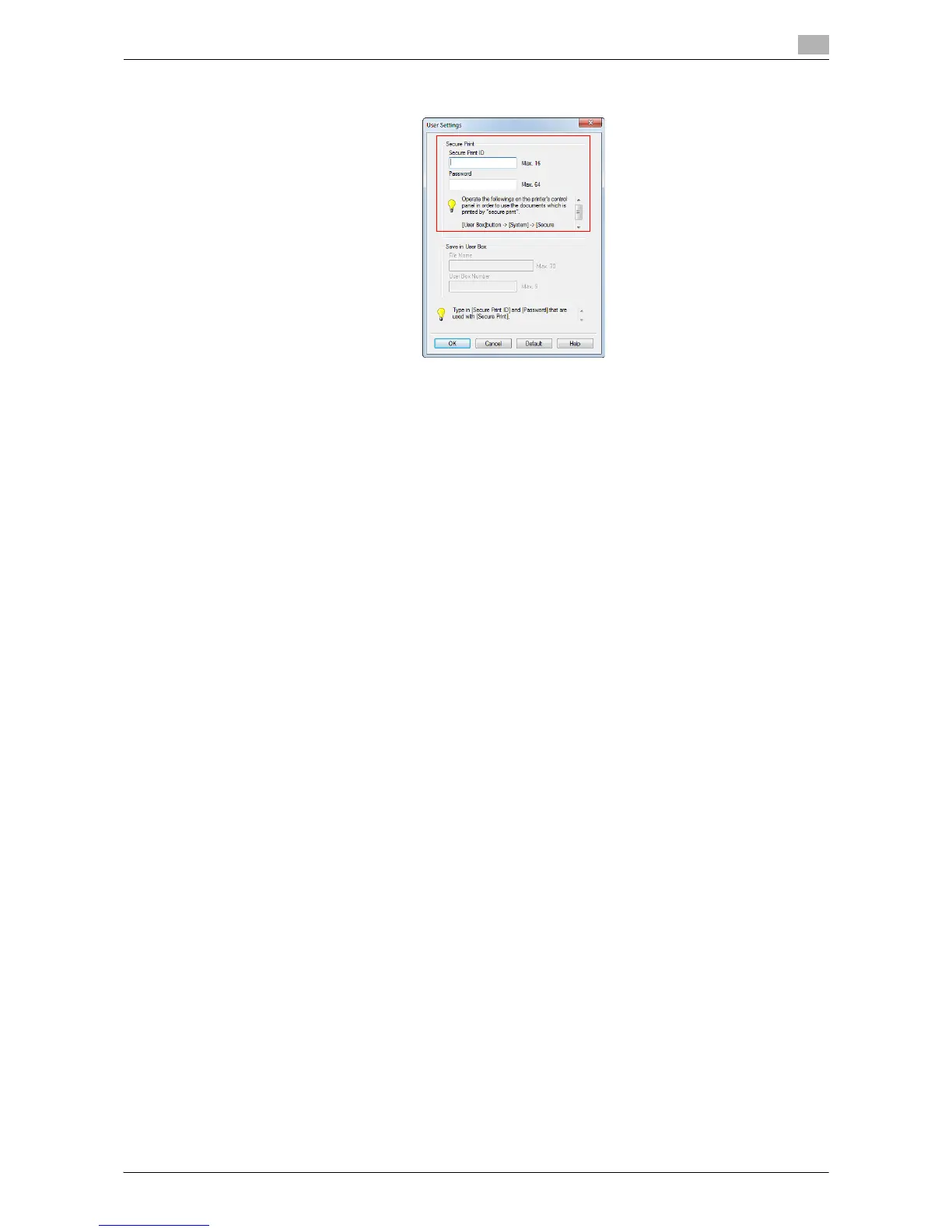Printing in the Windows Environment 2-82
2.5 Printing options
2
2 Enter the ID and password, then click [OK].
% If you always use the same ID and password, registering them in advance eliminates the need for
entering them each time. For details, refer to page 2-9.
3 Execute printing.
The data is saved in the Secure Print User Box. Continue to "Operations on this machine".
Operations on this machine
Data printed using the Secure Print function is saved in the Secure Print User Box. To print the saved data,
you need to enter the ID and password specified in the printer driver.
For details on the printing procedure, refer to "User's Guide [Box Operations]/[Print Classified Documents
(Secure Print])".
Related setting (for the administrator)
- You can delete all data saved in the Secure Print User Box. For details, refer to page 7-5.
- You can set a time to delete files automatically from the Secure Print User Box (Default: [1 day]). For
details, refer to page 7-5.
