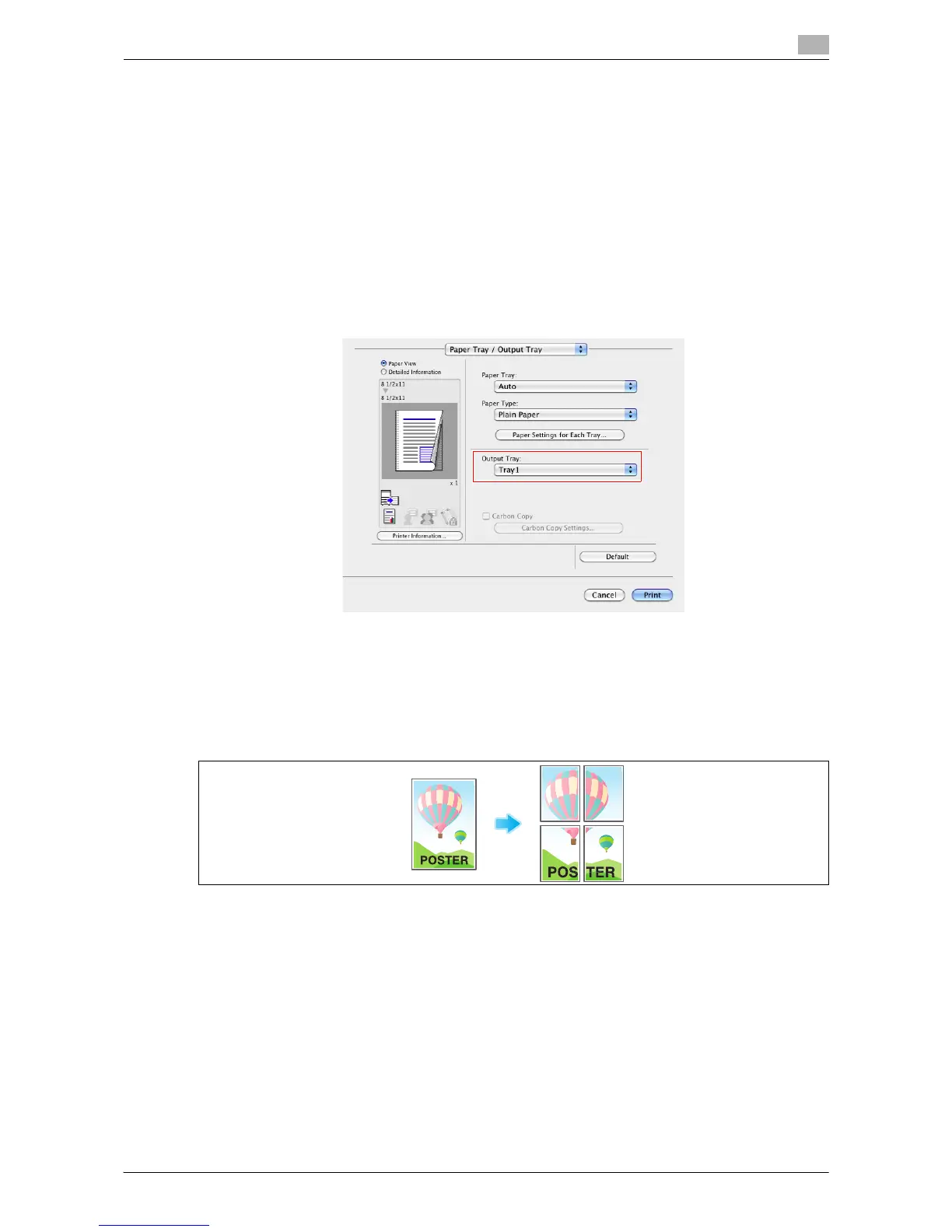Printing in a Mac OS Environment 3-23
3.3 Useful Printing Functions
3
Tips
- By selecting [Fold & Staple:] in [Layout / Finish] in combination with this function, you can create book-
let-form documents by folding the printed sheets in the center or by binding them using two staples in
the center.
- By selecting [Chapters] in the [Layout / Finish] tab in combination with this function, you can place the
specified page on the front side.
d Reference
For details on the Center Staple & Fold function, refer to page 3-21. For details on the Half-Fold function, refer
to page 3-21.
Specifying the output tray ([Output Tray:])
In [Output Tray:] in [Paper Tray / Output Tray], select the tray to which printed sheets are output.
3.3.5 Adjusting the Layout
Printing a poster-sized image ([Poster Mode:])
The original image is enlarged, divided, and printed on multiple sheets. When you join the printed sheets to-
gether, a large poster is created.
In [Poster Mode:] in [Layout / Finish], select N e N. For example, when you select [2 e 2], one page of the
original image is enlarged, divided, and printed on four sheets.
To create overlap margins, select the [Overlap width line] check box.
