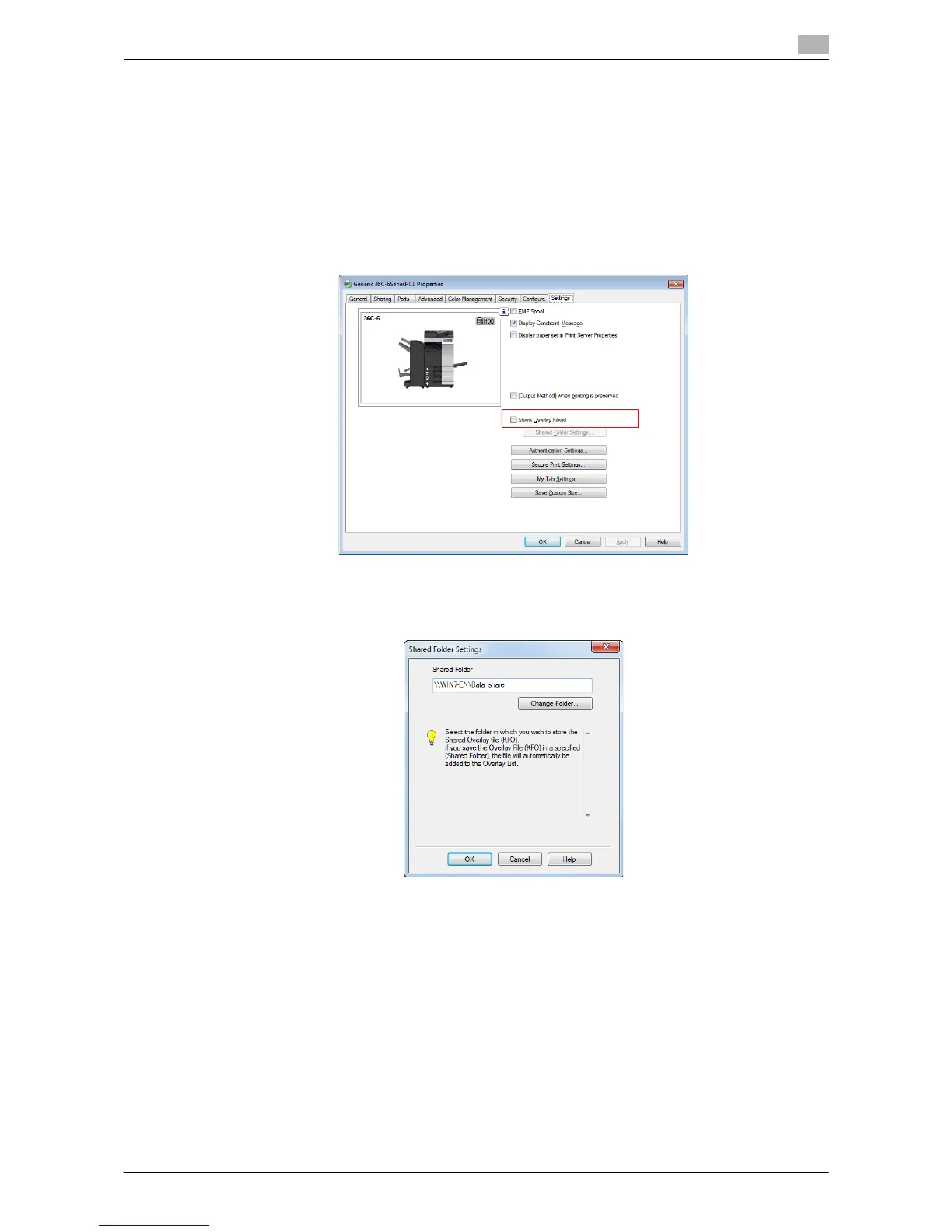Printing in the Windows Environment 2-50
2.4 Useful Printing Functions
2
Creating an overlay image in a shared folder
In a shared folder, you can create an image that is composed on the original from [Overlay] in the
[Stamp/Composition] tab. The created overlay image can be shared by other users.
First, in the [Settings] tab, register a shared folder for storing the overlay image.
1 Display the [Properties] window of the printer driver.
% For information on how to display the [Properties] window, refer to page 2-100.
2 In the [Settings] tab, select the [Share Overlay File(s)] check box.
The [Shared Folder Settings] window appears.
3 Specify the shared folder for storing the overlay image, and click [OK].
This completes the registration process of a shared folder. Then, create an overlay image.
4 In application software, create an original to be registered in an overlay image.
