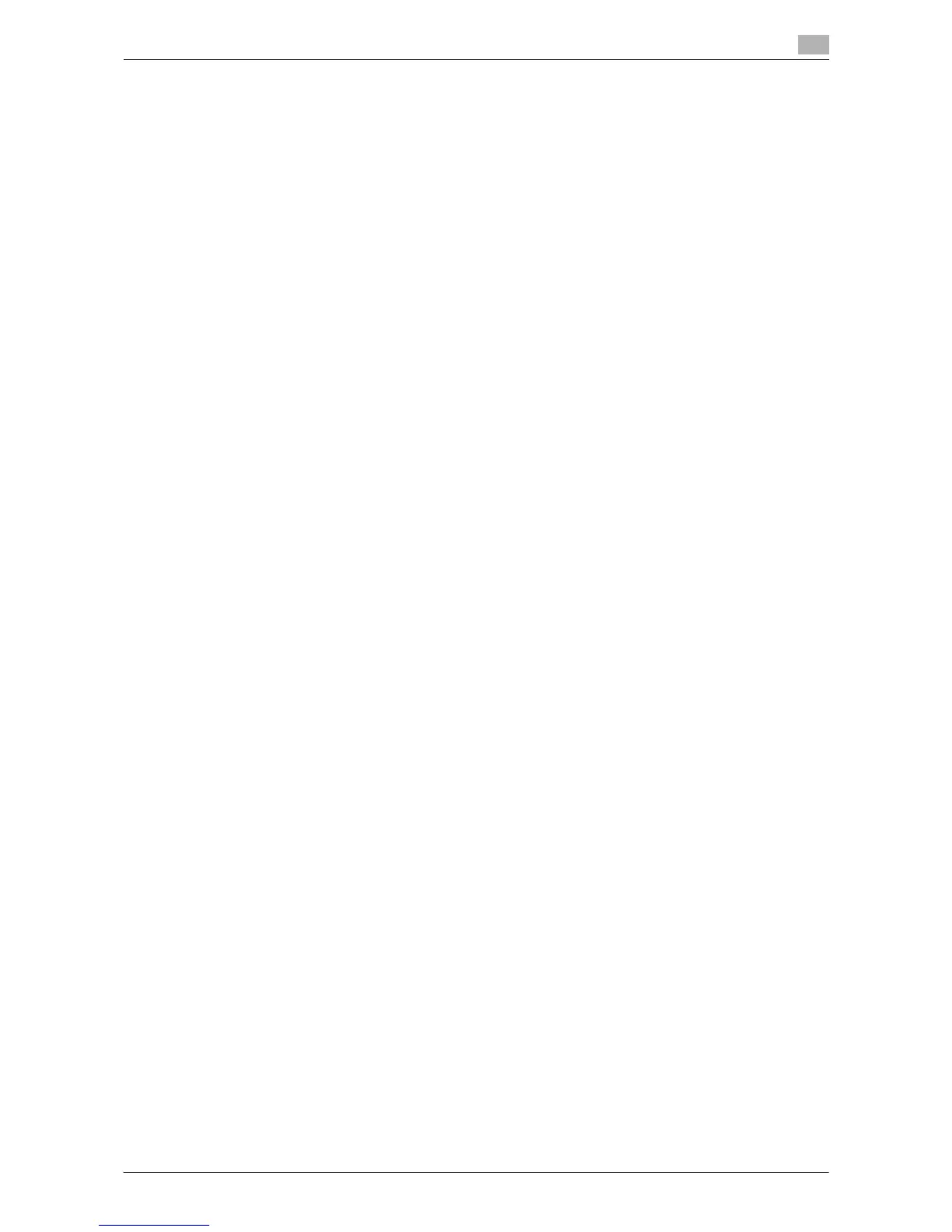Printing in the Windows Environment 2-144
2.8 Appendix: Manual Installation Process of the Printer Driver
2
20 Remove the CD-ROM from the CD-ROM drive.
This completes the installation process of the printer driver.
2.8.6 Installation Using a USB Connection
In Windows Vista/7/Server 2008/Server 2008 R2
To connect this machine using the USB port in Windows Vista/7/Server 2008/Server 2008 R2, first install the
printer driver and then associate it with this machine through plus and play.
0 In Windows 7/Server 2008 R2, the installation disk cannot be specified after the connection has been
established. Install the printer driver in advance.
0 In Windows Vista/Server 2008, you can continue the task and specify the printer driver installation disk
to install the printer driver if it is not installed in advance.
0 Administrator privileges are required to perform this task.
1 Install the printer driver for this machine.
% For details, refer to page 2-6.
2 Connect this machine to the computer using a USB cable.
3 Turn on the main power of this machine.
The printer driver for this machine is detected and the machine is ready to print.
% If the printer driver is not detected, restart this machine.
4 After finishing the installation, make sure that the icon for the installed printer is displayed in the [Print-
ers] or [Devices and Printers] window.
d Reference
If the printer driver is not correctly installed, the driver must be updated using [Update Driver...]. For details,
refer to page 2-145.
In Windows XP/Server 2003
0 Administrator privileges are required to perform this task.
1 Connect this machine to the computer using a USB cable, and then start the computer.
2 Insert the printer driver CD-ROM into the CD-ROM drive of the computer.
3 Turn on the main power of this machine.
The [Found New Hardware Wizard] dialog box appears.
% If the [Found New Hardware Wizard] dialog box does not appear, restart this machine.
% If a page with a message saying "Windows connect to Windows Update" appears, select ["No, not
this time"].
4 Select [Install from a list or specific location (Advanced)], and then click [Next >].
5 Under [Search for the best driver in these locations.], select [Include this location in the search:], then
click [Browse].
6 Select the folder on the CD-ROM containing the desired printer driver, then click [OK].
% Select the folder according to the printer driver, operating system, and language to be used.
Selectable printer drivers: PCL driver and PS driver
7 Click [Next >], then follow the instructions on the pages that follow.
8 Click [Finish].
9 After finishing the installation, make sure that the icon for the installed printer is displayed in the [Printers
and Faxes] window.
