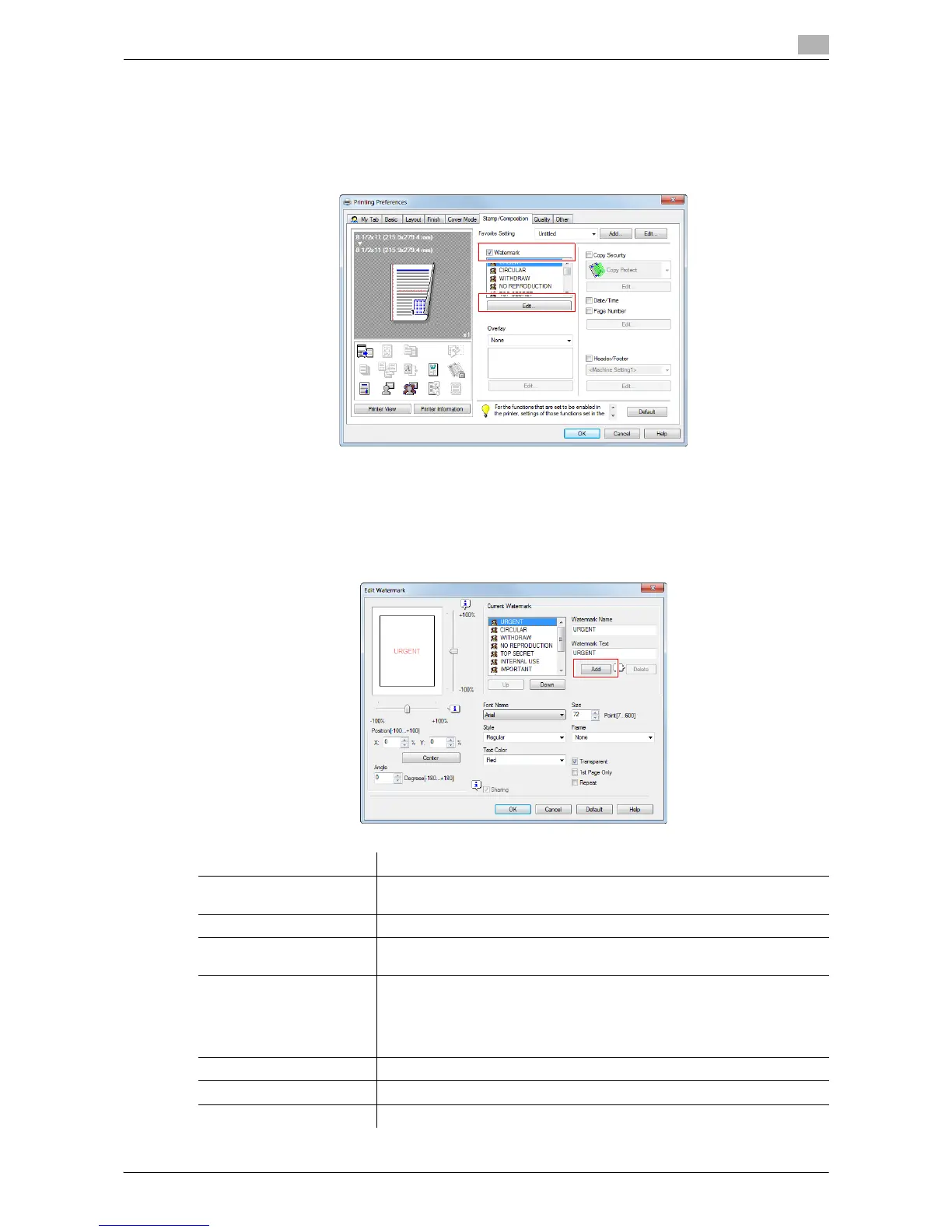Printing in the Windows Environment 2-45
2.4 Useful Printing Functions
2
Registering/editing a watermark
This machine has several factory-set watermarks. However, you can register new watermarks or edit existing
watermarks as necessary.
1 In the [Stamp/Composition] tab, select the [Watermark] check box, and click [Edit].
2 Click [Add] and register the watermark data.
% To edit a registered watermark, select the watermark from the [Current Watermark] list, and edit the
data.
% To delete a registered watermark, select the watermark from the [Current Watermark] list, and click
[Delete].
Settings Description
[Watermark Name] Enter the name to be displayed in the watermark list (using up to 30 char-
acters).
[Watermark Text] Enter the text to be displayed as a watermark (using up to 30 characters).
[Up]/[Down] Clicking these buttons changes the order of items in the list. You can move
frequently used watermarks to upper positions.
[Position] Specify the print position for the watermark.
• [X]/[Y]: Adjust the horizontal and vertical positions of the watermark.
The values change as you move the slide bar.
• [Center]: Click this button to reset the watermark position to the center.
• [Angle]: Adjust the angle of the watermark.
[Font Name] Select the font for the watermark.
[Size] Specify the font size for the watermark.
[Style] Select the font style for the watermark.