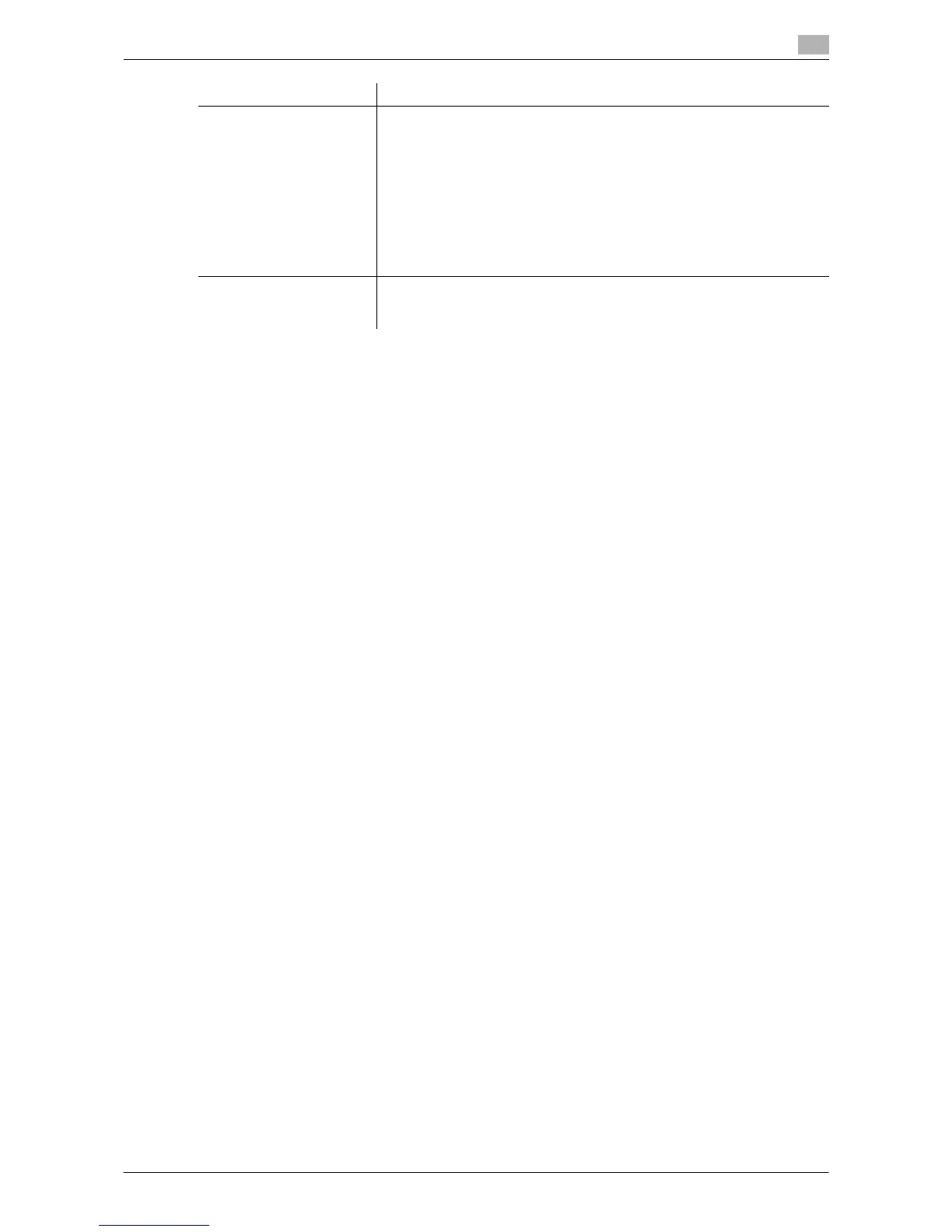Printing in the Windows Environment 2-105
2.6 Setting Items in the Printer Driver
2
Tips
- [EMF Spool] is a function of the PCL driver.
- [Save Custom Size...] is a function of the PCL driver.
- To use the EMF spool function with a PS/XPS driver, select the [Enable advanced printing features]
check box in the [Advanced] tab to enable the EMF spool function.
- The procedure for opening [Server Properties] is as follows:
– In Windows 7/Server 2008 R2, select the desired printer, and click [Print Server Properties] on the tool-
bar.
– In Windows Vista/Server 2008, right-click on the area that has nothing displayed in the [Printers] win-
dow, and click [Run as administrator] - [Server Properties].
– In Windows XP/Server 2003, click the [File] menu, and click [Server Properties].
- The paper set in Print Server Properties for the printer driver is allowable in the following ranges.
Custom sizes available in printer driver:
Width: 3-9/16 to 12-5/8 inches (90.0 to 320.0 mm), Length: 5-1/2 to 18 inches (139.7 to 457.2 mm)
Banner sizes available in printer driver:
Width: 8-1/4 to 11-11/16 inches (210.0 to 297.0 mm), Length: 18 to 47-1/4 inches (457.3 to 1200.0 mm)
Allowable range of large size 1:
Width: 3-9/16 to 8-1/4 inches (90.0 to 209.0 mm), Length: 18 to 46-13/16 inches (457.3 to 1189.0 mm)
Allowable range of large size 2:
Width: 11-11/16 to 12-5/8 inches (297.1 to 320.0 mm), Length: 18 to 46-13/16 inches (457.3 to 1189.0
mm)
Allowable range of large size 3:
Width: 12-5/8 to 33.11 inches (320.1 to 841.0 mm), Length: 5-1/2 to 13/16 inches (139.7 to 1189.0 mm)
The paper sizes registered in the range of the above custom sizes or banner sizes are available in both
of [Original Size] and [Paper Size] of the printer driver. However, the paper size registered in the allow-
able range of each large size is available only in [Original Size] of the printer driver.
- If you set the function layout on the [My Tab] using the Driver Packaging Utility, each user can use
those functions in the same layout.
When creating a driver package with Driver Packaging Utility, move the printer driver that is used as
a source of the package to the desired position in My Tab. In [My Tab Settings...], select the [Display
My Tab] and [Share My Tab] check boxes, then configure Driver Packaging Utility to copy the printer
settings. For details on the Driver Packaging Utility settings, refer to the Driver Packaging Utility
Help.
d Reference
For details on how to edit [My Tab], refer to page 2-20.
[My Tab Settings...] Configure the display settings for [My Tab] when using [My Tab] of the
printer driver.
• [Display My Tab]: Select this check box to use [My Tab].
• [Share My Tab]: Select this check box to share the settings in [My Tab].
When the printer driver is installed in a client by specifying the shared
printer on the server, the [My Tab] settings configured on the server are
applied to the client.
• [Prohibit Editing]: Select this check box to prohibit the clients from ed-
iting [My Tab].
• [Display Note]: Select this check box to display notes in [My Tab] when
[My Tab] is opened.
[Save Custom Size...] If you print on odd size paper, specify the size to register the paper.
The registered paper size can be selected from [Original Size] in the [Basic]
tab.
Settings Description