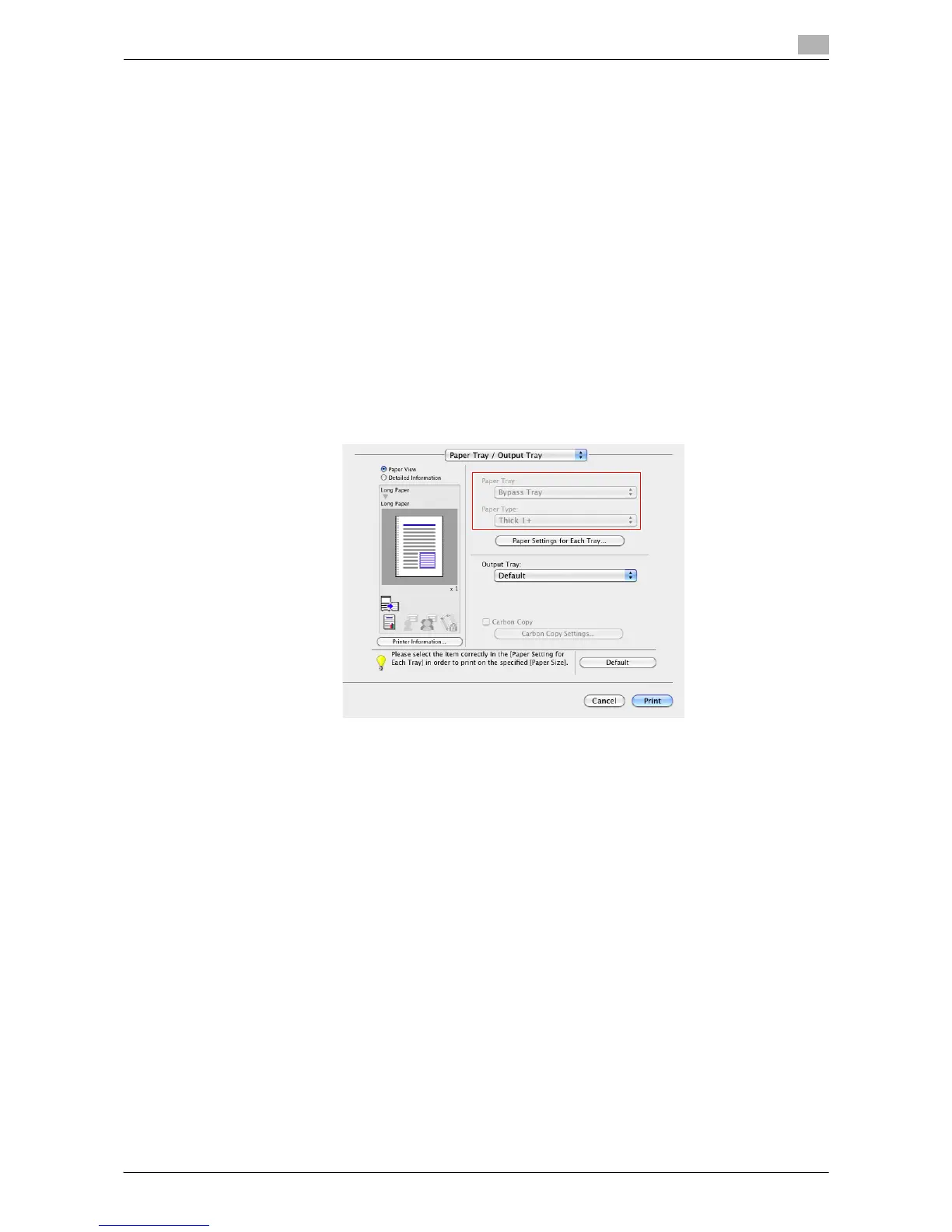Printing in a Mac OS Environment 3-61
3.4 Printing Options
3
8 Click [OK] (Mac OS X 10.4/10.5/10.6/10.7) or [Save] (Mac OS X 10.2/10.3).
The custom paper size is then registered.
9 In [Paper Size] in [Page Attributes], select the registered paper size.
% In Mac OS X 10.5/10.6/10.7, you can also select the paper size from [Paper Size:] in the Print win-
dow.
10 To display the Print window, click [Print] in the [File] menu.
11 Check to see that the custom paper size (registered in Step 8) is shown in the [Destination Paper Size]
of [Paper Handling].
12 Check that [Paper Tray:] of [Paper Tray / Output Tray] is set to [Bypass Tray] and that the [Paper Type:]
is set to the desired paper type ([Thick 1+]/[Thick 2]/[Thick 3]), and also they are grayed out to prevent
them from being changed.
% If the [Paper Type:] is not set to [Thick 1+]/[Thick 2]/[Thick 3], set the paper type in [Paper Settings
for Each Tray...].
% If the specified paper size is not in the allowable range of the banner size, [Paper Tray:] or [Paper
Type:] is not grayed out to enable you to change them. In this case, check the setting of the custom
paper size.
13 Execute printing.
A message appears on the Touch Panel to prompt you to load papers.
14 Load the banner paper into the Bypass Tray.
% For information on how to load banner paper into the Bypass Tray, refer to "User's Guide [Intro-
duction]/[Loading Paper]".
