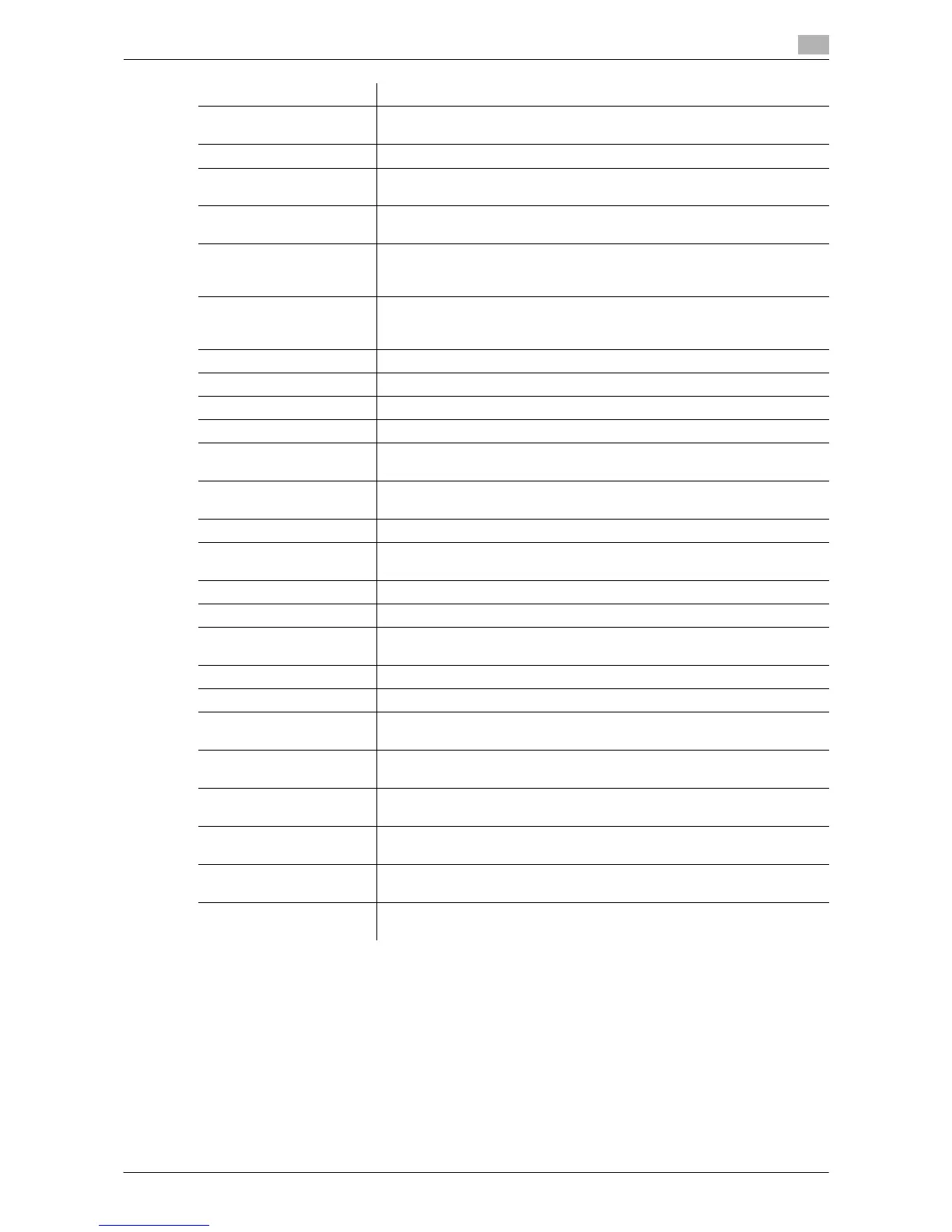Printing in a Mac OS Environment 3-97
3.8 Appendix: Printing in a Mac OS 9.2 environment
3
[Punch:] Punch holes (binder holes) are made in the printed sheets. Specify the
number and positions of punch holes.
[Fold:] When folding the printed sheets, select the folding mode.
[Front Cover:] A front cover is inserted and used for printing. In [Front Cover Tray:], select
the paper tray for the front cover.
[Back Cover:] A back cover is inserted and used for printing. In [Back Cover Tray:], select
the paper tray for the back cover.
[Transparency Interleave:] When multiple OHP transparencies are printed, paper is inserted between
the OHP transparencies. In [Interleave Tray:], select the paper tray for the
paper to be inserted.
[Output Method:] When printing a large number of copies, set [Proof Print]. This machine
prints only one copy and waits for the user's command before printing the
remaining copies.
[Resolution:] Select the print resolution.
[Select Color:] Select colors for printing.
[Glossy Mode:] Images are printed with a glossy finish. The printing speed is reduced.
[Color Settings:] Select the optimum color setting mode for the original.
[Auto Trapping:] To prevent misalignment or generation of white space, neighboring colors
are superimposed around a picture.
[Black Overprint:] To prevent white space being generated around black characters or fig-
ures, black is superimposed on neighboring colors.
[Color Matching (Text):] Select this option to adjust the color quality of the text in the original.
[Pure Black (Text):] Select whether to use (ON/OFF) the Pure Black function for the texts in the
original.
[Screen (Text):] Select whether to use screening for the texts in the original.
[Color Matching (Photo):] Select this option to adjust the color quality of the photos in the original.
[Pure Black (Photo):] Select whether to use (ON/OFF) the Pure Black function for the photos in
the original.
[Screen (Photo):] Select whether to use screening for the photos in the original.
[Smoothing (Photo):] Select whether to use smoothing for the photos in the original.
[Color Matching (Graphic):] Select this option to adjust the color quality of the figures, tables, or graphs
in the original.
[Pure Black (Graphic):] Select whether to use (ON/OFF) the Pure Black function for the figures, ta-
bles, or graphs in the original.
[Screen (Graphic):] Select whether to use screening for the figures, tables, or graphs in the
original.
[Smoothing (Graphic):] Select whether to use smoothing for the figures, table, or graphs in the
original.
[Toner Save:] Select this check box to reduce the printing density in order to save the
amount of toner consumed.
[Edge Enhancement:] Sharpen the edges of images such as text in the table and graphics to im-
prove legibility.
Settings Description
