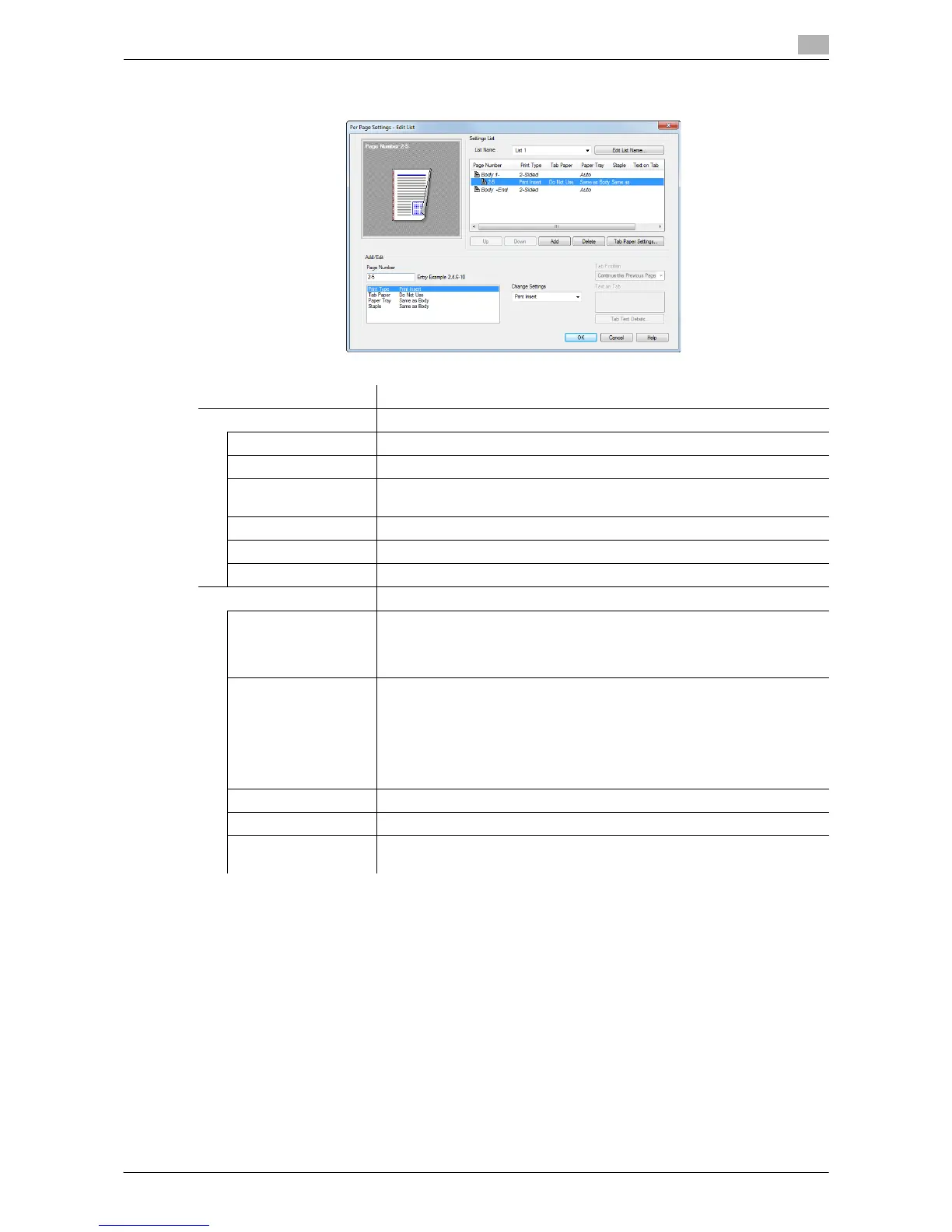Printing in the Windows Environment 2-65
2.4 Useful Printing Functions
2
2 Create a list by specifying the paper and print settings for each page.
3 Click [OK].
Settings Description
[Settings List] The settings for each page are displayed in a list.
[List Name] Select the list to be created.
[Edit List Name] If necessary, change the list name.
[Up]/[Down] These buttons move the order of settings in the list. They do not change
the settings.
[Add] This button adds the setting to the list.
[Delete] This button deletes the setting selected in the list.
[Tab Paper Settings] When using index paper, set the number and positions of index tabs.
[Add/Edit] You can add settings to the [Settings List] or edit settings.
[Page Number] Enter the page numbers you want to add.
To specify multiple page numbers, separate each number with a comma
(for example, "2,4,6") or connect the numbers using a hyphen (for example,
"6-10").
[Change Settings] Change the setting for the item selected in the [Add/Edit] list.
• [Print Type]: Select the print type applied when printing the specified
pages.
• [Tab Paper]: Select whether to use index paper.
• [Paper Tray]: Select the paper tray for printing the specified pages.
• [Staple]: Select the staple position applied when the specified pages
are stapled.
[Tab Position] Specify what number tab of index paper is to be used to print text.
[Text on Tab] Enter text to be printed as a tab of index paper using up to three lines.
[Tab Text Details] Specify the details such as the direction, position, or size for text to be
printed as a tab of index paper.