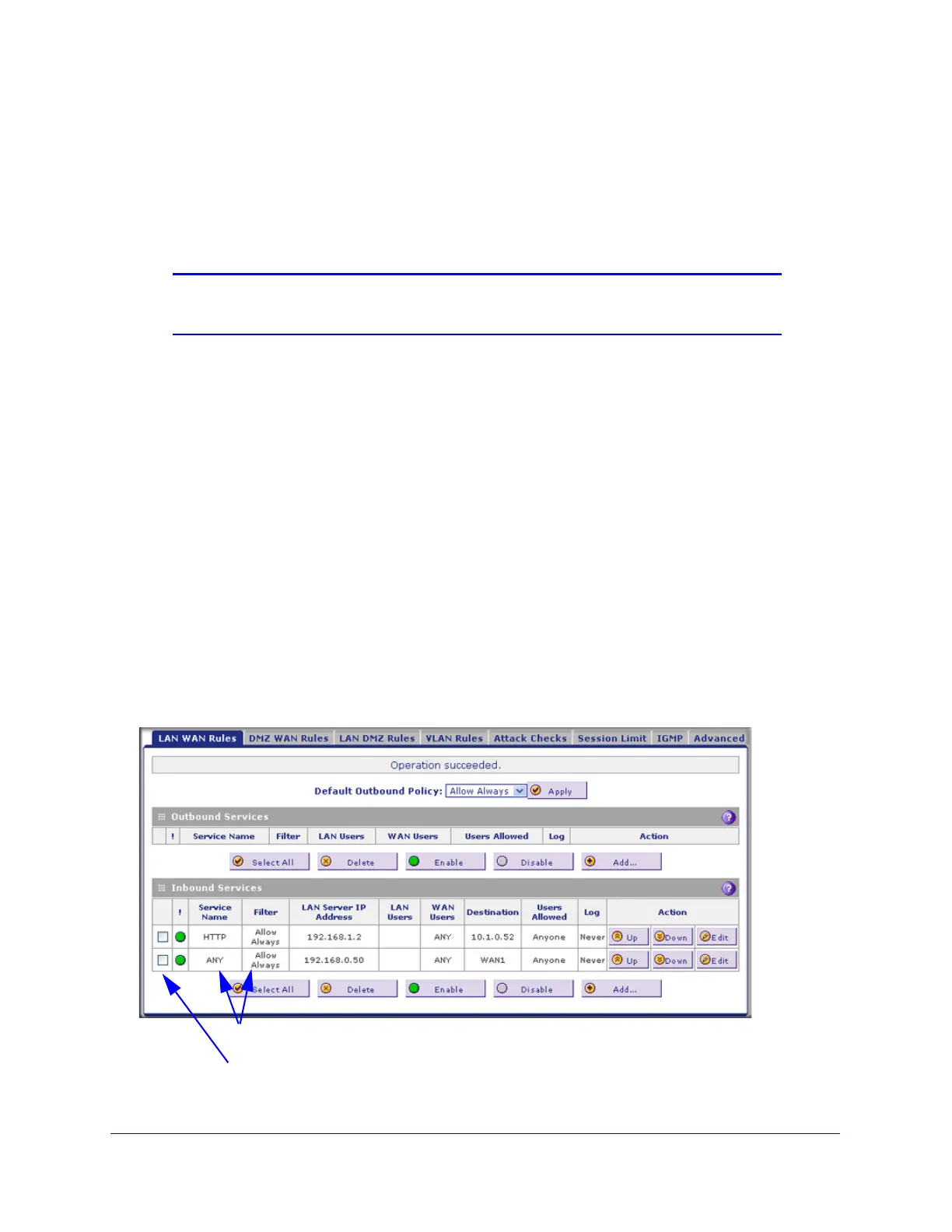Firewall Protection
143
ProSecure Unified Threat Management (UTM) Appliance
6. In the Send to LAN Server field, enter the local IP address of your web server PC
(192.168.1.2 in this example).
7. For the multiple WAN port models only: From the WAN Destination IP Address drop-down
list, select the web server (the simulated 10.1.0.52 address in this example) that you have
defined on a WAN Secondary Addresses screen (see Configure Secondary WAN
Addresses on page 84).
Note: For the single WAN port models: The WAN Destination IP Address
field is a fixed field.
8. Click Apply to save your settings. The rule is now added to the Inbound Services table of
the LAN WAN Rules screen.
To test the connection from a PC on the Internet, type http://<IP_address>, in which
<IP_address> is the public IP address that you have mapped to your web server. You should
see the home page of your web server.
LAN WAN or DMZ WAN Inbound Rule: Specify an Exposed Host
Specifying an exposed host allows you to set up a computer or server that is available to
anyone on the Internet for services that you have not yet defined.
To expose one of the PCs on your LAN or DMZ as this host:
1. Create an inbound rule that allows all protocols.
2. Place the rule below all other inbound rules.
See an example in the following figure.
Figure 77.
1. Select Any and ALLOW always.
2. Place the rule below all other inbound rules.