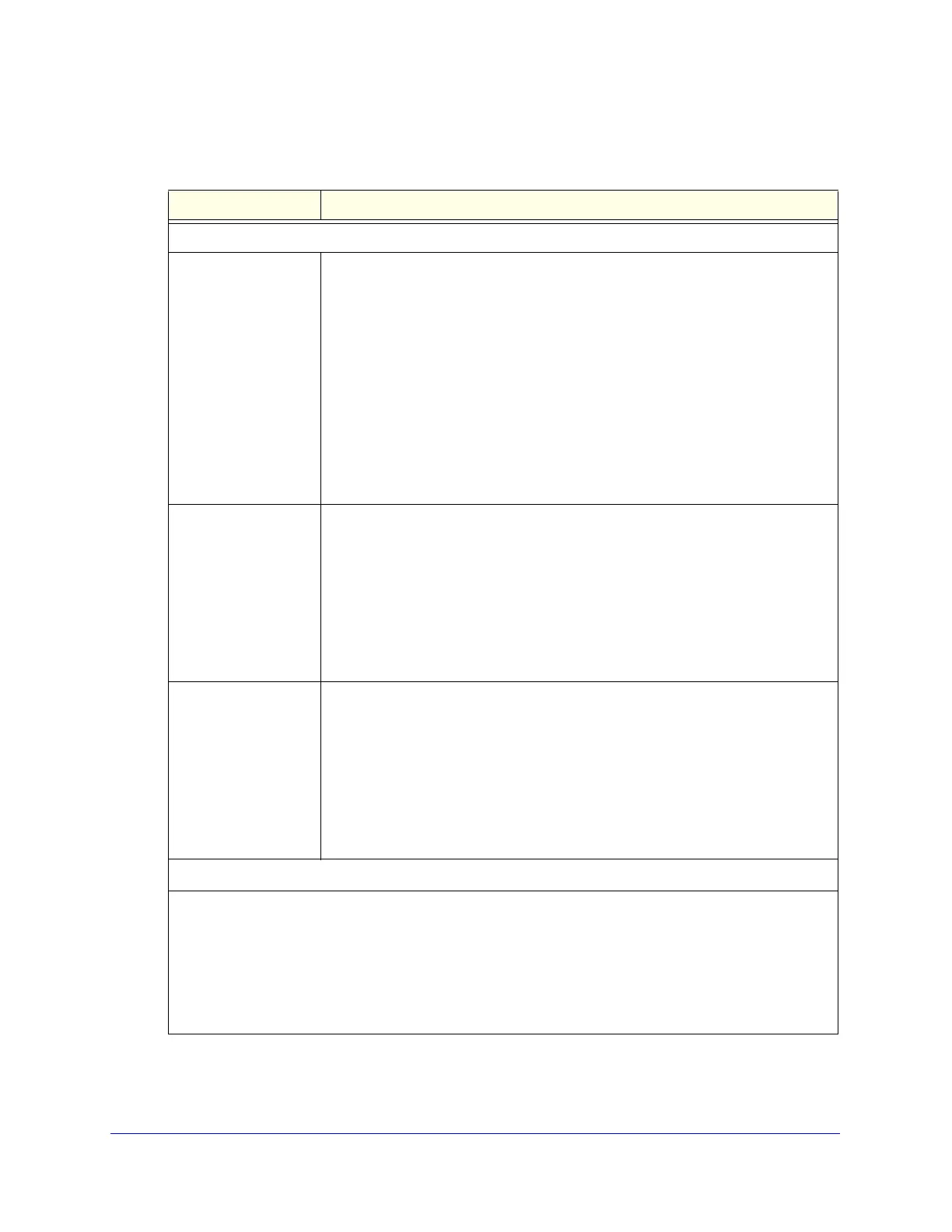Content Filtering and Optimizing Scans
188
ProSecure Unified Threat Management (UTM) Appliance
2. Enter the settings as explained in the following table:
Table 42. Email Anti-Virus screen settings
Setting Description
Action
SMTP From the SMTP drop-down list, select one of the following actions to be taken
when an infected email is detected:
• Block infected email. This is the default setting. The email is blocked, and a
log entry is created.
• Delete attachment. The email is not blocked, but the attachment is deleted,
and a log entry is created.
• Log only. Only a log entry is created. The email is not blocked, and the
attachment is not deleted.
• Quarantine attachment. The email is not blocked, but the attachment is
quarantined on a ReadyNAS, and a log entry is created (see the Note on page
184).
• Quarantine infected email. The email is quarantined on a ReadyNAS, and a
log entry is created (see the Note on page 184).
POP3 From the POP3 drop-down list, select one of the following actions to be taken
when an infected email is detected:
• Delete attachment. This is the default setting. The email is not blocked, but
the attachment is deleted, and a log entry is created.
• Log only. Only a log entry is created. The email is not blocked, and the
attachment is not deleted.
• Quarantine attachment. The email is not blocked, but the attachment is
quarantined on a ReadyNAS, and a log entry is created (see the Note on
page 184).
IMAP From the IMAP drop-down list, select one of the following actions to be taken when
an infected email is detected:
• Delete attachment. This is the default setting. The email is not blocked, but
the attachment is deleted, and a log entry is created.
• Log only. Only a log entry is created. The email is not blocked, and the
attachment is not deleted.
• Quarantine attachment. The email is not blocked, but the attachment is
quarantined on a ReadyNAS, and a log entry is created (see the Note on
page 184).
Scan Exceptions
The default maximum size of the email message that is scanned is 2048 KB, but you can define a maximum
size of up to 10240 KB. However, setting the maximum size to a high value might affect the UTM’s
performance (see Performance Management on page 405).
From the drop-down list, select one of the following actions to be taken when the file or message exceeds
the maximum size:
• Skip. The file is not scanned but skipped, leaving the end user vulnerable. This is the default setting.
• Block. The file is blocked and does not reach the end user.