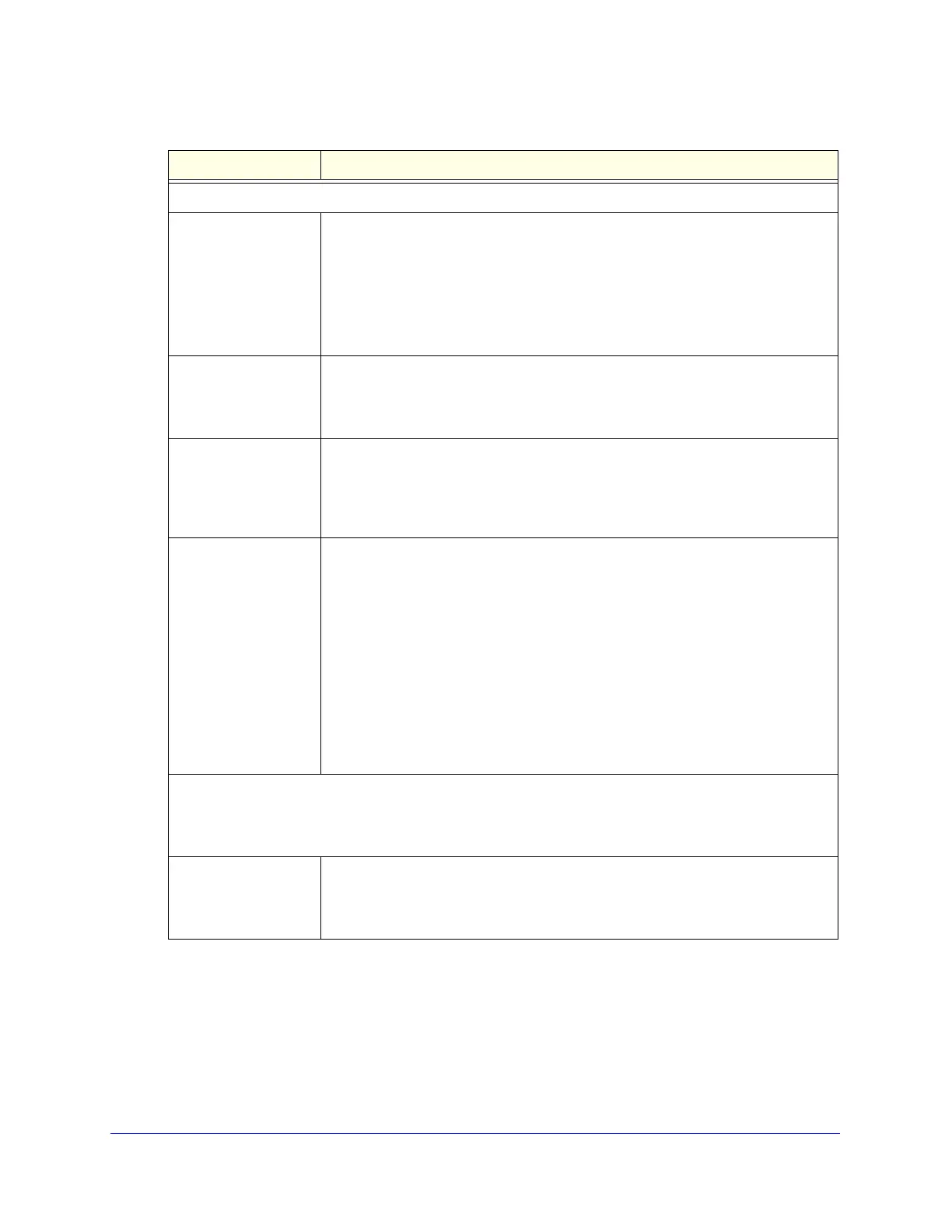Content Filtering and Optimizing Scans
189
ProSecure Unified Threat Management (UTM) Appliance
Notification Settings
Insert Warning into
Email Subject (SMTP)
For SMTP email messages, select this check box to insert a warning into the email
subject line:
• Malware Found. If a malware threat is found, a [MALWARE INFECTED]
message is inserted. You can change this default message.
• No Malware Found. If no malware threat is found, a [MALWARE FREE]
message is inserted. You can change this default message.
By default, this check box is cleared, and no warnings are inserted.
Append Safe Stamp
(SMTP and POP3)
For SMTP and POP3 email messages, select this check box to insert a default
safe stamp message at the end of an email. The safe stamp insertion serves as a
security confirmation to the end user. You can change the default message. By
default, this check box is cleared, and no safe stamp is inserted.
Append Warning if
Attachment Exceeds
Scan Size Limit (SMTP
and POP3)
Select this check box to append a default warning message to an email if the
message or an attachment to the message exceeds the scan size limit. The
warning message informs the end user that the attachment was skipped and might
not be safe to open. You can change the default message. By default, this check
box is selected, and a warning message is appended to the email.
Replace Infected
Attachments with the
Following Warning
Message
Select this check box to replace an email that is infected with a default warning
message. The warning message informs the end user about the name of the
malware threat. You can change the default message to include the action that the
UTM has taken (see the following note). By default, this check box is selected, and
a warning message replaces an infected email.
Note: Make sure that you keep the %VIRUSINFO% metaword in a message to
enable the UTM to insert the correct malware information. The following is a
sample message in which the %VIRUSINFO% metaword is replaced with the
Trojan.Cyxorp virus:
This attachment contains malware: File 1.exe contains malware Trojan.Cyxorp
Action: Delete.
Email Alert Settings
Note: Ensure that the email notification server (see Configure the Email Notification Server on page 438)
is configured before you specify the email alert settings.
Send alert to In addition to inserting a warning message to replace an infected email, you can
configure the UTM to send a notification email to the sender, the recipient, or both
by selecting the corresponding check box or check boxes. By default, both check
boxes are cleared, and no notification email is sent.
Table 42. Email Anti-Virus screen settings (continued)
Setting Description