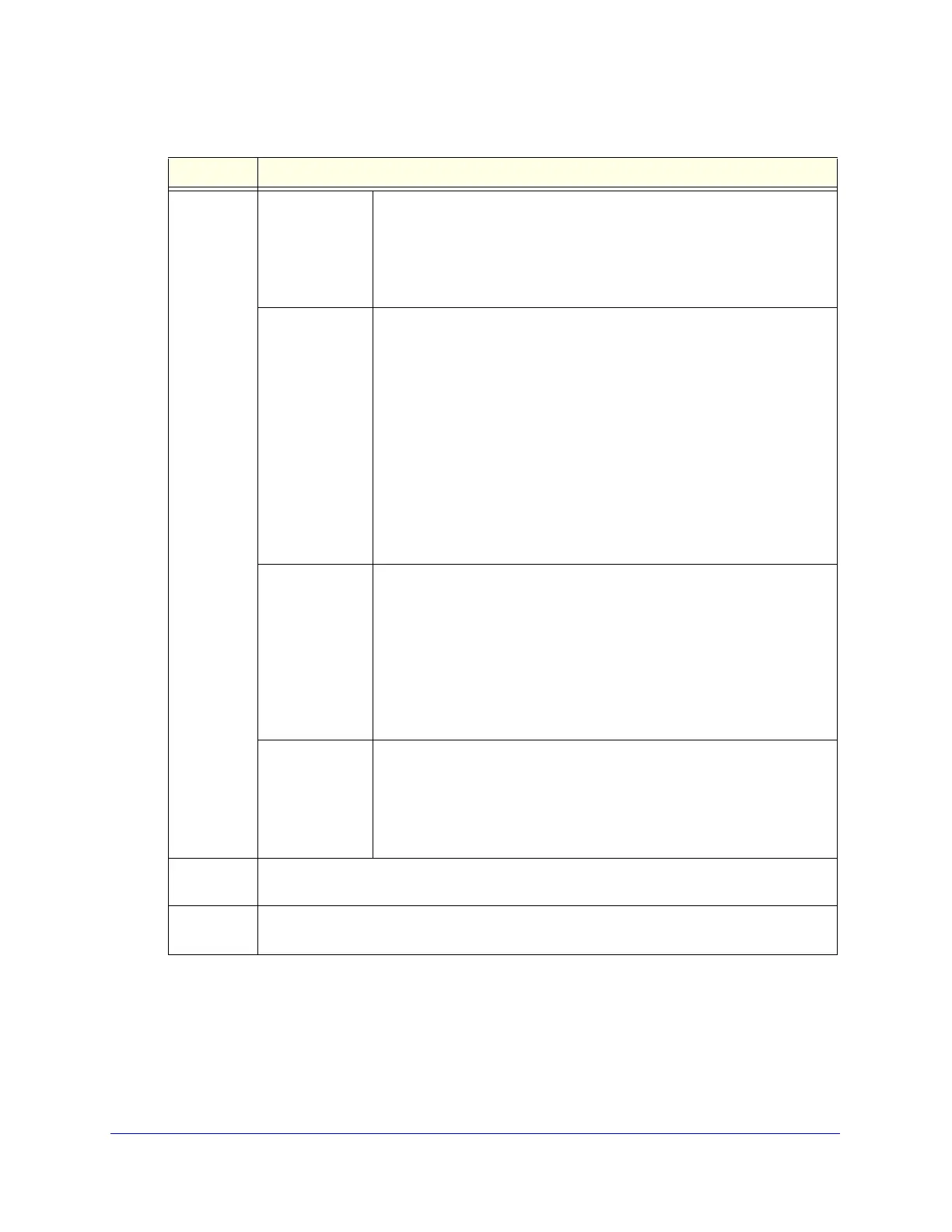Content Filtering and Optimizing Scans
240
ProSecure Unified Threat Management (UTM) Appliance
Domain
User/Group
(continued)
Local User
Search
Do the following:
1. In the Name field, enter a user name.
2. Click the Lookup button. If the user is found, he or she is listed to the
left of the Apply button.
3. Click the Apply button to apply the exception to the selected user.
LDAP
User/Group
Search
Do the following:
1. From the Domain drop-down list, select an LDAP domain.
2. From the Type drop-down list, select User, Group, or User&Group.
3. In the Name field, enter the name of the user, group, or user and
group, or leave this field blank.
4. Click the Lookup button. If the user or group is found, it is listed to the
left of the Apply button. If you left the Name field blank, all users,
groups, or users and groups are listed; in this case, make a selection.
5. Click the Apply button to apply the exception to the selected user or
group.
You can specify LDAP domains, groups, and users on the Domains
screen (see Configure Domains on page 365).
RADIUS User Do the following:
1. From the Domain drop-down list, select a RADIUS domain.
2. From the VLAN ID/Name drop-down list, select a VLAN ID or VLAN
name.
3. Click the Apply button to apply the exception to the selected VLAN.
You can specify RADIUS domains on the Domains screen (see Configure
Domains on page 365) and RADIUS VLANs on the List of VLAN screen
(see Configure RADIUS VLANs on page 393).
Custom Groups Do the following:
1. From the Name drop-down list, select a custom group.
2. Click the Apply button to apply the exception to the selected group.
You can specify custom groups on the Custom Groups screen (see
Configure Custom Groups on page 375).
Start Time The time in 24-hour format (hours and minutes) when the action starts. If you leave these
fields empty, the action applies continuously.
End Time The time in 24-hour format (hours and minutes) when the action ends. If you leave these
fields empty, the action applies continuously.
Table 54. Add or Edit Exceptions screen settings (continued)
Setting Description