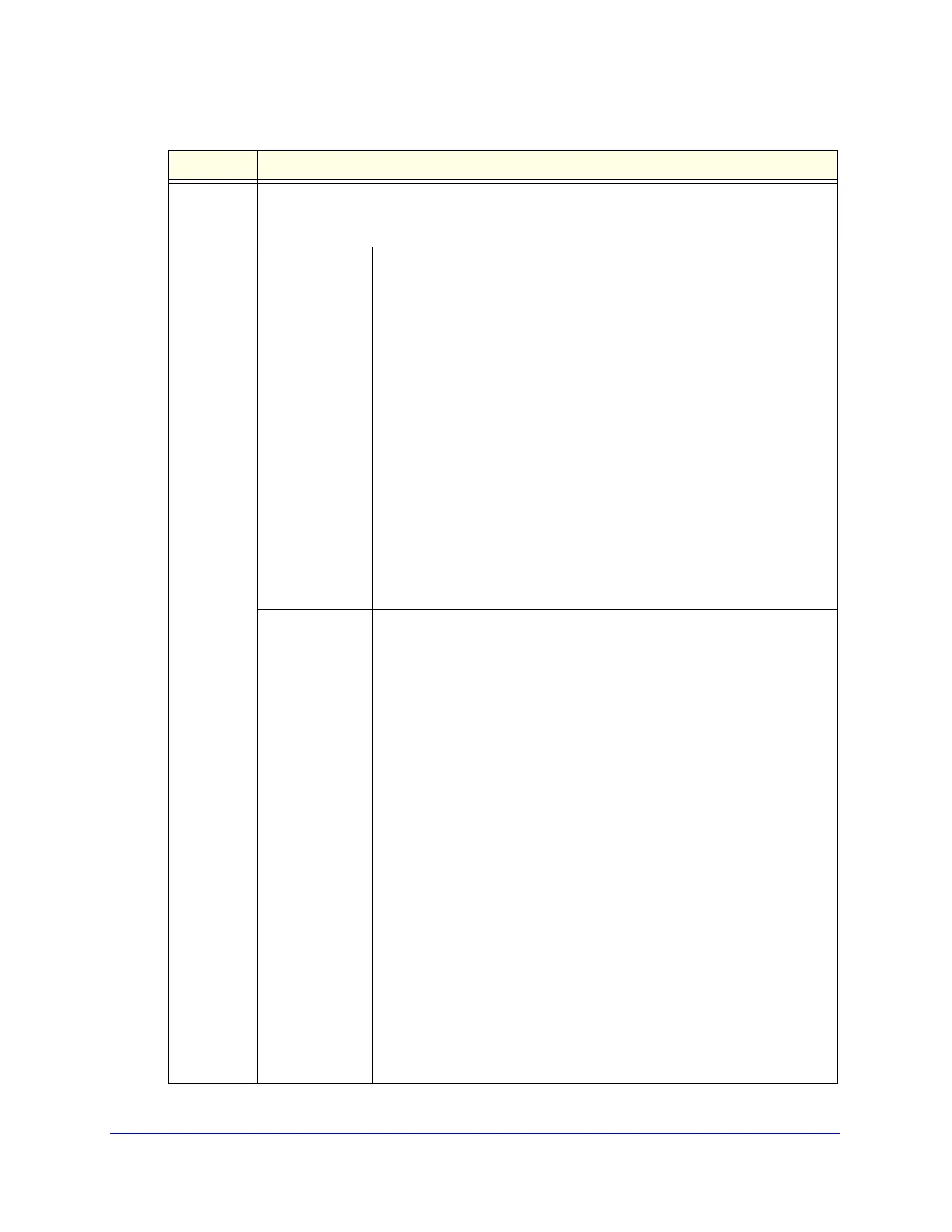Content Filtering and Optimizing Scans
241
ProSecure Unified Threat Management (UTM) Appliance
Category
(and related
information)
From the Category drop-down list, select the category to which the action applies. Your
selection determines which drop-down lists, fields, radio buttons, and check boxes display
onscreen.
Applications The action applies either to an entire category of applications or to a
single application. For each exception that you create, you can specify
only one category of applications or one application.
To select a category of applications:
In the left pane, select a category from the Built-in Categories list or the
Custom Categories list by clicking the + next to the category. The category
displays in the Sub Category field. (For information about custom
application categories, see Create Custom Categories for Exceptions for
Web and Application Access on page 243.)
To select a single application:
1. In the left pane, select a category from the Built-in Categories list or
the Custom Categories list by clicking the + next to the category.
2. In the right pane, select an application by clicking the + next to the
application. The application displays in the Sub Category field.
To search for an application:
1. In the right pane, click Show All.
2. Type the name of the application (or the first few letters) in the search
field.
File Extensions The action applies to one or more file extensions and one or more
protocols, which you need to specify onscreen:
1. File Extensions. Manually enter up to 40 file extensions. Use
commas to separate multiple file extensions. Wildcards (*) are
supported. A single asterisk (*) matches any file extension. You can
also use the drop-down list to the right of the File Extension field to
automatically add file extensions from the following categories:
- None. No file extensions are added to the File Extension field. This
is the default setting.
- Executables. Executable file extensions (exe, com, dll, so, lib, scr,
bat, and cmd) are added to the File Extension field.
- Audio/Video. Audio and video file extensions (wav, mp3, avi, rm,
rmvb, wma, wmv, mpg, mp4, and aac) are added to the File
Extension field.
- Compressed Files. Compressed file extensions (zip, rar, gz, tar,
and bz2) are added to the File Extension field.
2. Protocols. Select one or multiple check boxes to specify which
protocols the action applies to:
- SMTP
- POP3
- IMAP
- HTTP
- HTTPS
- FTP
Table 54. Add or Edit Exceptions screen settings (continued)
Setting Description