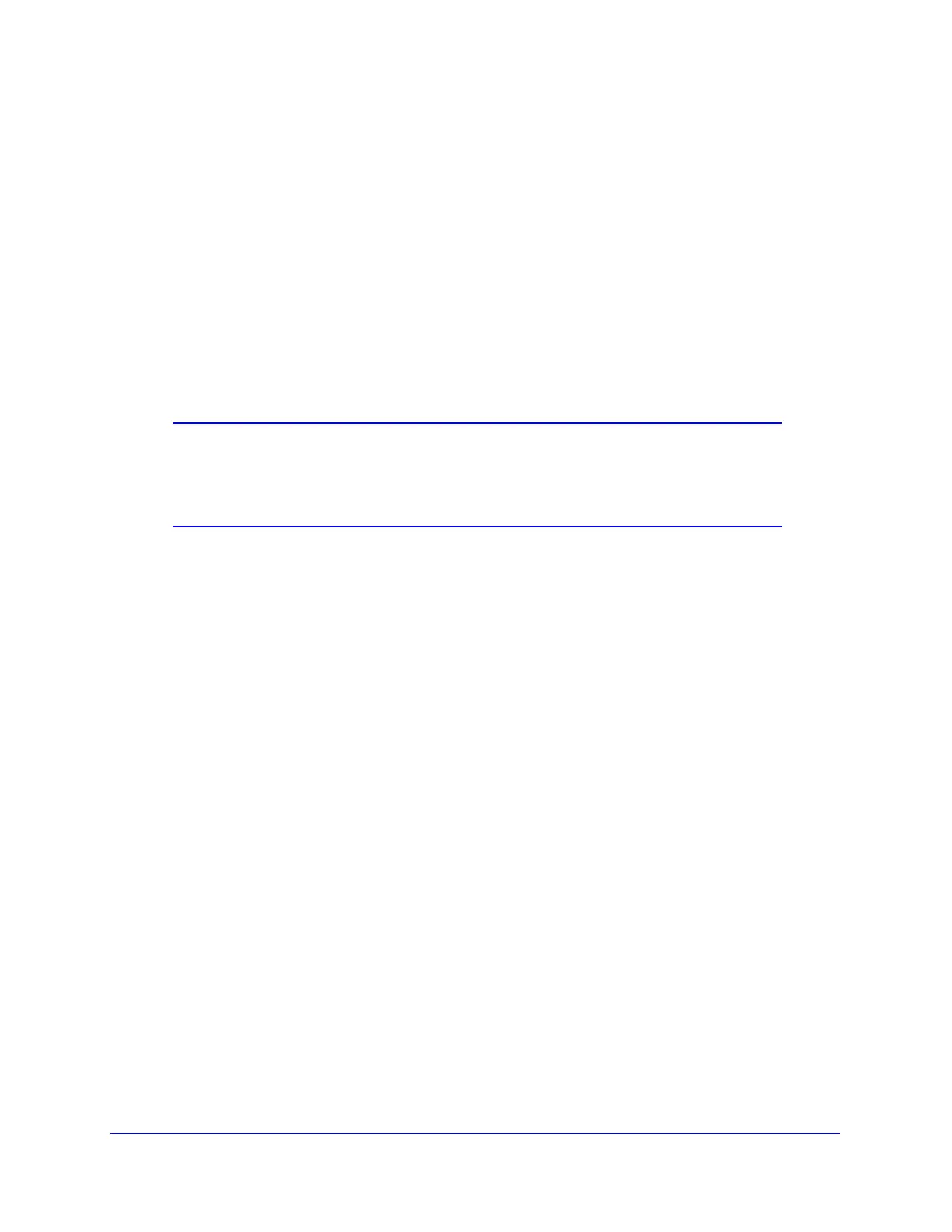Virtual Private Networking Using IPSec Connections
284
ProSecure Unified Threat Management (UTM) Appliance
To delete one or more VPN polices:
1. Select the check box to the left of each policy that you want to delete, or click the Select
All table button to select all VPN policies.
2. Click the Delete table button.
To enable or disable one or more VPN policies:
1. Select the check box to the left of each policy that you want to enable or disable, or click
the Select All table button to select all VPN policies.
2. Click the Enable or Disable table button.
For information about how to add or edit a VPN policy, see Manually Add or Edit a VPN Policy
on this page.
Note: You can delete or edit an IKE policy for which the VPN policy is
active without first disabling or deleting the VPN policy. In earlier
firmware releases of the UTM you first had to disable or delete the
VPN policy, but this restriction has been removed.
Manually Add or Edit a VPN Policy
To manually add a VPN policy:
1. Select VPN > IPSec VPN > VPN Policies. The VPN Policies screen displays (see
Figure 173 on page 283).
2. Under the List of VPN Policies table, click the Add table button. The Add VPN Policy screen
displays (see the following figure, which shows the UTM50 screen). The WAN drop-down list
(next to Select Local Gateway) is shown on the Add VPN Policy screen for the multiple WAN
port models but not on the Add VPN Policy screen for the single WAN port models.