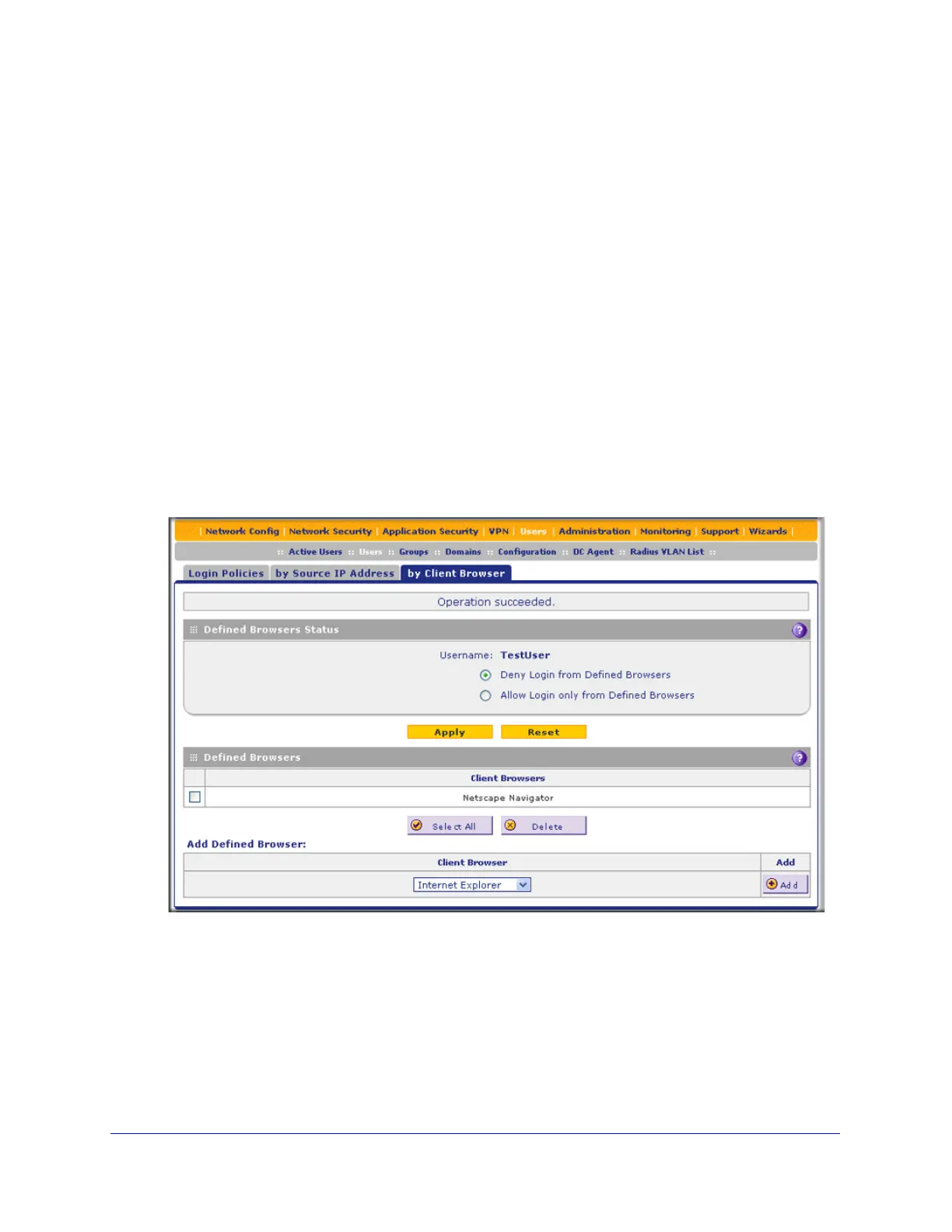Managing Users, Authentication, and VPN Certificates
384
ProSecure Unified Threat Management (UTM) Appliance
8. Repeat Step 6 and Step 7 for any other addresses that you want to add to the Defined
Addresses table.
To delete one or more addresses:
1. In the Defined Addresses table, select the check box to the left of each address that you
want to delete, or click the Select All table button to select all addresses.
2. Click the Delete table button.
Configure Login Restrictions Based on Web Browser
To restrict logging in based on the user’s browser:
1. Select Users > Users. The Users screen displays (see Figure 228 on page 379).
2. In the Action column of the List of Users table, click the Policies table button for the user for
which you want to set login policies. The policies submenu tabs display, with the Login
Policies screen in view.
3. Click the By Client Browser submenu tab. The By Client Browser screen displays. (The
following figure shows a browser in the Defined Browsers table as an example.)
Figure 232.
4. In the Defined Browsers Status section of the screen, select one of the following radio
buttons:
• Deny Login from Defined Browsers. Deny logging in from the browsers in the
Defined Browsers table.
• Allow Login only from Defined Browsers. Allow logging in from the browsers in the
Defined Browsers table.