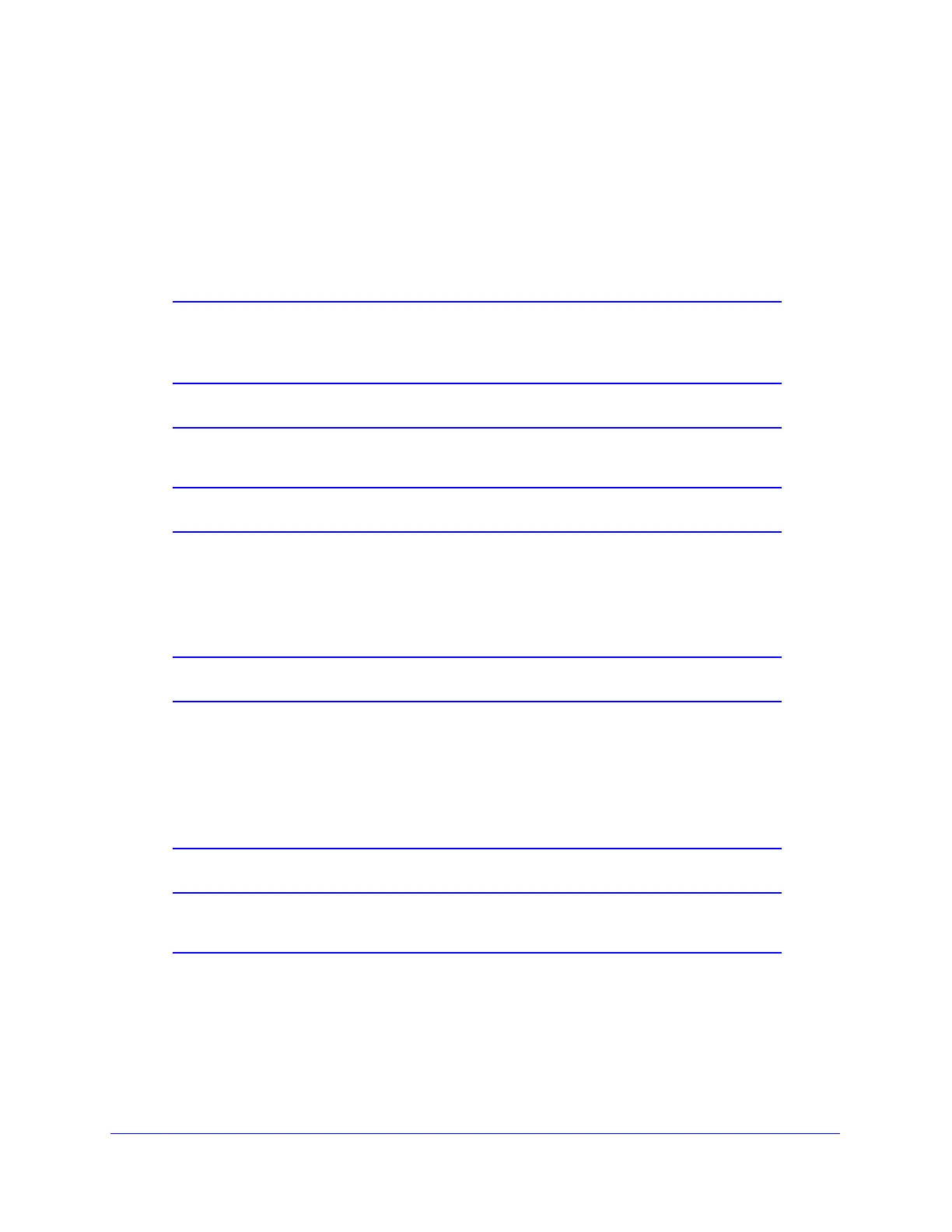Network and System Management
416
ProSecure Unified Threat Management (UTM) Appliance
When remote management is enabled, you need to use an SSL connection to access the
UTM from the Internet. You need to enter https:// (not http://) and type the UTM’s WAN IP
address in your browser. For example, if the UTM’s WAN IP address is 10.16.0.123, type the
following in your browser: https://10.16.0.123.
The UTM’s remote login URL is:
https://<IP_address> or https://<FullyQualifiedDomainName>
Note: For enhanced security, restrict access to as few external IP
addresses as practical. See Set User Login Policies on page 381 for
instructions on restricting administrator access by IP address.
Note: To maintain security, the UTM rejects a login that uses http://address
rather than the SSL https://address.
Note: The first time that you remotely connect to the UTM with a browser
through an SSL connection, you might get a warning message
regarding the SSL certificate. If you are using a Windows computer
with Internet Explorer 5.5 or later, simply click Yes to accept the
certificate.
Note: If you are unable to remotely connect to the UTM after enabling
HTTPS remote management, check if other user policies, such as
the default user policy, are preventing access. For access to the
UTM’s web management interface, check if administrative access
through a WAN interface is granted (see Configure Login Policies on
page 382).
Note: If you disable HTTPS remote management, all SSL VPN user
connections are also disabled.
Tip: If you are using a Dynamic DNS service such as TZO, you can identify
the WAN IP address of your UTM by running tracert from the
Windows Run menu option. Trace the route to your registered FQDN.
For example, enter
tracert UTM.mynetgear.net, and the WAN IP
address that your ISP assigned to the UTM is displayed.