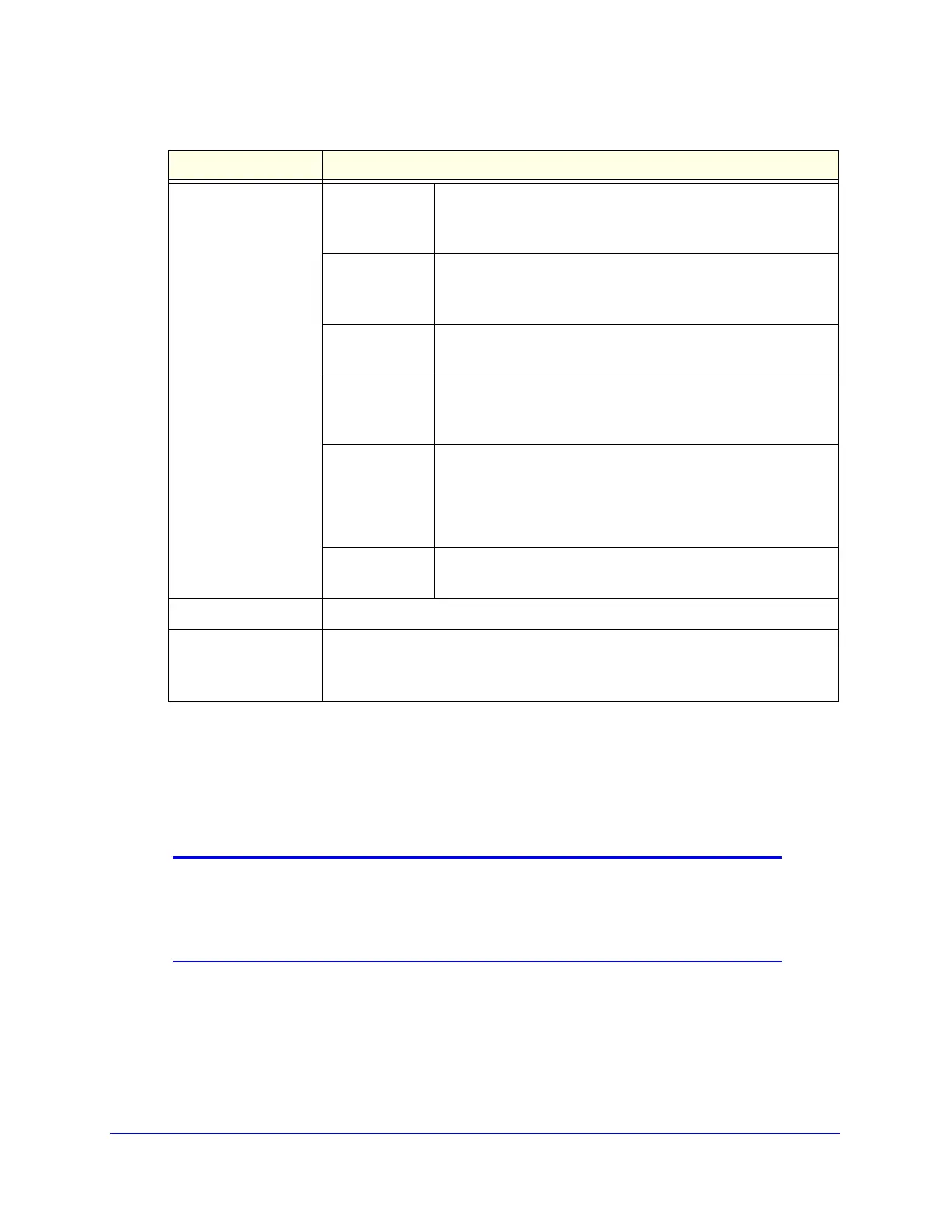Monitoring System Access and Performance
483
ProSecure Unified Threat Management (UTM) Appliance
3. Click one of the following action buttons:
• Search. Query the log according to the search criteria that you specified, and view
the log through the web management interface, that is, onscreen.
• Download. Query the log according to the search criteria that you specified, and
download the log to a computer.
Note: You cannot query or download the system, firewall, IPSec VPN, and
SSL VPN logs. When you select any of these logs, you can view
them through the web management interface, that is, the logs
display onscreen.
Search Criteria
(continued)
Recipient Email The recipient’s email address that is queried.
This field is available for the following logs:
Traffic, Spam, Malware, and Email filters.
Message The email message text that is queried.
This field is available for the following logs:
Anomaly Behavior, IPS, and Application.
Subject The email subject line that is queried.
This field is available only for the Traffic log.
Size The minimum and maximum size (in bytes) of the file that is
queried.
This field is available only for the Traffic log.
Event The type of event that is queried. These events are the same
events that are used to indicate the syslog server severity:
EMERG, ALERT, CRITICAL, ERROR, WARNING, NOTICE,
INFO, and DEBUG.
This field is available only for the Service log.
URL The URL that is queried.
This field is available only for the Content filters log.
Display The maximum number of pages that is displayed.
Download Log (zipped)
File Format
Select a radio button to specify the format to download the zipped log file:
• CSV. Download the log file as a comma-separated values (CSV) file.
• HTML. Download the log file as an HTML file.
Table 128. Logs Query screen settings (continued)
Setting Description