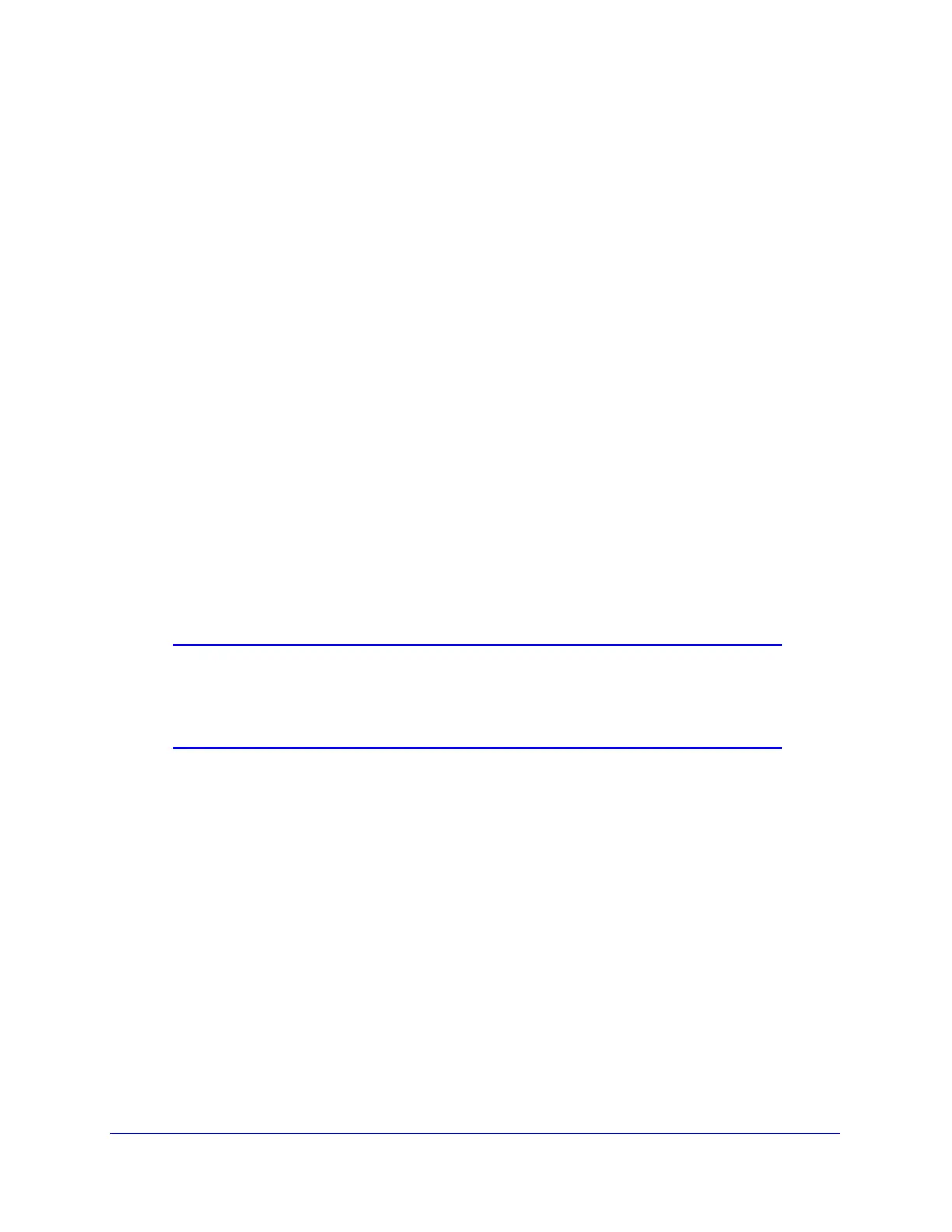Monitoring System Access and Performance
505
ProSecure Unified Threat Management (UTM) Appliance
out which applications are using the most bandwidth, which users use the most bandwidth,
how long users are connected, and other information.
To use the real-time traffic diagnostics tool:
1. Locate the Realtime Traffic Diagnostics section on the Diagnostics screen. In the Source
IP Address field, enter the IP address of the source of the traffic stream that you want to
analyze.
2. In the Destination IP Address field, enter the IP address of the destination of the traffic
stream that you want to analyze.
3. From the Select Network drop-down list, select one of the following components:
• All (this is the default selection). This selection includes all physical interfaces, the
DMZ interface, the slot in which the xDSL module is installed (UTM9S only), all
VLANs, and all WLANs (UTM9S only)
• A single WAN interface
• The DMZ interface
• The slot in which the xDSL module is installed (SLOT-1 or SLOT-2) (UTM9S only)
• A single VLAN
• A single WLAN (UTM9S only)
4. Specify how the output is saved by selecting either the Store on your desktop radio button
or the Store on the UTM radio button.
5. Click Start.
Note: If you select the Store on your desktop radio button, you are
prompted to save the traffic information file to your computer;
however, do not save the file until you have stopped capturing the
traffic flow.
6. When you want to stop capturing the traffic flow, click Stop.
7. Take one of the following actions:
• If you selected the Store on your desktop radio button, select a location to save the
captured traffic flow.
• If you selected the Store on the UTM radio button, click Download, and then select a
location to save the captured traffic flow.
The default file name is diagnostics.result.dat. The file is downloaded to the location that
you specify.
8. When the download is complete, browse to the download location that you specified, and
verify that the file has been downloaded successfully.
9. Optional: Send the file to NETGEAR technical support for analysis.