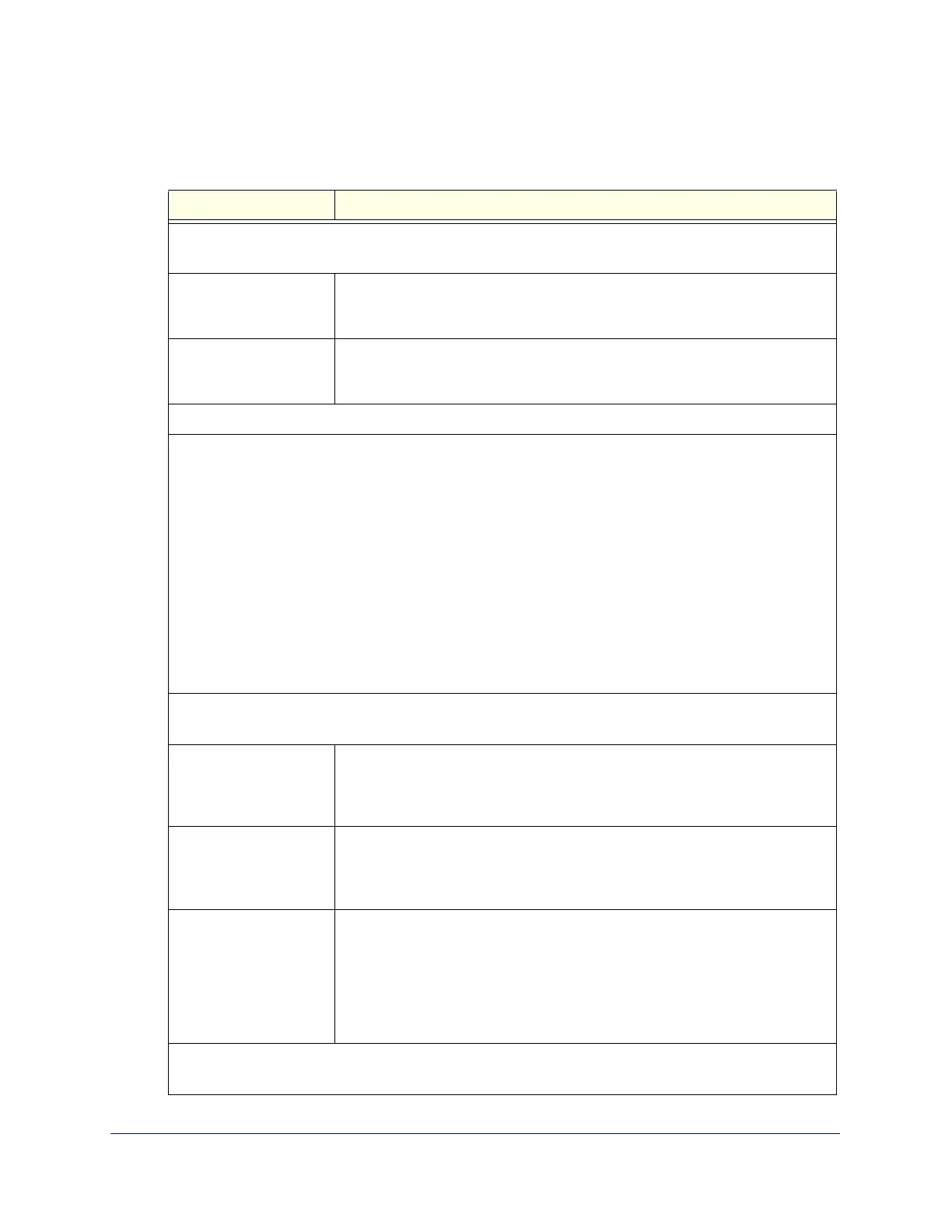Manually Configuring Internet and WAN Settings
90
ProSecure Unified Threat Management (UTM) Appliance
4. Enter the settings as explained in the following table:
Table 20. Advanced WAN settings
Setting Description
MTU Size
Make one of the following selections:
Default Select the Default radio button for the normal maximum transmit unit (MTU)
value. For most Ethernet networks this value is 1500 bytes, or 1492 bytes for
PPPoE connections.
Custom Select the Custom radio button, and enter an MTU value in the Bytes field. For
some ISPs, you might need to reduce the MTU. This is rarely required, and
should not be done unless you are sure it is necessary for your ISP connection.
Speed
In most cases, the UTM can automatically determine the connection speed of the WAN port of the device
(modem or router) that provides the WAN connection. If you cannot establish an Internet connection, you
might need to manually select the port speed. If you know the Ethernet port speed of the modem or router,
select it from the drop-down list. Use the half-duplex settings only if the full-duplex settings do not function
correctly.
Select one of the following speeds from the drop-down list:
• AutoSense. Speed autosensing. This is the default setting, This is the default setting, which can sense
all Ethernet speeds and duplex modes, including 1000BASE-T speed at full duplex.
• 10BaseT Half_Duplex. Ethernet speed at half duplex.
• 10BaseT Full_Duplex. Ethernet speed at full duplex.
• 100BaseT Half_Duplex. Fast Ethernet speed at half duplex.
• 100BaseT Full_Duplex. Fast Ethernet speed at full duplex.
• 1000BaseT Full_Duplex. Gigabit Ethernet.
Router’s MAC Address
Make one of the following selections:
Use Default Address Each computer or router on your network has a unique 32-bit local Ethernet
address. This is also referred to as the computer’s Media Access Control (MAC)
address. To use the UTM’s own MAC address, select the Use Default Address
radio button.
Use this computer’s MAC
Address
Select the Use this computer’s MAC Address radio button to allow the UTM to
use the MAC address of the computer you are now using to access the web
management interface. This setting is useful if your ISP requires MAC
authentication.
Use this MAC Address Select the Use this MAC Address radio button, and manually enter the MAC
address in the field next to the radio button. You would typically enter the MAC
address that your ISP is requiring for MAC authentication.
Note: The format for the MAC address is 01:23:45:67:89:AB (numbers
0–9 and either uppercase or lowercase letters A–F). If you enter a MAC
address, the existing entry is overwritten.
Failure Detection Method
See Configure the Failure Detection Method on page 78, including Table 17 on page 79.
