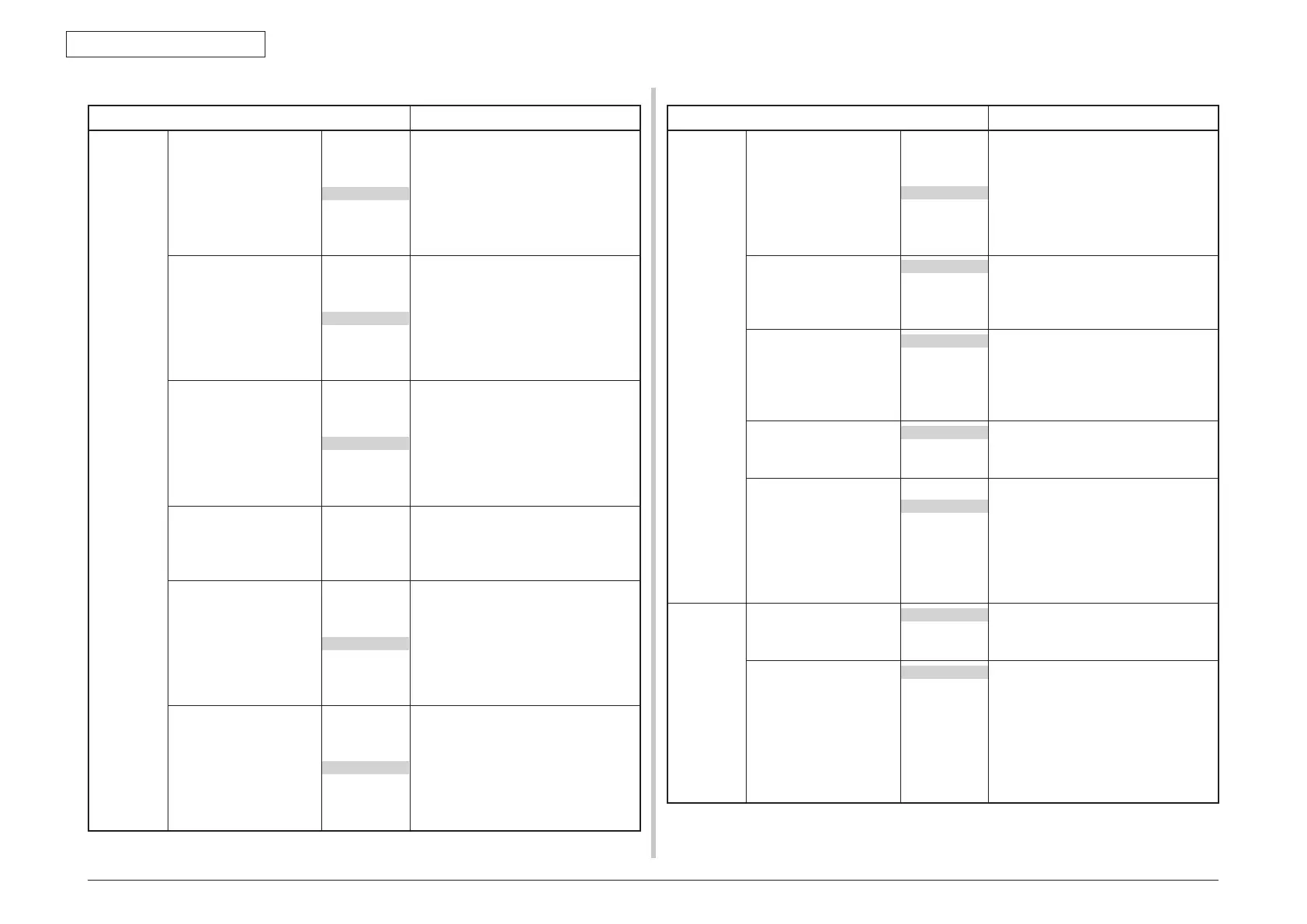43967002TH Rev.1
121 /
Oki Data CONFIDENTIAL
3. Installation
The shaded portion shows the default setup value when shipped from the factory.
Item Contents
Color Menu Magenta Darkness -3
-2
-1
0
+1
+2
+3
Adjusts density of magenta.
Do not use this setup normally.
This setup becomes valid from the next
printing upon completion of density
correction.
Yellow Darkness -3
-2
-1
0
+1
+2
+3
Adjusts density of yellow.
Do not use this setup normally.
This setup becomes valid from the next
printing upon completion of density
correction.
Black Darkness -3
-2
-1
0
+1
+2
+3
Adjusts density of black.
Do not use this setup normally.
This setup becomes valid from the next
printing upon completion of density
correction.
Adjust Registration Execute Executing this menu activates the
automatic color registration error
correction function. Execute this function
while MFP is in idling state.
Cyan Reg Fine Adj -3
-2
-1
0
+1
+2
+3
Finely adjusts the image position error
of cyan.
Magenta Reg Fine Adj -3
-2
-1
0
+1
+2
+3
Finely adjusts the image position error
of magenta.
The shaded portion shows the default setup value when shipped from the factory.
Item Contents
Color menu Yellow Reg Fine Adj -3
-2
-1
0
+1
+2
+3
Finely adjusts the image position error
of yellow.
Ink Simulation OFF
SWOP
EUROSCALE
JAPAN
Sets the ink simulation. This setup is
valid only for the PS language job.
UCR Low
Medium
High
Enables selection of amount of black ink
(Black) during color printing.
Increasing amount of black ink
economizes amount of toner of other
three colors.
CMY 100% Density Disable
Emable
Sets the selection whether to make valid
or not to valid the 100% output against
the CMY100% gradation setup.
CMYK Conversion OFF
ON
If this setup is set to [OFF], printing time
can be shortened when the CMYK data
is used abundantly during the postscript
printing. However, please note that color
tone of printed image may change. Also,
if the ink simulation function is used, this
menu setup is made invalid.
Sys Config
Menu
Personality Auto Emulation
PCL
PS3 Emulation
Selects print language. When [Auto]
is selected, the print languages are
automatically switched.
Alarm release Manual
Auto
PS Error is indicated only during job
regardless of this setup.
PCL PCL: Sets the timing to cancel the
recoverable error indication.
[Online] shows the error until the [Online]
switch is pressed. .
[Job] shows the error until the next job is
received.
