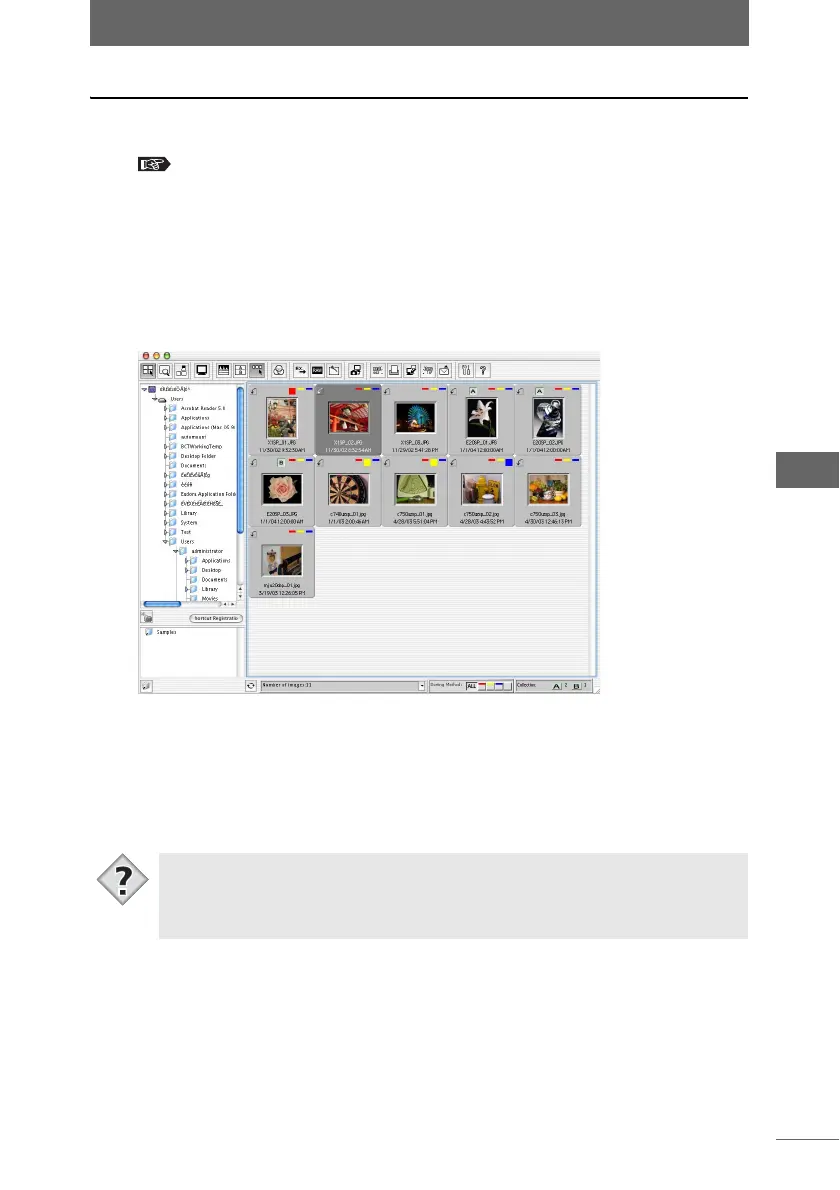Using folders and files
105
Browse Window
Moving a file
1 Set the display mode to Browse Mode.
“Selecting the display mode” P.50
2 Select the file in the thumbnail display area that you want to
move.
To select several images, select the images while pressing the following key.
• Macintosh (Mac OS 9) : [Shift] key
• Macintosh (Mac OS X): [Shift] or [Command] key
• Windows : [Ctrl] key
3 Select [Cut] from the [Edit] menu.
4 Select the destination folder in the folder tree.
5 Select [Paste] from the [Edit] menu.
The selected file is moved to the designated folder.
• Files can also be moved by selecting the file that you want to move and then
dragging and dropping that file to the destination folder. To move files between
drives, drag and drop the files while pressing the [Command] key in Macintosh
or the [Shift] key in Windows.
Tips