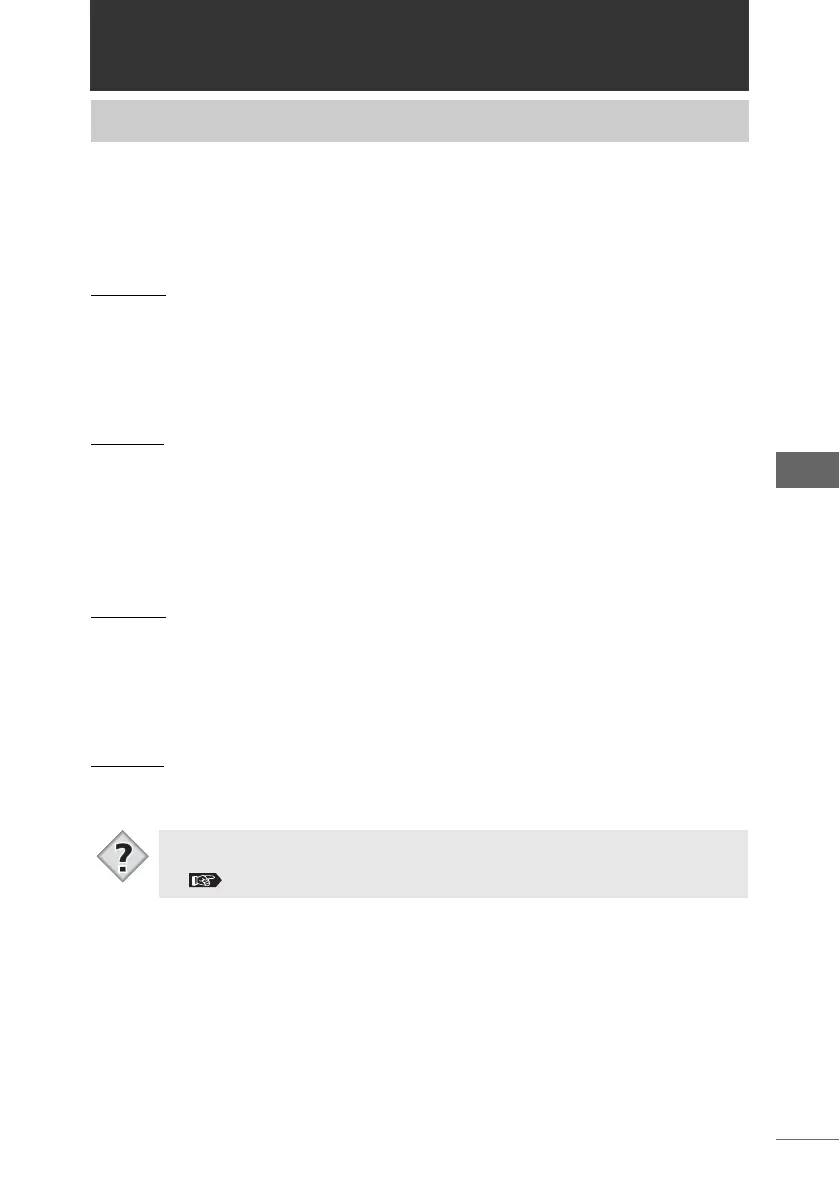33
Browse Window
Browse Window
You can use the browse window to transfer images to a computer and display
transferred images. The following describes how to start and close the browse
window.
z Macintosh
Starting
1 Open [OLYMPUS Studio] in the folder in which OLYMPUS Studio
is installed, and double-click the [OLYMPUS Studio] icon, or
double-click the [OLYMPUS Studio] icon on the desktop.
The browse window appears.
Closing
1 Select [Exit] from the [File] menu.
In Mac OS X, select [Close OLYMPUS Studio] from the [OLYMPUS Studio] menu.
z Windows
Starting
1 From the [Start] menu on the taskbar, select [Programs >
OLYMPUS Studio > OLYMPUS Studio], or double-click the
[OLYMPUS Studio] icon on the desktop.
The browse window appears.
Closing
1 Select [Exit] from the [File] menu.
Starting and closing the browse window
• You can set the browse window to start automatically when the camera is
connected to the computer or when the media is inserted in the computer.
“Automatically starting OLYMPUS Studio” P.30
Tips