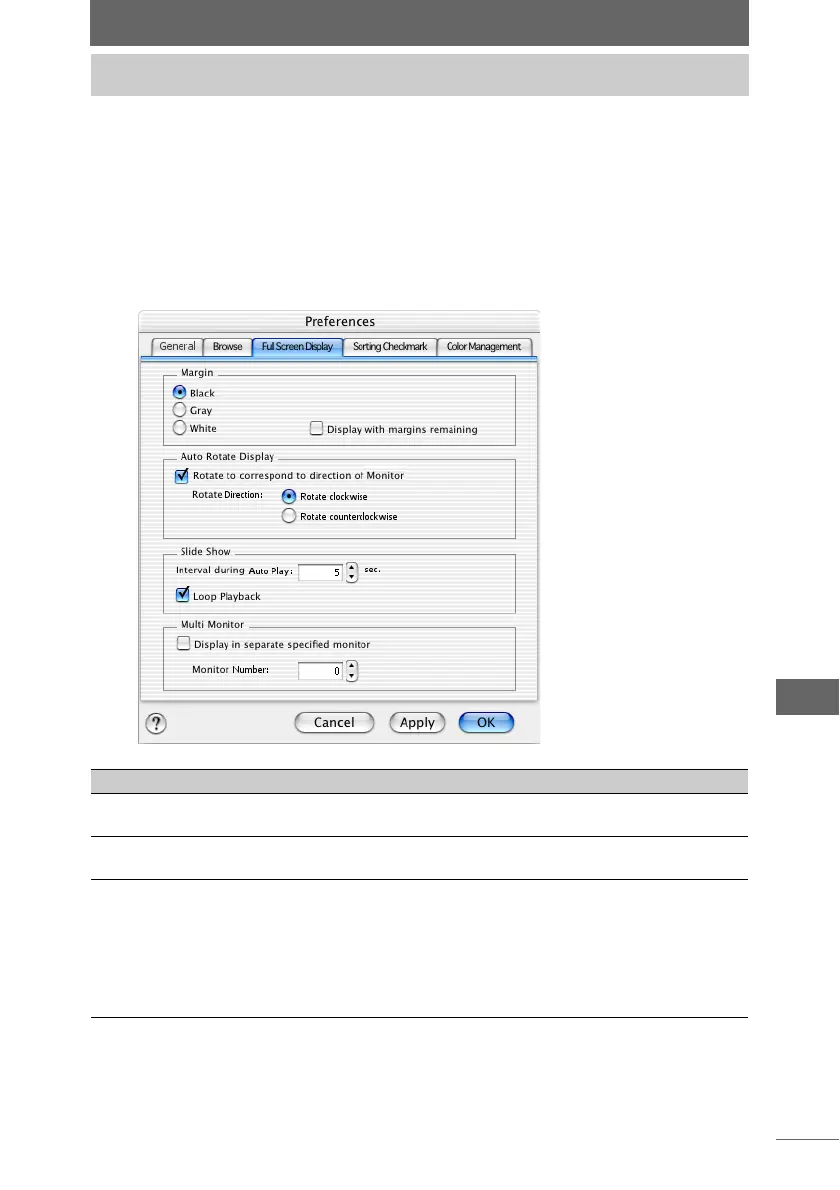259
OLYMPUS Studio Preferences
Select the [Full Screen Display] tab to set the full screen display margin color, to set
whether to perform automatic rotation during full screen display, and to make slide
show settings and multi monitor settings.
1 Select the [Full Screen Display] tab in the [Preferences] dialog
box.
The [Full Screen Display] tab page appears.
Setting the [Full Screen Display] tab
[Full Screen Display] tab page in the [Preferences] dialog box
Item Description
Margin Sets the margin color during full screen display. Select [Black],
[Gray] or [White].
Display with
margins remaining
When this item is checked, margins are left at the edges of the
screen during full screen display of images.
Auto Rotate Display • Rotate to correspond to direction of monitor:
When this item is checked, the image is automatically
rotated to match the monitor’s orientation during the full-
screen display.
• Rotation Direction:
Select the direction for automatic image rotation to either
[Rotate clockwise] or [Rotate counterclockwise].