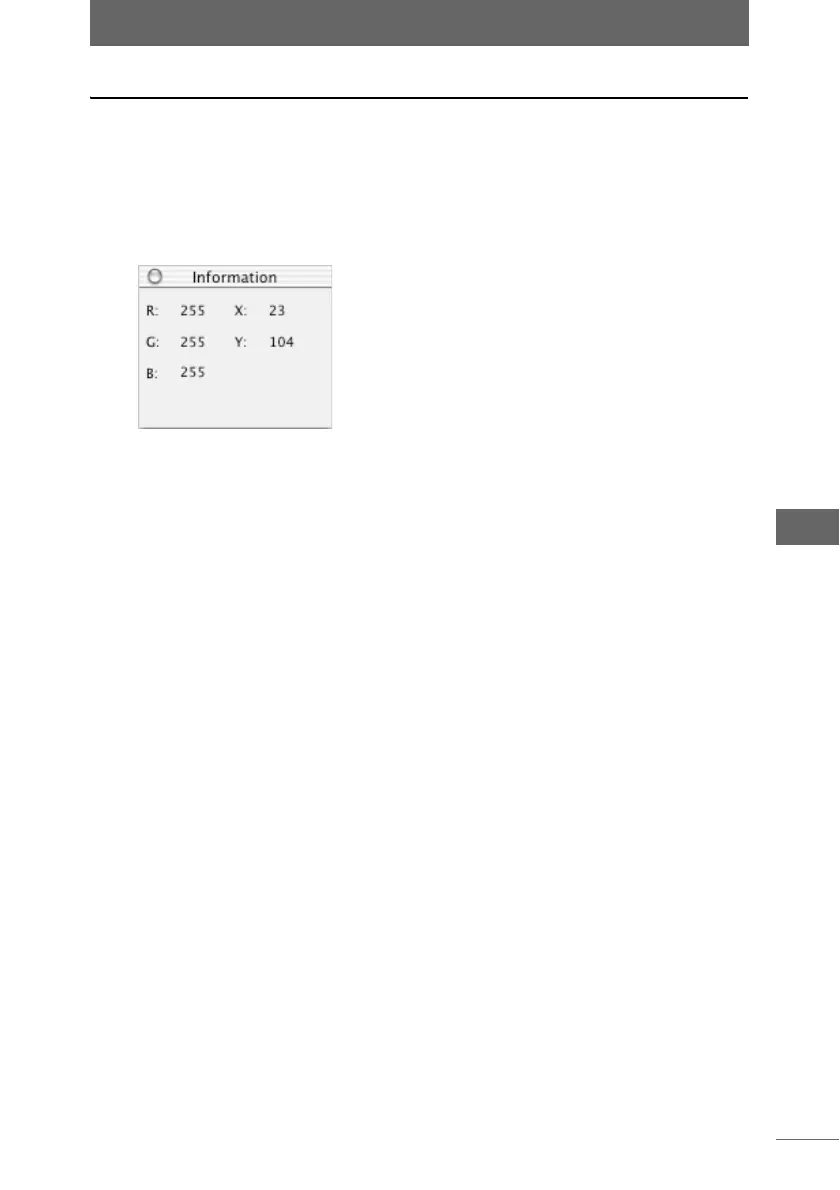Image display
149
Image Edit Window
Displaying RGB and coordinate information
The RGB value and coordinate information of the current position of the cursor in
the image edit window can be displayed.
1 Select [Display Information] from the [View] menu.
The [Information] window appears.
2 Move the mouse cursor to the position in the image at which you
want to check the RGB value and coordinates.
The RGB value and coordinates are displayed in the [Information] window. As the
mouse cursor is moved, the RGB value and coordinate numbers change. When
the mouse cursor is moved to a position outside of the image, the RGB value and
coordinates show no information.
3 Select [Hide Information] from the [View] menu to close the
[Information] window.
[Information] window