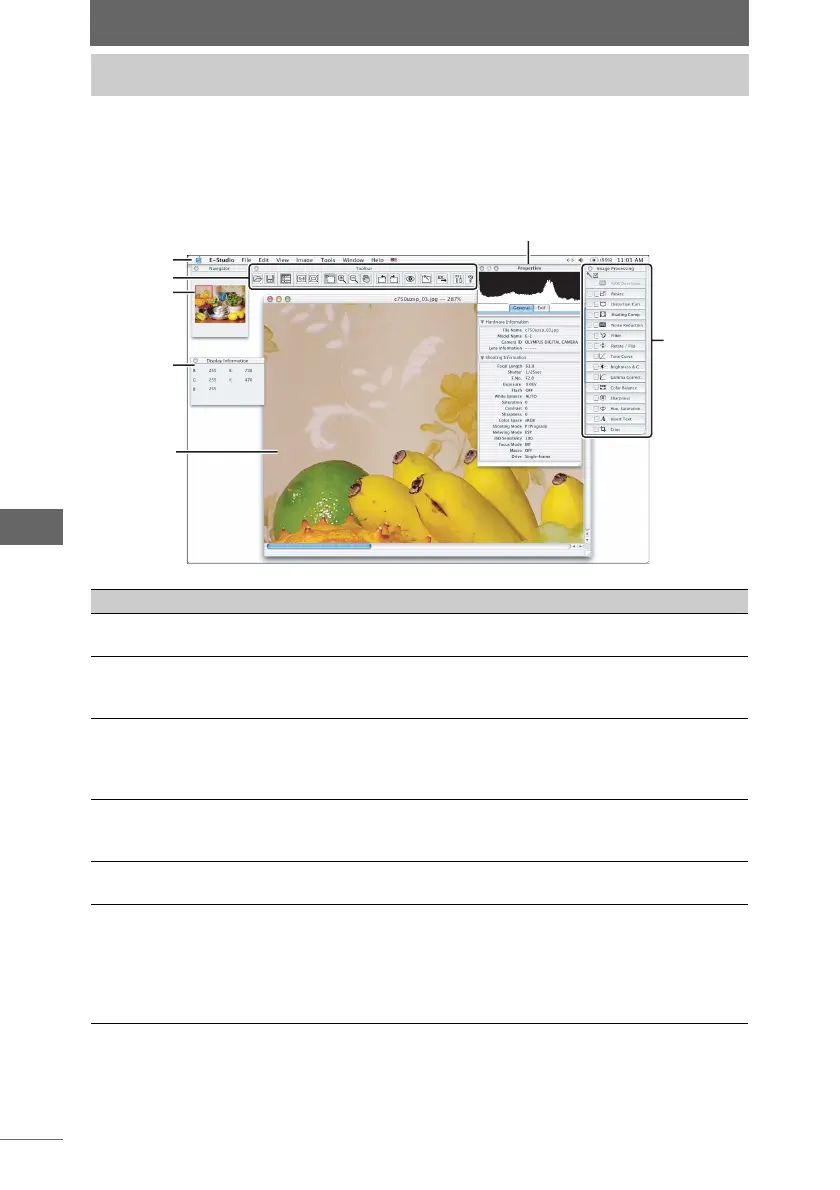138
Image Edit Window
When the image edit window starts, the image selected in the browse window and
the image processing bar appear.
The following describes the part names and functions of the image edit window.
Image edit window
Image edit window
Number Item Description Ref. Page
1 Menu Bar The menu used in the image edit window
appears.
P.278
2 Toolbar* The various buttons can be used for
selecting the display mode, printing, and
other functions.
P.140
3 Navigator* The area of the image displayed in the
image display window is shown with a red
frame. Drag the red frame to change the
display area.
P.148
4 Information* Displays the RGB value and X-Y
coordinates of the current position of the
cursor in the image.
P.149
5 Image Display
Window
Displays the image for editing. Several
images can also be displayed.
P.145
6 Properties* Displays the histogram of the image,
shooting information such as shutter
speed, Exif tag information, and other
information. The displayed properties are
the same as displayed in the properties
area of the browse window.
P.150
1
2
3
4
6
7
5