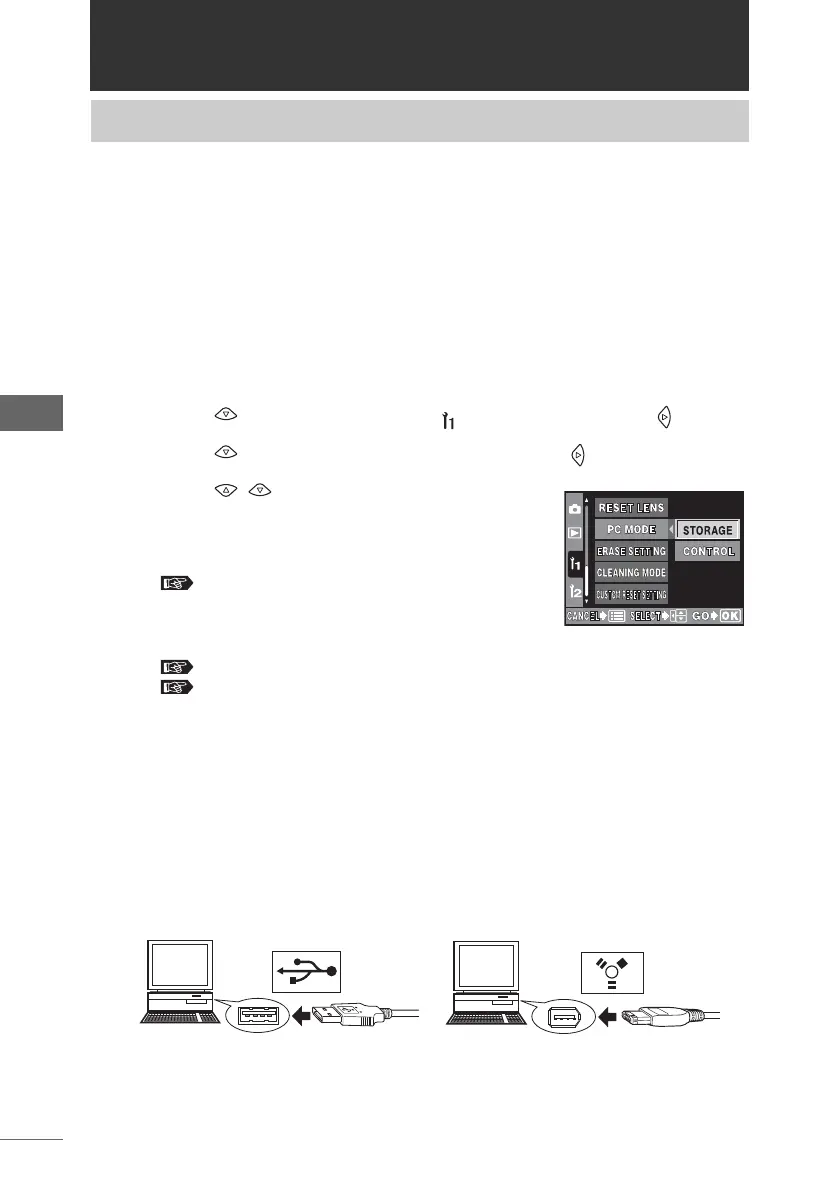24
Starting OLYMPUS Studio
Starting OLYMPUS Studio
To transfer images from the camera or configure the camera settings from the
computer, the camera must first be connected to the computer with a USB or
IEEE1394 (FireWire) cable. You do not need to connect the camera and the
computer if you only want to browse and edit images already saved in the
computer.
1 Select the camera mode.
1 Turn on the camera by turning the power switch on the camera to ON.
2 Press the menu button.
The menu appears on the monitor.
3 Press on the arrow pad until [ ] is selected, and press .
4 Press until [PC MODE] is selected, and press .
5 Press to select [STORAGE] or
[CONTROL].
Set to [STORAGE] if you want to transfer images
from the camera using the browse window.
“Transferring images” P.34
Set to [CONTROL] if you want to use the camera
control window to shoot images or configure camera
settings from the computer, or update firmware.
“Starting and closing the camera control window” P.202
“Update Firmware” P.249
6Press [OK].
The camera mode is now set.
2 Turn off the camera by turning the power switch on the camera
to OFF.
3 Connect the cable to the USB or IEEE1394 (FireWire) port on the
computer.
Connecting the camera and computer
Example of connecting a USB cable Example of connecting an IEEE1394
(FireWire) cable
