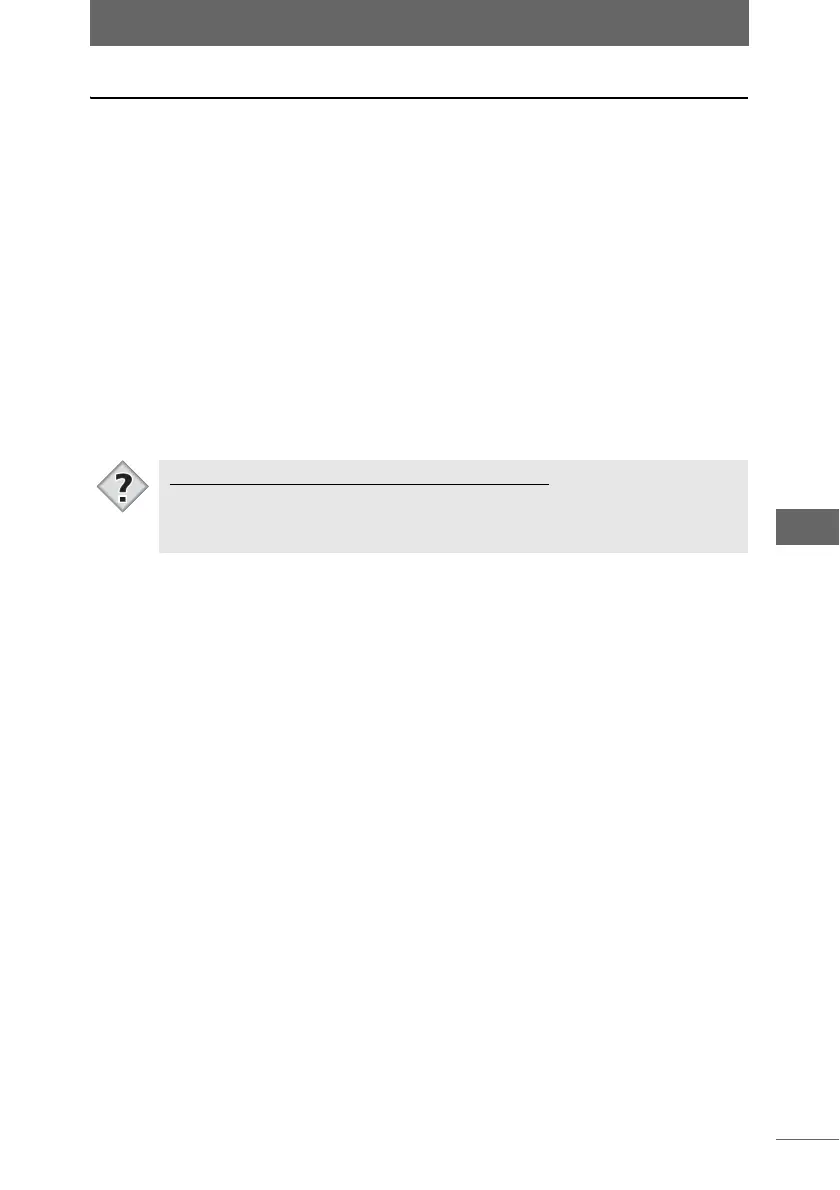Editing images
177
Image Edit Window
Red-Eye Reduction
This function reduces the “red-eye” effect resulting from flash photography.
1 Select [Red-Eye Reduction Mode] from the [Image] menu or click
the [Red-Eye Reduction Mode] icon on the toolbar.
[Red-Eye Reduction Mode] in the [Image] menu becomes selected and the Red-
Eye Reduction Mode is enabled.
2 Drag the cursor over the image to specify the red-eye area you
want to reduce.
The red-eye effect in the specified area is reduced. You can repeat the process
while in the Red-Eye Reduction Mode.
3 Select [Red-Eye Reduction Mode] from the [Image] menu or click
the [Red-Eye Reduction Mode] icon on the toolbar.
[Red-Eye Reduction Mode] in the [Image] menu becomes unselected and the
Red-Eye Reduction Mode is disabled.
Specifying the red-eye reduction area in points
• In Red-Eye Reduction Mode, you can click on individual points in the image to
reduce the red-eye effect in the selected area. Use this when you want to
reduce the red-eye effect in individual points.
Tips