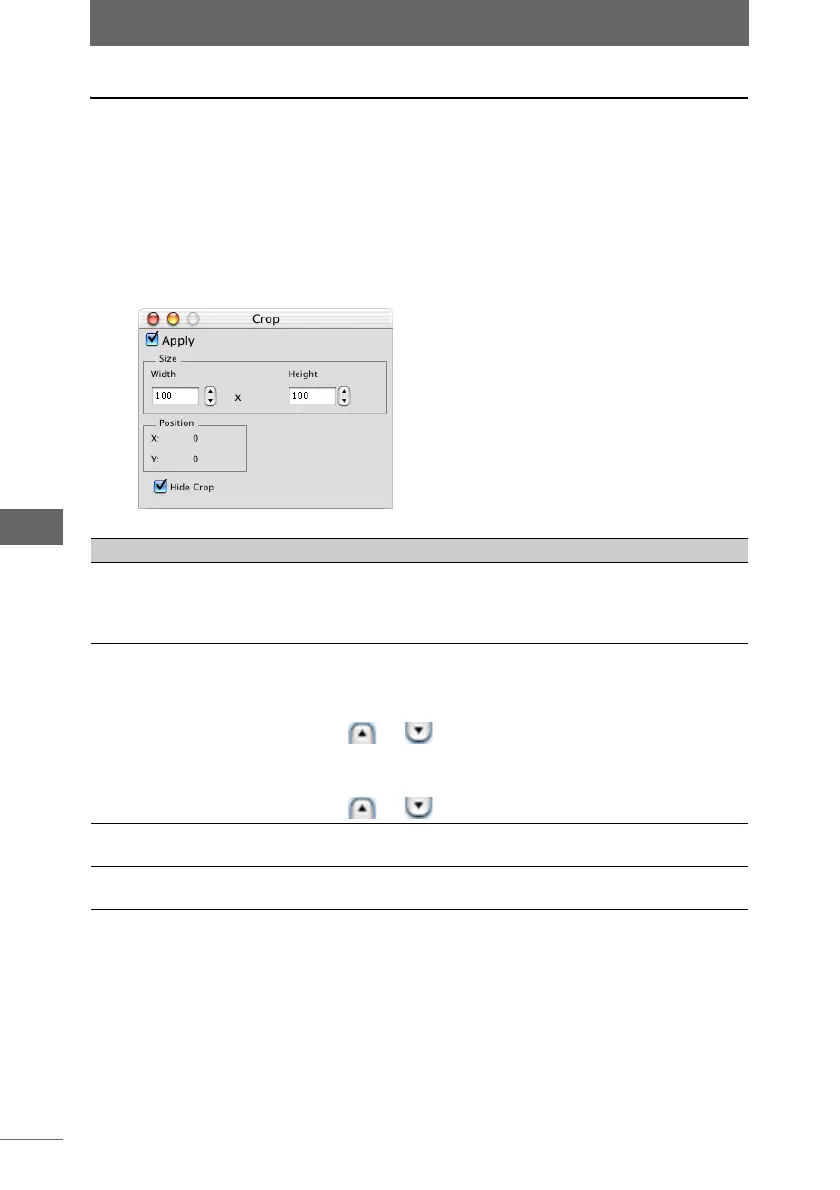Editing images
174
Image Edit Window
Crop
This function enables you to crop the image and remove undesirable areas around
the image.
The actual cropping of the image occurs when the image is saved.
1 Click the [Crop] button on the image processing bar or select
[Crop] from the [Image] menu.
The [Crop] palette appears.
2 Configure each item.
[Crop] palette
Item Description
Apply Check this box to display a crop box on the image using the
settings in the [Crop] dialog box. The area in the crop box is
cropped when the image is saved.
Uncheck this box to hide the crop box and cancel cropping.
Size Sets the crop size.
•Width:
Specifies the width of the image. The width can also be
specified by dragging the border of the crop box or by
clicking or .
• Height:
Specifies the height of the image. The height can also be
specified by dragging the border of the crop box or by
clicking or .
Position The position coordinates are displayed at the top left corner of
the crop box.
Hide Crop Check this box to hide the cropped area outside of the crop
box.