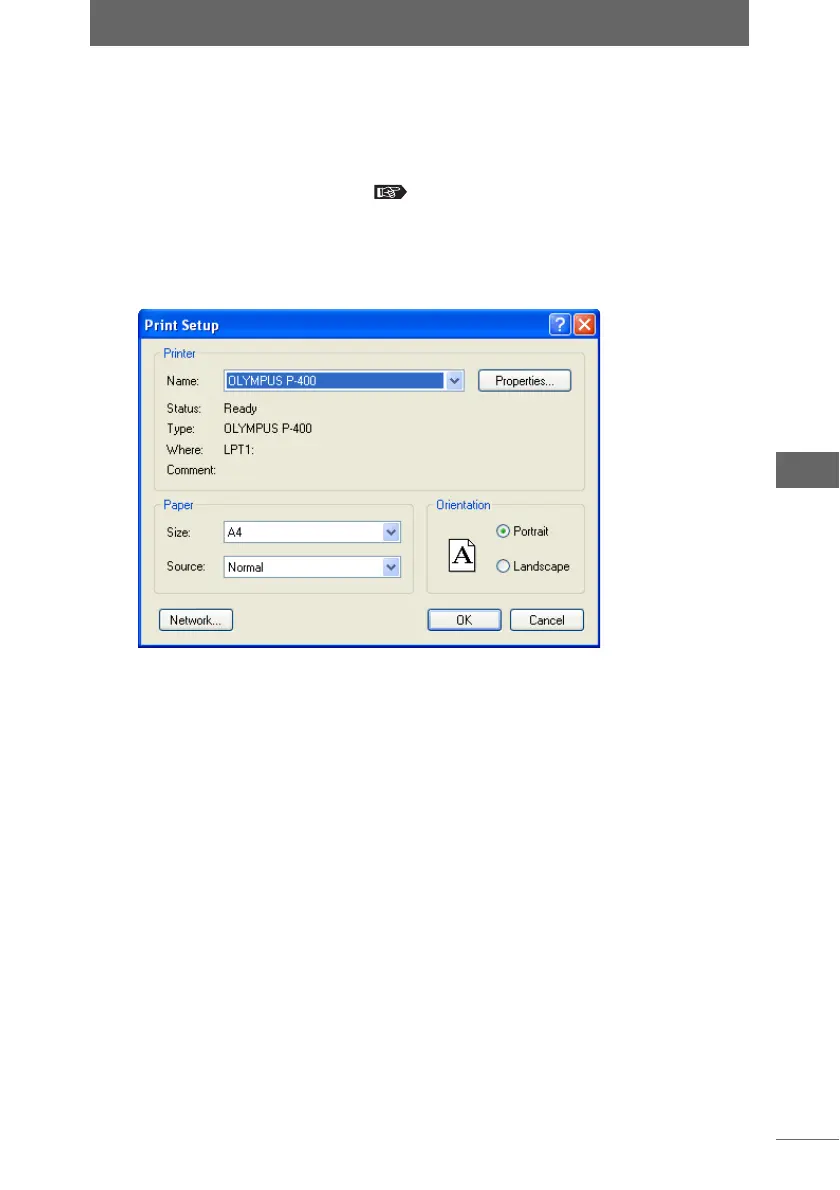Printing an image
119
Browse Window
z Windows
1 Select an image in the browse window that you want to print,
and then select [Print] from the [File] menu, or click the [Print]
icon on the toolbar.
The [Print] dialog box appears. “[Print] dialog box” P.116
2 Click the [Printer Settings] button.
The [Print Setup] dialog box appears.
3 Select [Name].
Click the [Properties] button to make advanced settings for the selected printer as
needed.
4 Select the paper size.
5 Select the printing orientation.
6 Click the [OK] button.
The configured information is registered and the [Print Setup] dialog box closes.
[Print Setup] dialog box