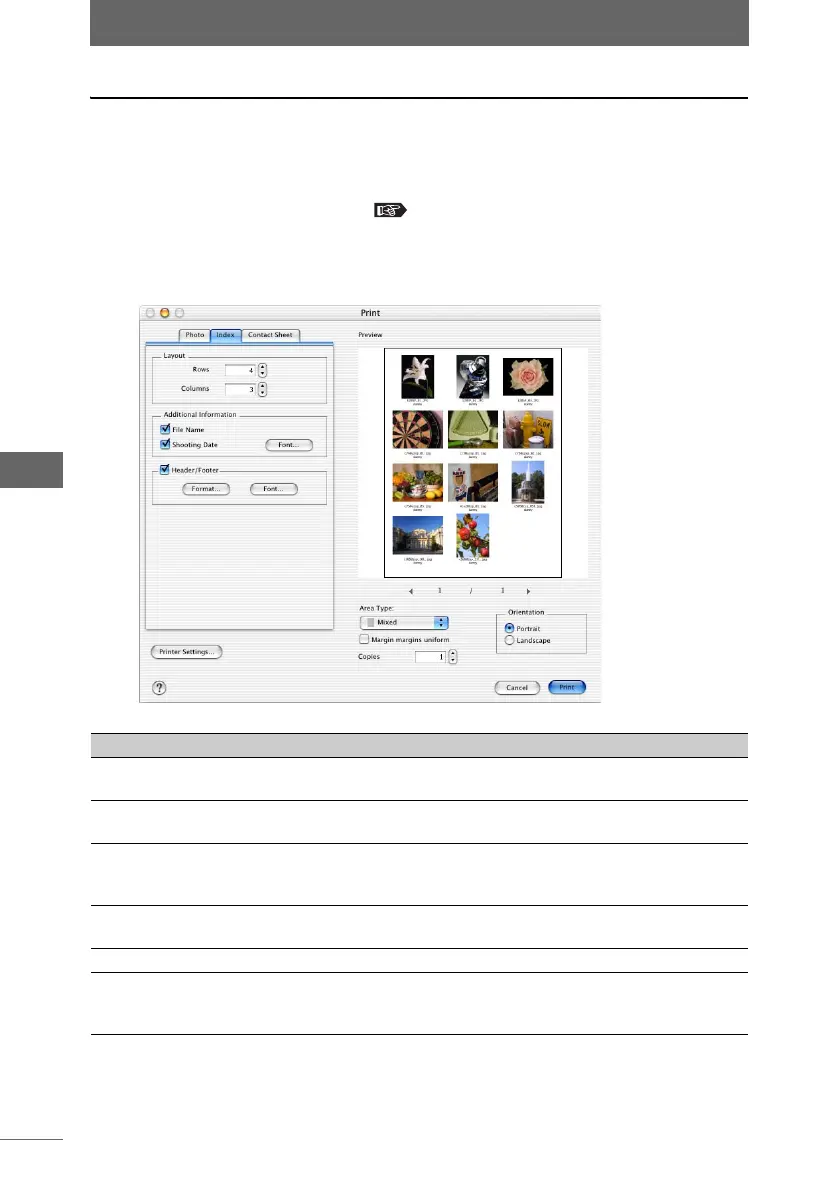Printing an image
124
Browse Window
Index printing
1 Select an image in the browse window that you want to print,
and then select [Print] from the [File] menu, or click the [Print]
icon on the toolbar.
The [Print] dialog box appears. “[Print] dialog box” P.116
2 Select the [Index] tab.
[Index] tab page in the [Print] dialog box
Item Description
Layout Select the print layout by specifying the number of rows
and columns (1-12).
Additional Information Select [File Name] and/or [Shooting Date] to print these
items.
[Font] The [Font] dialog box appears. Select the font name, style,
size, and color of the text to be printed as additional
information.
Header/Footer Check this box to print the image with header or footer
information.
[Format] The [Header/Footer] dialog box appears.
[Font] The [Font] dialog box appears. Select the font name, style,
size, and color of the text to be printed as the header or
footer.