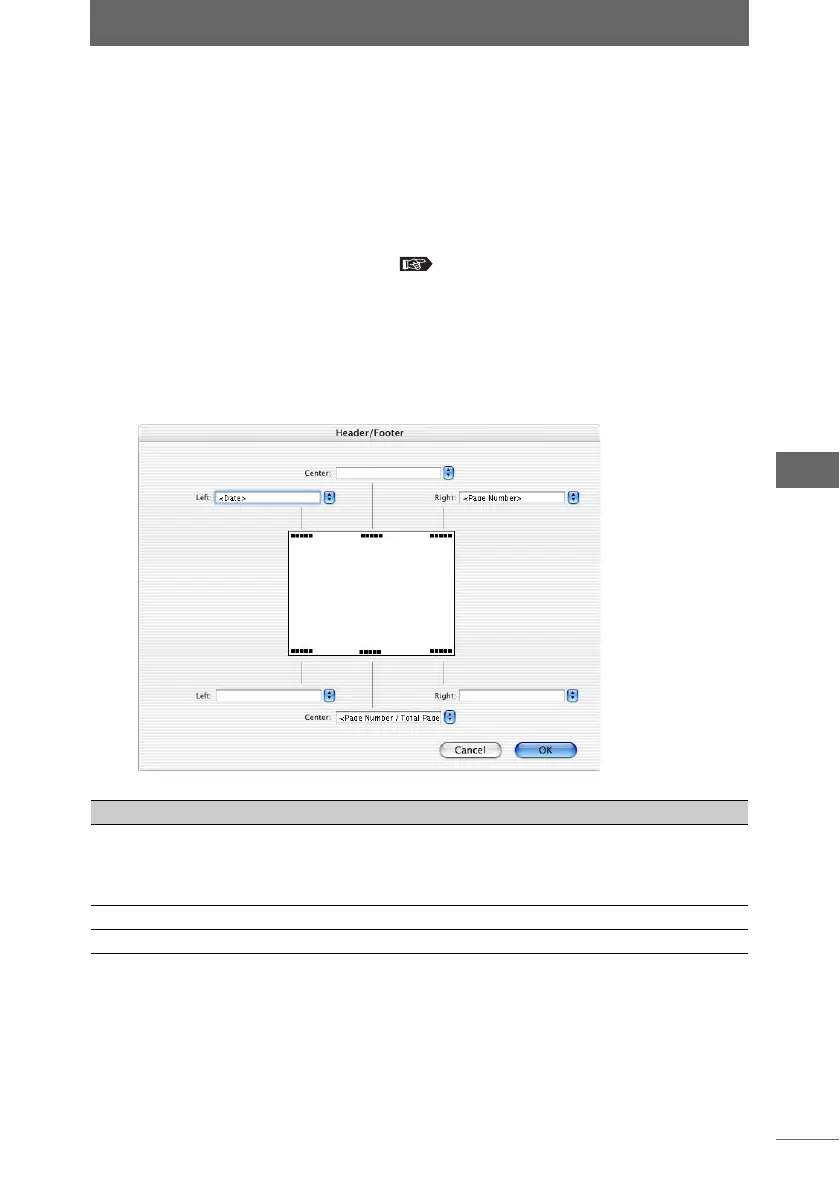Printing an image
125
Browse Window
3 Configure the index printing items.
Adjust the settings as needed.
Configuring the [Layout] setting
Select the print layout for a single page by specifying the rows and columns.
Configuring the [Additional Information] setting
Select [File Name] and/or [Shooting Date] to print these items. Both items can be
selected. To change the printed text font, click the [Font] button and change the
settings with the [Font] dialog box. P.122
Configuring the [Header/Footer] setting
Check this box to print the image with header or footer information. To edit the
header or footer, click the [Format] button and edit the information in the [Header/
Footer] dialog box.
[Header/Footer] dialog box
Item Description
Left/Center/Right (header)
Left/Center/Right (footer)
Select the items to be printed at the different positions
in the printing area. You can select [Date], [Page
Number], or [Page Number / Total Pages]. You can
also enter text.
[Cancel] Cancels the [Header/Footer] setting.
[OK] Registers the set information.