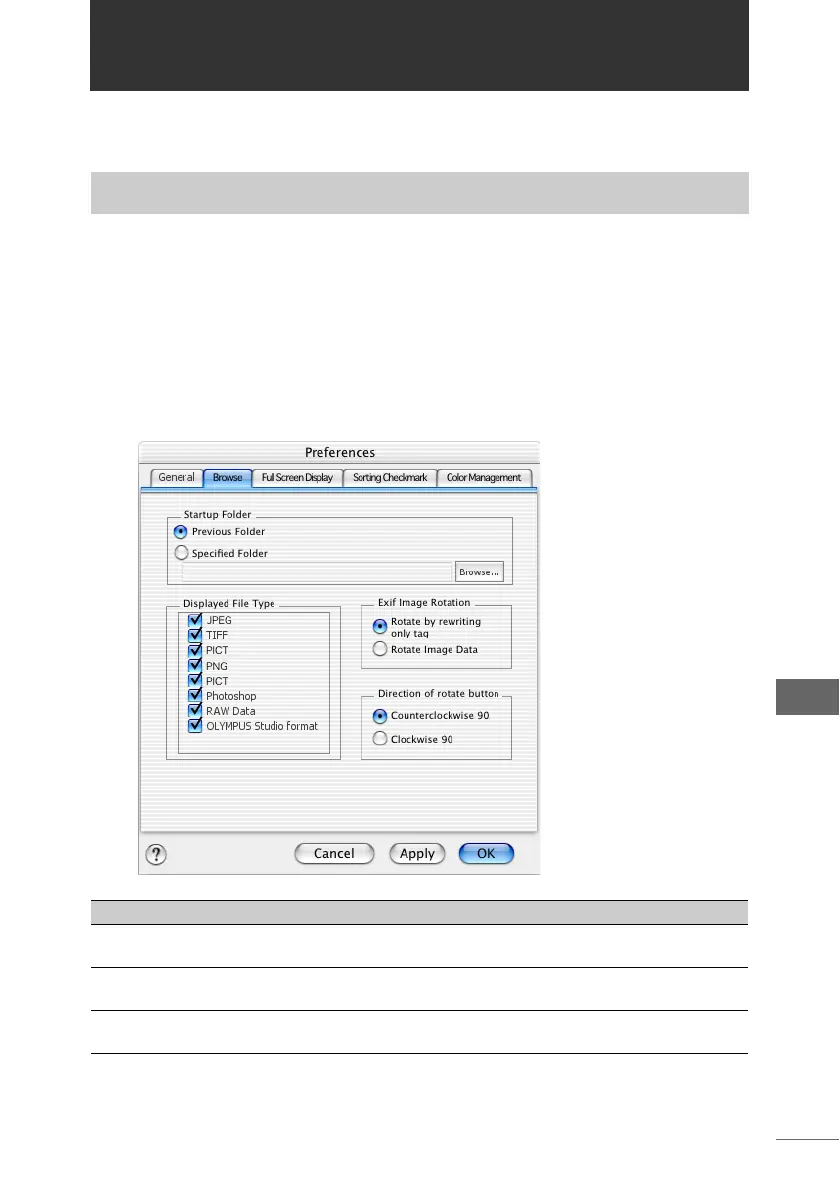253
OLYMPUS Studio Preferences
OLYMPUS Studio Preferences
This section describes how to set the operating environment used in all OLYMPUS
Studio windows.
1 Select [Preferences] from the [Tools] menu in the browse
window, image edit window or camera control window, or click
[Preferences] on the toolbar in the browse window or image edit
window.
The [Preferences] dialog box appears.
The items displayed in the [Preferences] dialog box are the same no matter which
window it is displayed from.
Making OLYMPUS Studio preferences
[Preferences] dialog box
Item Description Ref. Page
[General] tab Select this to set OLYMPUS Studio auto startup
and the registered application.
P.255
[Browse] tab Select this to make settings for browse window
operations.
P.257
[Full Screen Display]
tab
Select this tab to make settings for full screen
display or slide shows in the browse window.
P.259
