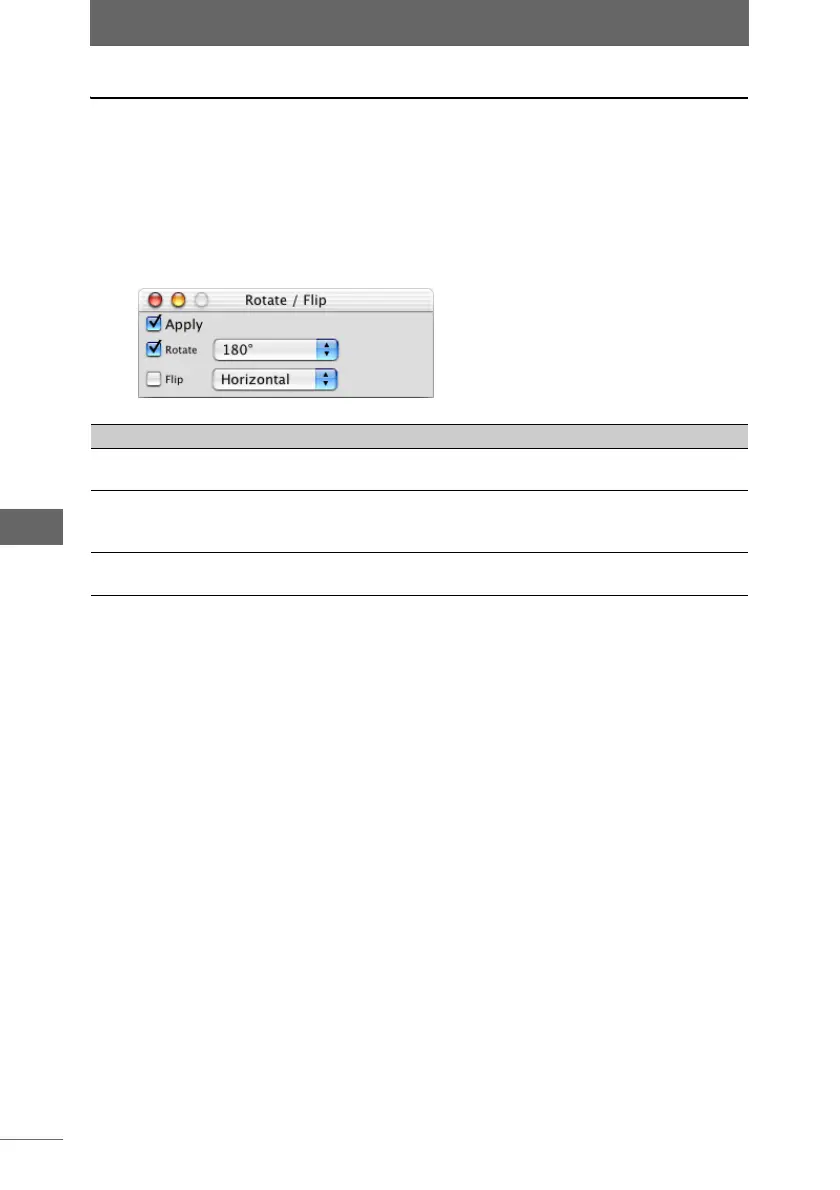Editing images
164
Image Edit Window
Rotate / Flip
This function rotates or flips the image. Batch processing can be used to rotate or
flip several images at the same time.
1 Click the [Rotate / Flip] button on the image processing bar or
select [Rotate / Flip] from the [Image] menu.
The [Rotate / Flip] palette appears.
2 Configure each item.
3 Confirm that [Apply] is checked.
When the settings on the palette are changed, [Apply] is automatically checked
and the settings are applied to the image.
4 Click the [Rotate / Flip] button on the image processing bar or
select [Rotate / Flip] from the [Image] menu to close the [Rotate /
Flip] palette.
[Rotate / Flip] palette
Item Description
Apply Check this box to apply the settings to the image.
Uncheck this box to cancel the settings.
Rotate Check this box to rotate the image. Select [Clockwise 90°],
[Counterclockwise 90°], or [180°] from the list for the degree of
rotation.
Flip Check this box to flip the image. Select [Horizontal] or [Vertical]
from the list for the flip direction.