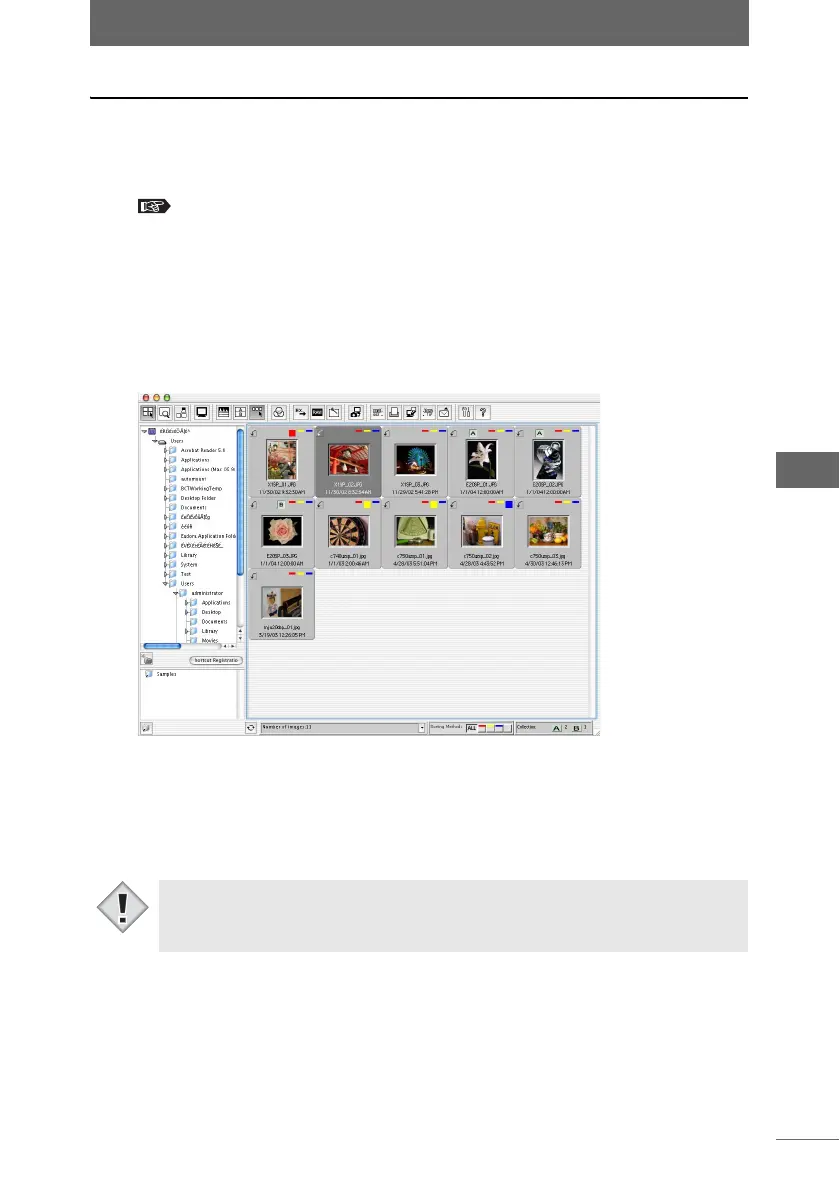Using folders and files
95
Browse Window
Moving files to a new subfolder
You can create a new subfolder inside a folder in which the selected file is saved
and then move that file to the subfolder.
1 Set the display mode to Browse Mode.
“Selecting the display mode” P.50
2 Select the file in the thumbnail display area that you want to
move.
To select several images, select the images while pressing the following key.
• Macintosh (Mac OS 9) : [Shift] key
• Macintosh (Mac OS X): [Shift] or [Command] key
• Windows : [Ctrl] key
3 Select [Move selected file to new subfolder] from the [File] menu.
A new folder labeled [Destination Folder] is created inside the folder in which the
selected file is saved, and the selected file is then moved to that subfolder.
4 Enter a name for the destination folder.
• In Windows, a confirmation message appears if read-only files are included
among the files to be moved. Click the [Yes] button to move all read-only files.
• Files in read-only media cannot be moved.
Note