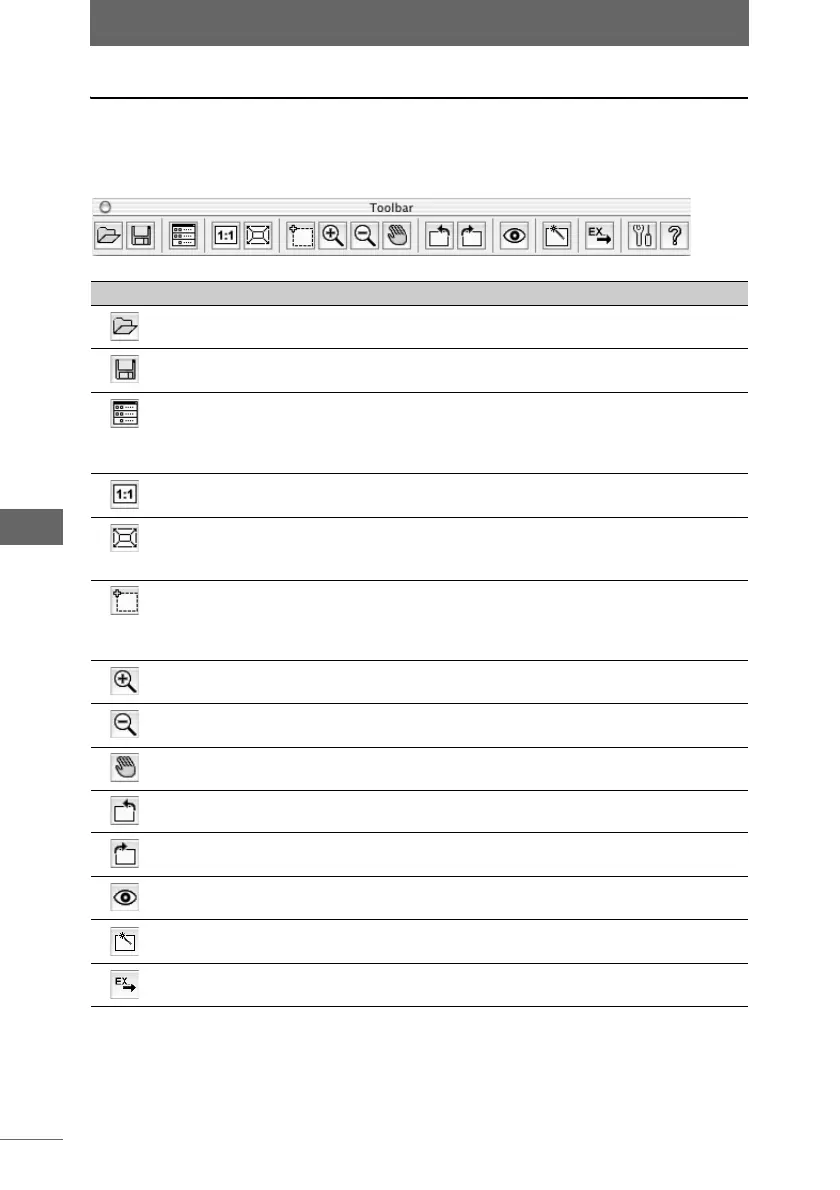Image edit window
140
Image Edit Window
Toolbar functions
The following describes the functions of the toolbar buttons displayed in the image
edit window. For details on the functions, refer to the provided reference pages.
Toolbar
Button Item Description Ref. Page
Open Selects and opens an image file for editing
in the image display window.
P.142
Save Saves the edited image. P.195
Image Processing
Bar
This is used to show or hide the image
processing bar. To edit an image, display
the image processing palette with the
image processing bar.
P.151
Display actual size Displays the image at its actual size. P.145
Fit image to screen The display magnification is automatically
adjusted to display the image so as to fit
the entire image display window.
P.145
Rectangle Selection
Mode
The cursor changes to a crosshair. By
dragging the cursor diagonally over the
image, you can select a rectangular portion
of the image as displayed in dotted lines.
—
Zoom In Mode The cursor changes to the magnifying
glass (+). Click the image to zoom in.
P.145
Zoom Out Mode The cursor changes to the magnifying
glass (–). Click the image to zoom out.
P.145
Scroll Mode The cursor changes to the hand tool. Drag
this tool over image to scroll the image.
P.145
Rotate
counterclockwise
Rotates the image 90 degrees
counterclockwise.
P.60
Rotate clockwise Rotates the image 90 degrees clockwise. P.60
Red-Eye Reduction
Mode
Reduces the “red-eye” effect in an area
selected by clicking or dragging the image.
P.177
Batch Processing The [Batch Processing] dialog box
appears.
P.182
Launch registered
application
Starts the application software specified in
the preferences.
P.194