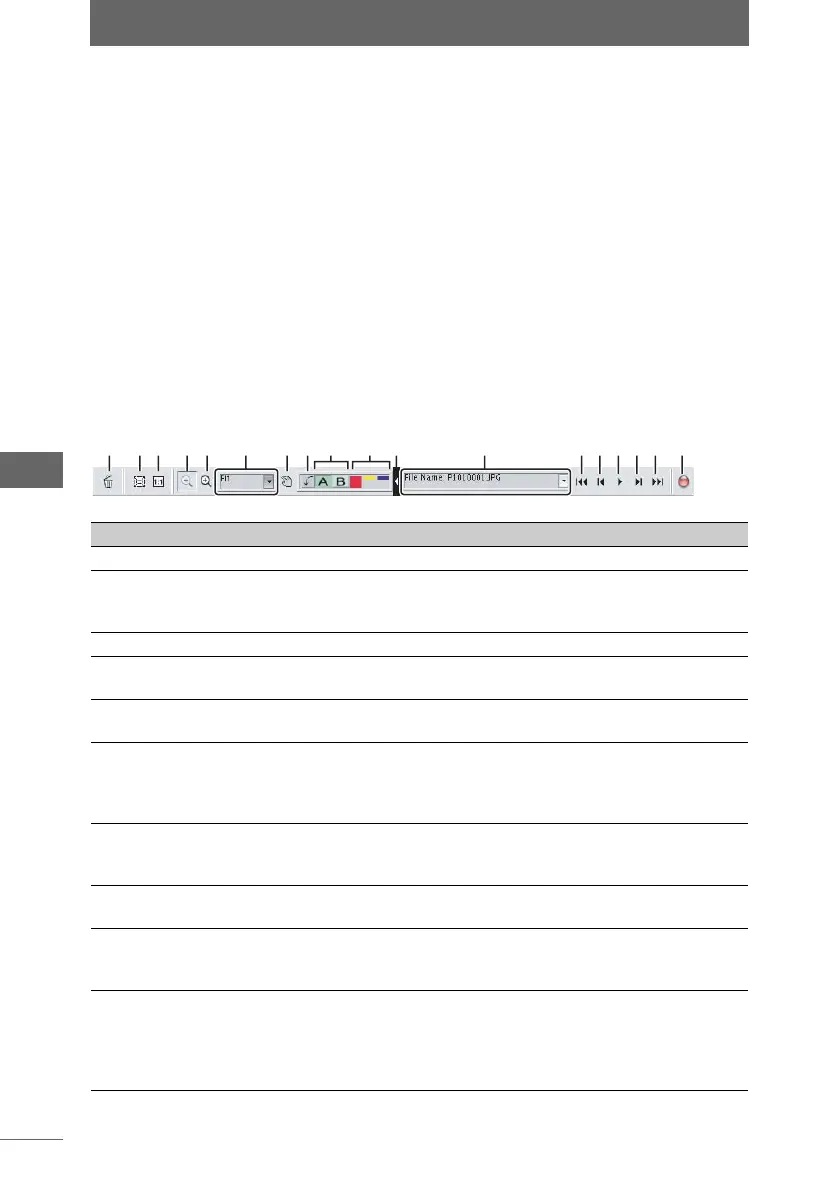Full Screen Display / Slide Show
56
Browse Window
Other operations to display an image at full screen
The following operations can also be used to display an image at full screen.
• Select an image from the thumbnail display area, single image view area, or
collection area, and then double-click the image while pressing the [Shift] key.
• Select an image from the thumbnail display area, single image view area, or
collection area, and then press the [Enter] key while pressing the [Shift] key.
• Double-click an image in the image comparison area.
Canceling Full Screen Display
Full Screen Display can be cancelled with either of the following operations.
• Press the [Esc] key.
• Double-click the image.
Tool palette
Tool palette
Number Item Description Ref. Page
1 Delete Deletes the image. —
2 Fit image to screen The display magnification is
automatically adjusted to display the
image so as to fit the entire screen.
—
3 Display actual size Displays the image at its actual size. —
4 Zoom Out Mode The cursor changes to the magnifying
glass (–). Click the image to zoom out.
—
5 Zoom In Mode The cursor changes to the magnifying
glass (+). Click the image to zoom in.
—
6 Display Magnification Shows the current display
magnification. Select the display
magnification from the pull-down list to
zoom in or out on an image.
—
7 Scroll Mode The cursor changes to the hand tool.
Drag this tool over the image to scroll
the image.
—
8 Rotate The image can be rotated 90 degrees
clockwise or counterclockwise.
P.60
9 Collection Button Divides the image displayed in the
single image view area into collection
areas.
P.67
10 Sorting Checkmark Click the [Red], [Yellow], or [Blue] icons
to separate the images into different
groups. Only those images with the
same sorting checkmark can be
displayed in the thumbnail display area.
P.62
12345 6 789 1011 12 131415161718