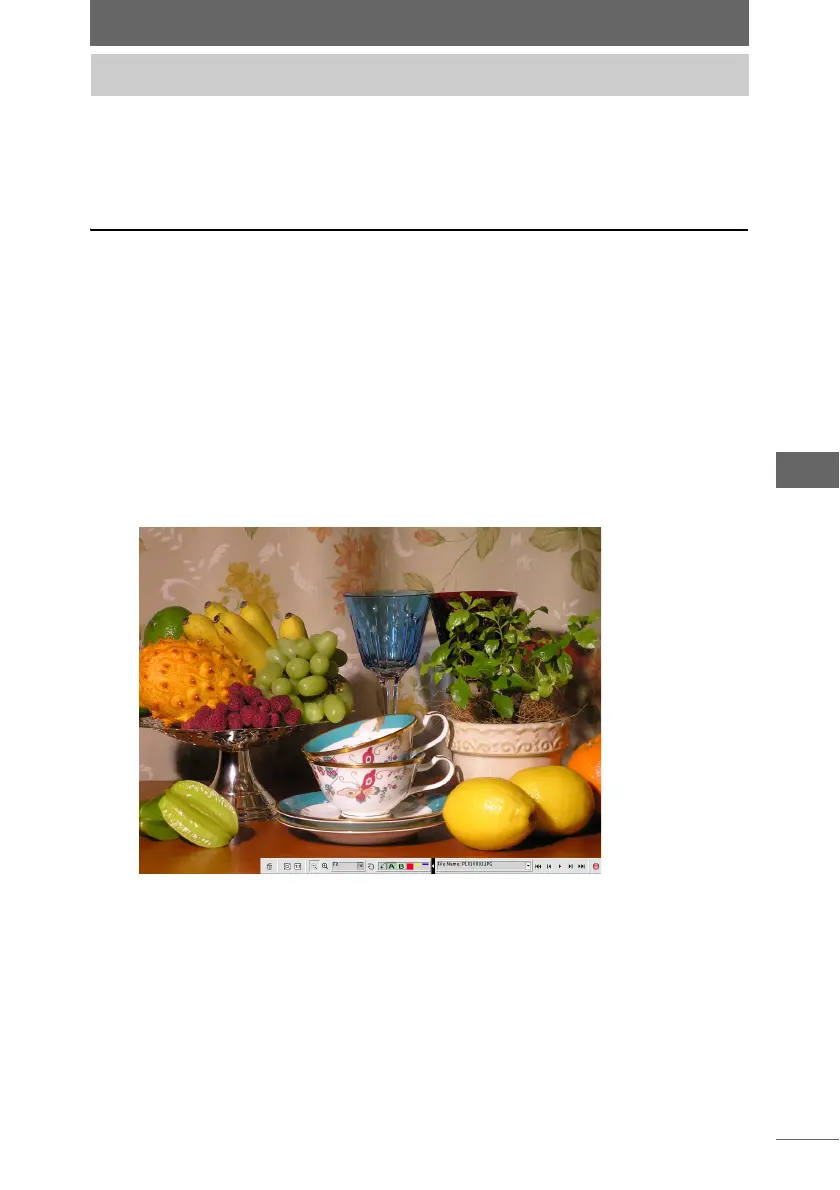55
Browse Window
The following describes how to display images in Full Screen Display, Slide Show,
and Multi Monitor by using Browse Mode, View Mode, and Light Box Mode in the
browse window.
Full Screen Display
This displays the selected image at full screen. The buttons on the tool palette
displayed with this function can be used to delete and enlarge images, add sorting
checkmarks, and provide other tools.
1 Select [Full Screen Display / Slide Show] from the [View] menu
or click the [Full Screen Display / Slide Show] icon on the
toolbar.
Select the image to display at full screen from the thumbnail display area, single
image view area, or collection area and then select [Full Screen Display / Slide
Show] or click the icon.
The image is displayed at full screen.
Full Screen Display / Slide Show
Full Screen Display