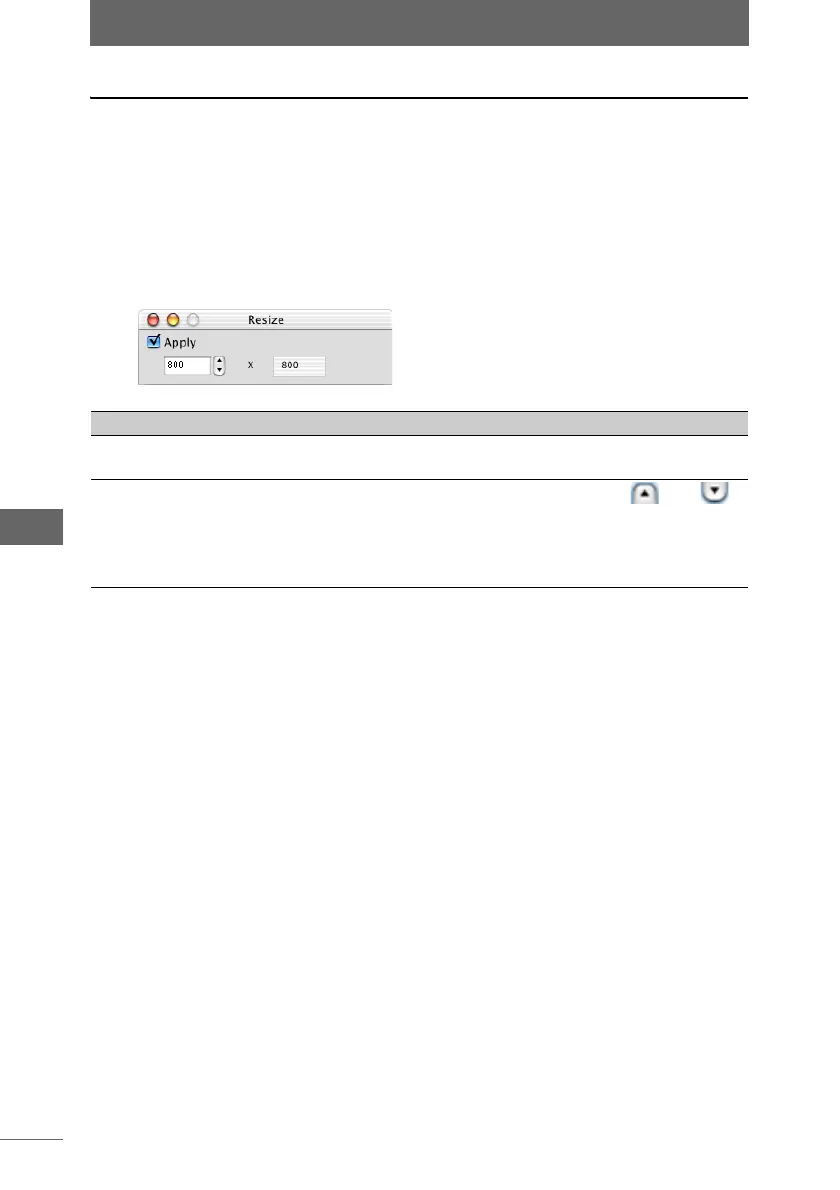Editing images
158
Image Edit Window
Resize
This function resizes the image. The actual resizing occurs when the image is
saved and is not reflected in the on-screen image when editing. Batch processing
can be used to resize several images at the same time.
1 Click the [Resize] button on the image processing bar or select
[Resize] from the [Image] menu.
The [Resize] palette appears.
2 Configure each item.
3 Confirm that [Apply] is checked.
When the settings on the palette are changed, [Apply] is automatically checked
and the settings are applied to the image.
4 Click the [Resize] button on the image processing bar or select
[Resize] from the [Image] menu to close the [Resize] palette.
[Resize] palette
Item Description
Apply Check this box to apply the settings to the image.
Uncheck this box to cancel the settings.
Size Setting Specify the image size by the number of pixels. and
can also be used to specify the size. When the height is
specified, the width is automatically changed. The image size
is changed within the specified size while maintaining the
vertical-horizontal ratio of the image.