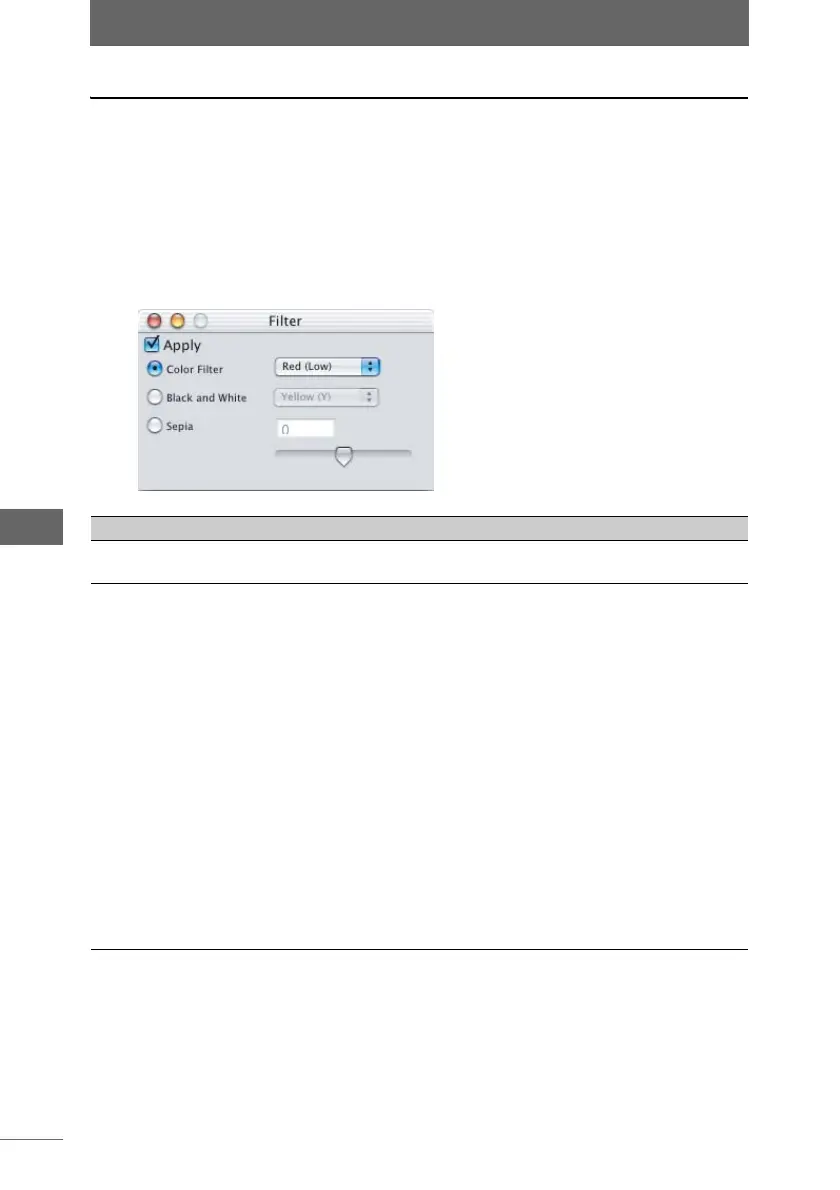Editing images
162
Image Edit Window
Filter
This function adds special effects, such as Color Filter, Black and White, and
Sepia. Batch processing can be used to add special effects to several images at
the same time.
1 Click the [Filter] button on the image processing bar or select
[Filter] from the [Image] menu.
The [Filter] palette appears.
[Filter] palette
Item Description
Apply Check this box to apply the settings to the image.
Uncheck this box to cancel the settings.
Color Filter From the list, select the color filter you want to apply to the
image.
• Red (Low - High):
Produces an effect in which it appears as though a red filter
is applied to the entire image. You can select Low, Medium,
or High.
• Blue (Medium, Strong):
Produces an effect in which it appears as though a blue filter
is applied to the entire image. You can select Medium or
Strong.
• Green:
Produces an effect in which it appears as though a green
filter is applied to the entire image.
•Warm:
Produces an effect in which it appears as though a filter with
warmth emphasis is applied.
• Portrait:
Produces an effect in which it appears as though a filter with
emphasis of skin color is applied.