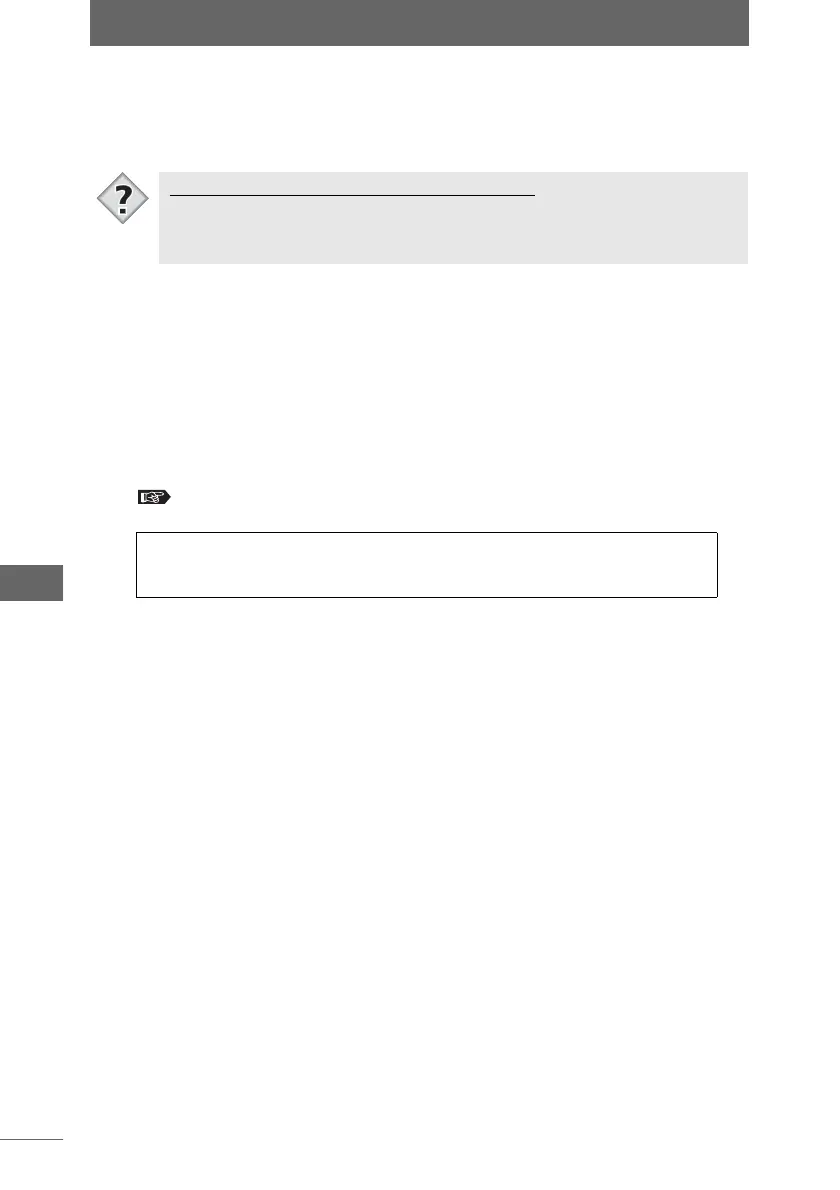Camera settings
242
Camera Control Window
4 Click the [Save As] button.
The [Save As] dialog box appears. Specify the file name and destination.
A new settings file is created and the name of the newly saved file is displayed in
[Saved Setting].
z Using a saved setting file to change all camera settings
A saved setting file can be used to change all camera settings at the same time.
The settings in the saved settings file are applied to the items in the camera control
window and [Shooting Setup / Camera Setup] dialog box.
1 If several cameras are connected to the computer, select the
camera with the settings you want to change from [Connected
Camera].
“Connecting and shooting with several cameras” P.219
Changing and saving an existing settings file
When an existing settings file is changed, “(Changed)” appears after the setting
name. When the [Save] button is then clicked, the settings are saved using the file
name selected in [Saved Setting].
Select the same model of the camera used when saving the setting
file for the camera with the settings you want to change.
Tips