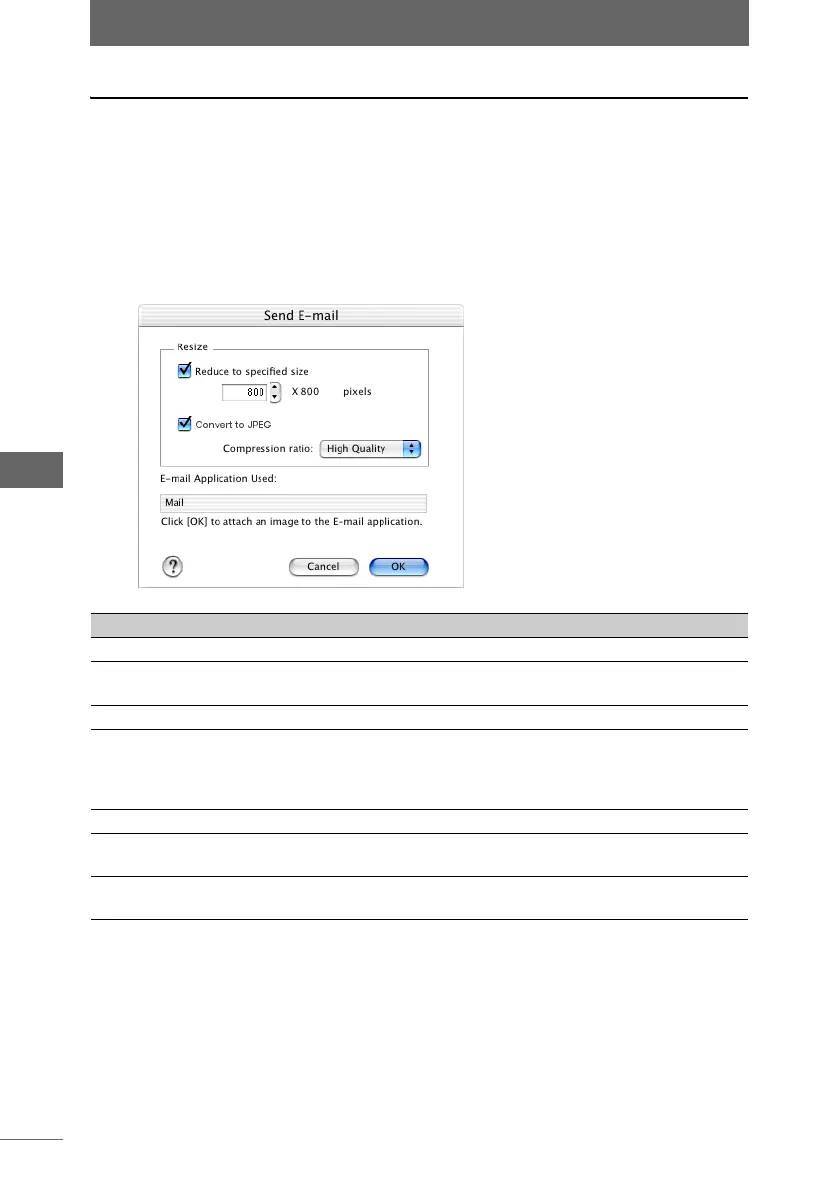Sending an image by E-mail
134
Browse Window
Attaching an image to outgoing e-mail
1 In the browse window, select an image you want to attach to
e-mail.
2 Select [Send E-mail] from the [Tools] menu or click the [Send
E-mail] icon on the toolbar.
The [Send E-mail] dialog box appears.
[Send E-mail] dialog box
Item Description
Resize To resize the image, set the following items as needed.
Reduce to specified
size
Check this box and enter the size to reduce the size of the
image.
Convert to JPEG Check this box to convert the image to JPEG format.
Compression ratio When converting the file format of the attached image to
JPEG or resizing a JPEG image, you can select [High
Quality], [Standard Quality], or [Low Quality] for the file
compression rate.
E-mail Application Used Displays the currently selected e-mail application.
[Cancel] Cancels attachment of the image and closes the [Send
E-mail] dialog box.
[OK] The image is attached to an outgoing e-mail using the
specified conditions.