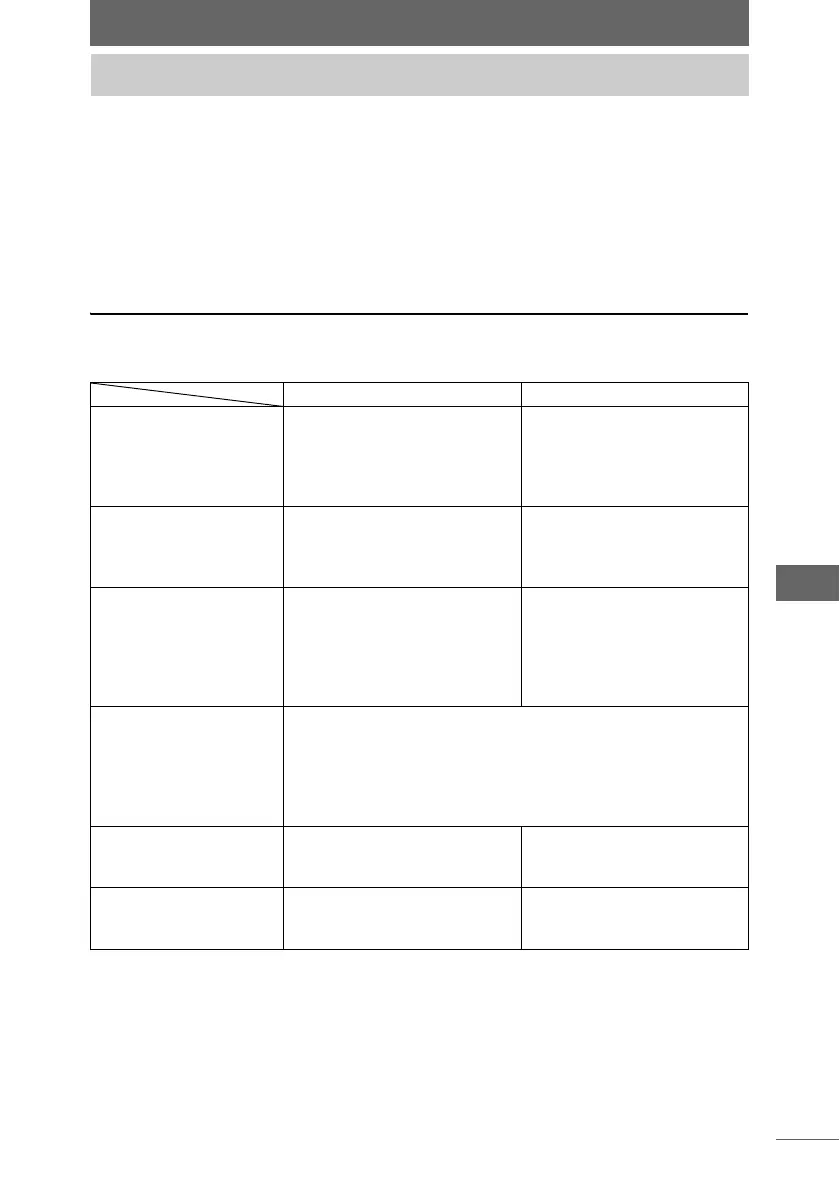211
Camera Control Window
The camera control window can be used to shoot images with a camera connected
to the computer by a USB or IEEE1394 (FireWire) cable. The images are saved
directly in the computer and displayed in the camera control window without being
saved in the storage media inside the camera.
Images can be shot either by clicking the [AF Shooting] or [Shooting] button on the
camera control window (PC Master mode) or by pressing the shutter button on the
camera (Camera Master mode).
PC Master mode and Camera Master mode
A comparison of the settings and shooting in PC Master mode and Camera Master
mode is shown below.
Shooting images
PC Master mode Camera Master mode
Camera settings
The settings are configured in
the camera control window.
The settings can be changed
using the [Shooting Setup /
Camera Setup] dialog box.
The settings are configured
with the camera.
The buttons and menus on
the camera are used to
configure the settings.
Shooting images
Images are shot by clicking
the [AF Shooting] or
[Shooting] button on the
camera control window.
Images are shot by
pressing the shutter button
on the camera.
Transferring images
Images are automatically
transferred to the computer.
You can preview the images
on the computer and save
permanent only those images
that are needed.
Images are automatically
transferred to the computer.
Destination of the
images
Images are saved directly to a specified folder on the
computer. It is recommended that you use the hard disk of
your computer as the destination to which to save the
images.
Images are not saved in the camera’s storage media even
when used inside the camera.
Restrictions
All camera buttons except the
power button are locked and
cannot be operated.
The camera cannot be
operated from the
computer.
Switching between PC
Master mode and
Camera Master mode
Click the [PC Shooting]
button on the camera control
window.
Click the [Camera Shooting]
button on the camera
control window.