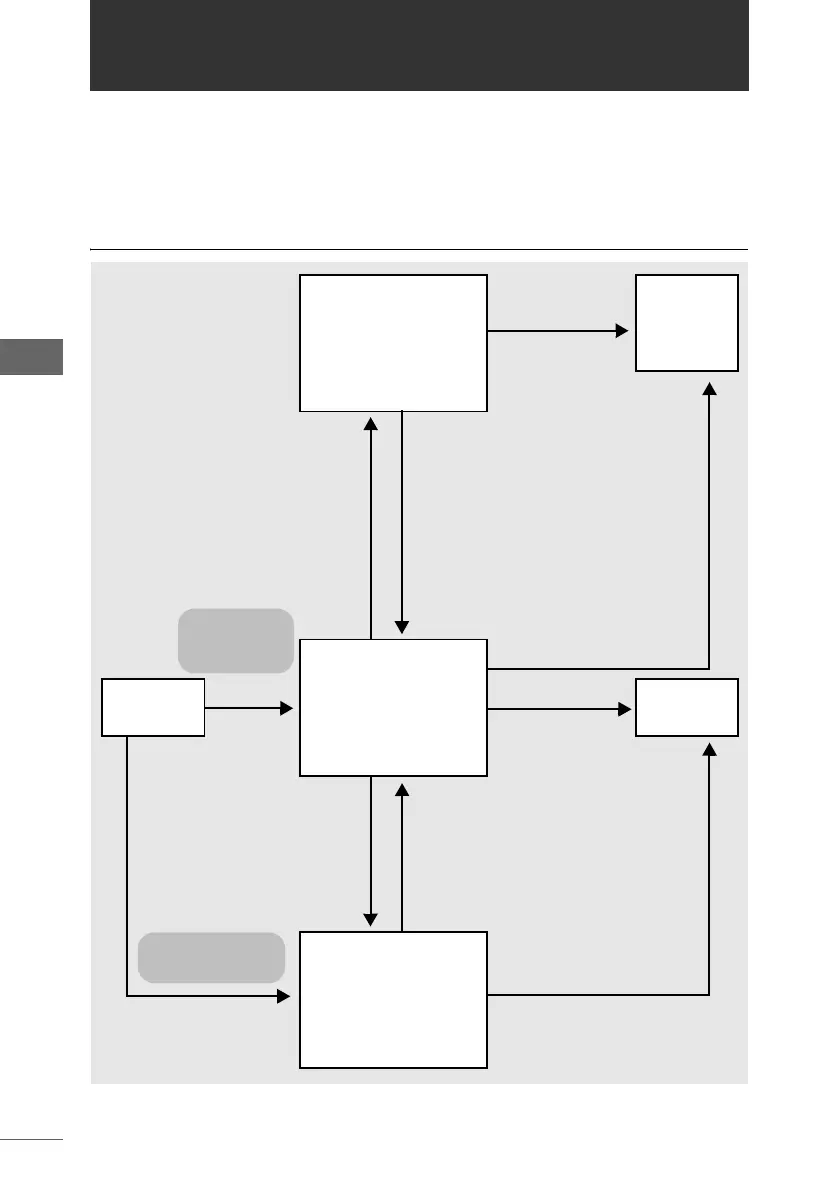18
OLYMPUS Studio Windows
OLYMPUS Studio Windows
OLYMPUS Studio is comprised of three windows: the browse window, image edit
window, and camera control window.
The following provides an overview of the windows and a description of their
functions.
Relationship between the windows
Image Edit Window
Browse Window
• Browse Mode
• View Mode
• Light Box Mode
Camera Control
Window
Start
OLYMPUS
Studio
Close
OLYMPUS
Studio
Registered
application
(Photoshop,
etc.)
• Select [Open Image Edit Window]
from the [Edit] menu.
• Click the [Open Image Edit Window]
icon on the toolbar.
• Select [Launch registered
application] from the [Edit]
menu.
• Click the [Launch registered
application] icon on the toolbar.
• Select [Open Camera Control
Window] from the [Tools]
menu.
• Click the [Open Camera
Control Window] icon on the
toolbar.
• Select [Exit] from the
[File] menu.
• Select [Open Browse Window]
from the [File] menu.
• Double-click an image in the
thumbnail display area.
• Select [Exit] from
the [File] menu.
• Select [Launch
registered application]
from the [Tools] menu.
• Click the [Launch registered
application] icon on the toolbar.
• Check [Open registered
application after saving] in the
[Batch Processing] or [Save As]
dialog box.
Set the PC mode of the
camera to [CONTROL]
and turn on the power.
Set the PC mode
of the camera to
[STORAGE] and
turn on the power.