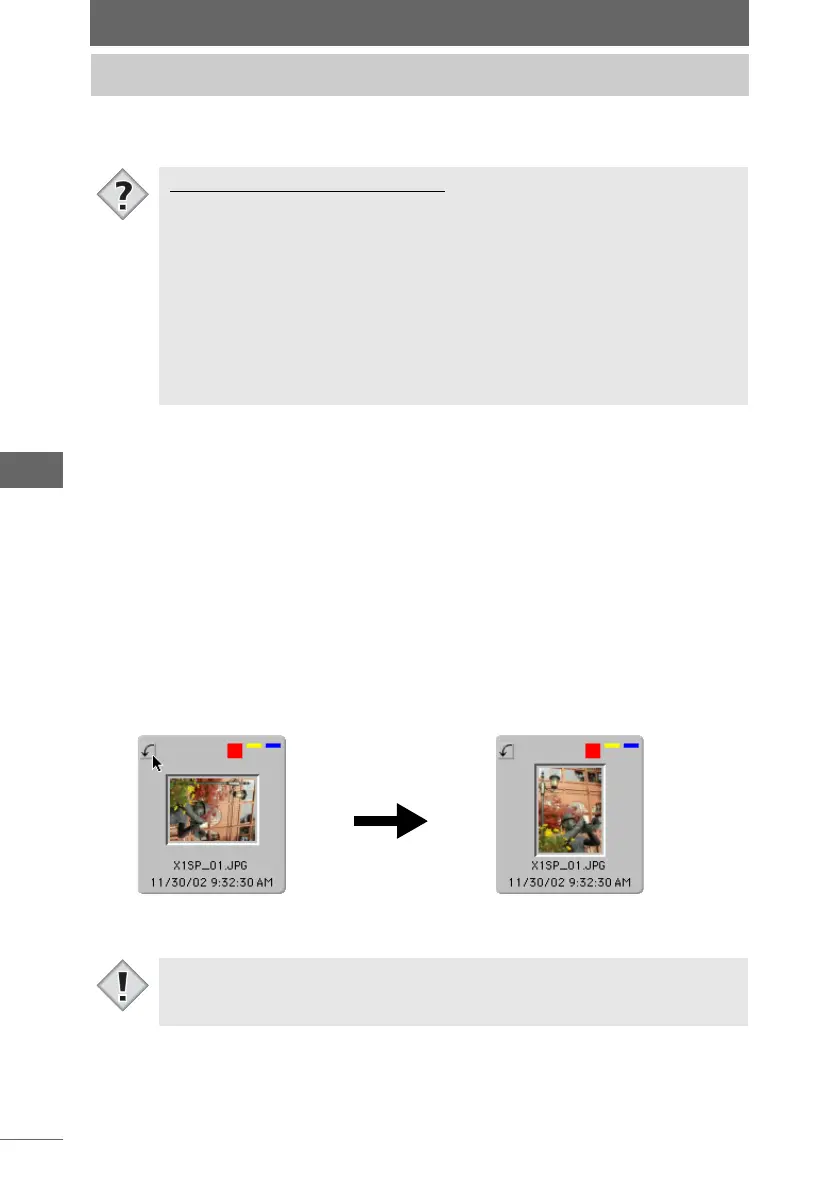60
Browse Window
Click the [Rotate] button on the thumbnail border or select [Rotate Image] from the
menu bar to rotate images.
1 Select the image that you want to rotate from the thumbnail
display area.
To select several images, select the images while pressing the following key.
• Macintosh (Mac OS 9) : [Shift] key
• Macintosh (Mac OS X): [Shift] or [Command] key
• Windows : [Ctrl] key
2 Select [Clockwise 90°], [Counterclockwise 90°], or [180°] from
[Rotate Image] on the [Edit] menu. You can also repeatedly click
the [Rotate] button in the thumbnail border until the desired
rotation position is reached.
The selected image is rotated in the specified direction.
Rotating images
Lossless rotation of JPEG images
• With OLYMPUS Studio, JPEG images can be rotated without having to re-
compress the JPEG image data. This is called “lossless rotation”. Because
JPEG is a irreversible compression method in which the data is degraded at
the time of compression, when a compressed image is rotated and saved,
noise characteristic to JPEG appears in the image. In a lossless rotation,
however, the JPEG image can be rotated without being recompressed.
If, however, the JPEG image data that is rotated does not have height and
width as a multiple of 8, the lossless rotation is not performed immediately.
Instead, a dialog box appears, prompting you to select the processing method.
You can select either to have the image cropped and then perform a lossless
rotation or have the image rotated normally without being cropped.
Thumbnail border
Click the [Rotate]
button
The image is rotated
• When rotating a RAW image file, the displayed image is rotated, but the image
data is not changed. The rotation information is recorded as image information.
Tips
Note