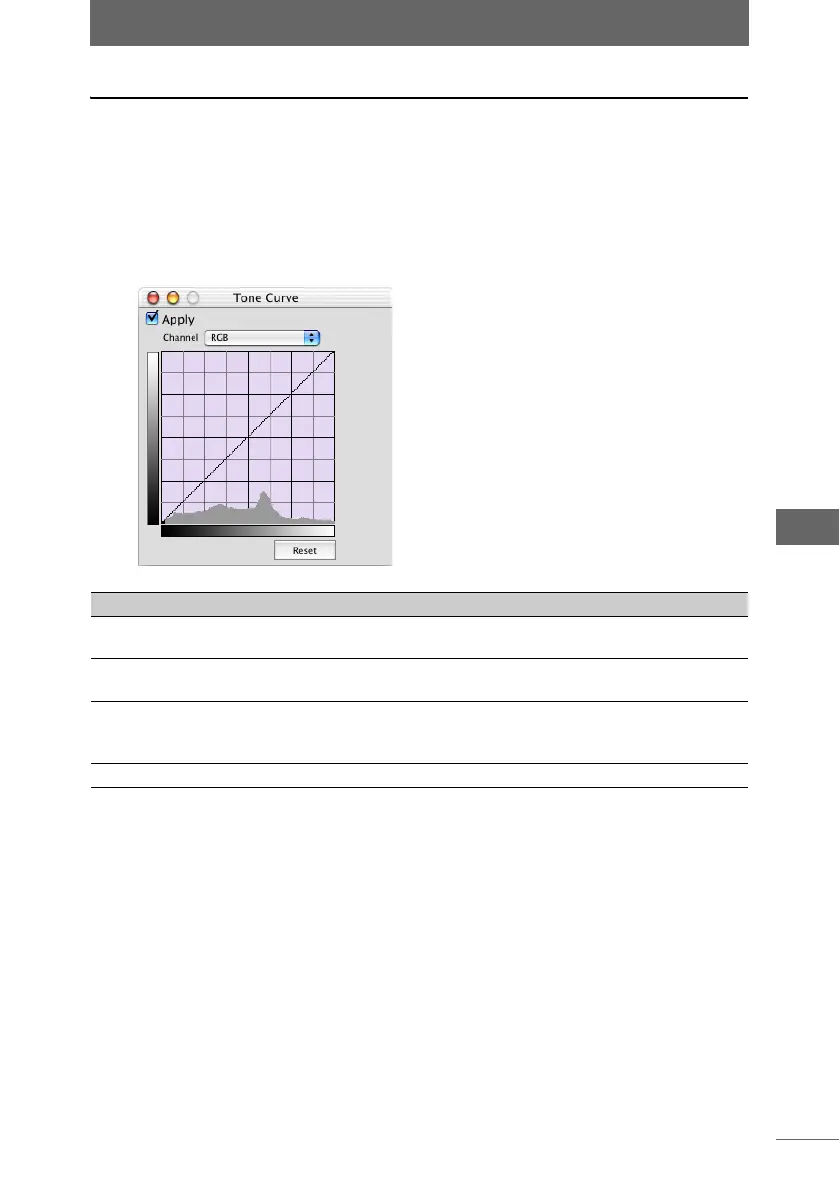Editing images
165
Image Edit Window
Tone Curve
This function corrects the tone curve. Correction of the tone curve can be used to
minimize effects on the entire image and adjust a specific level of brightness.
1 Click the [Tone Curve] button on the image processing bar or
select [Tone Curve] from the [Image] menu.
The [Tone Curve] palette appears.
2 Configure each item.
3 Confirm that [Apply] is checked.
When the settings on the palette are changed, [Apply] is automatically checked
and the settings are applied to the image.
4 Click the [Tone Curve] button on the image processing bar or
select [Tone Curve] from the [Image] menu to close the [Tone
Curve] palette.
[Tone Curve] palette
Item Description
Apply Check this box to apply the settings to the image.
Uncheck this box to cancel the settings.
Channel From the list, select [RGB], [R], [G], or [B] for the channel you
want to correct.
Tone Curve Click and specify an item on the tone curve to reduce a
change. After specifying the item, drag the tone curve and
adjust the brightness.
[Reset] Returns the tone curve to the default setting.