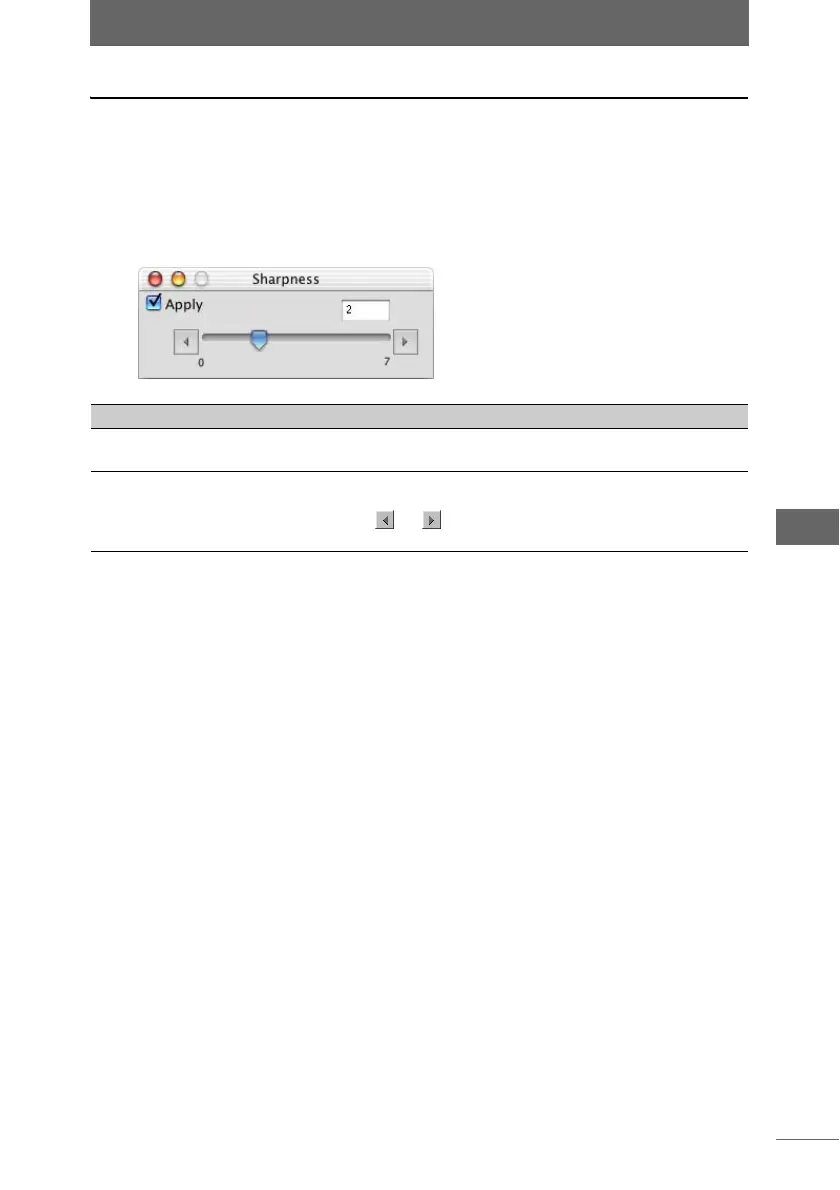Editing images
169
Image Edit Window
Sharpness
This function adjusts the sharpness of the image.
1 Click the [Sharpness] button on the image processing bar or
select [Sharpness] from the [Image] menu.
The [Sharpness] palette appears.
2 Configure each item.
3 Confirm that [Apply] is checked.
When the settings on the palette are changed, [Apply] is automatically checked
and the settings are applied to the image.
4 Click the [Sharpness] button on the image processing bar or
select [Sharpness] from the [Image] menu to close the
[Sharpness] palette.
[Sharpness] palette
Item Description
Apply Check this box to apply the settings to the image.
Uncheck this box to cancel the settings.
Slider You can adjust the sharpness level by dragging the slider to
the left or right. The sharpness level can be set from [0] to [7].
You can click or to set the level in increments of 1. You
can also directly enter the sharpness level.