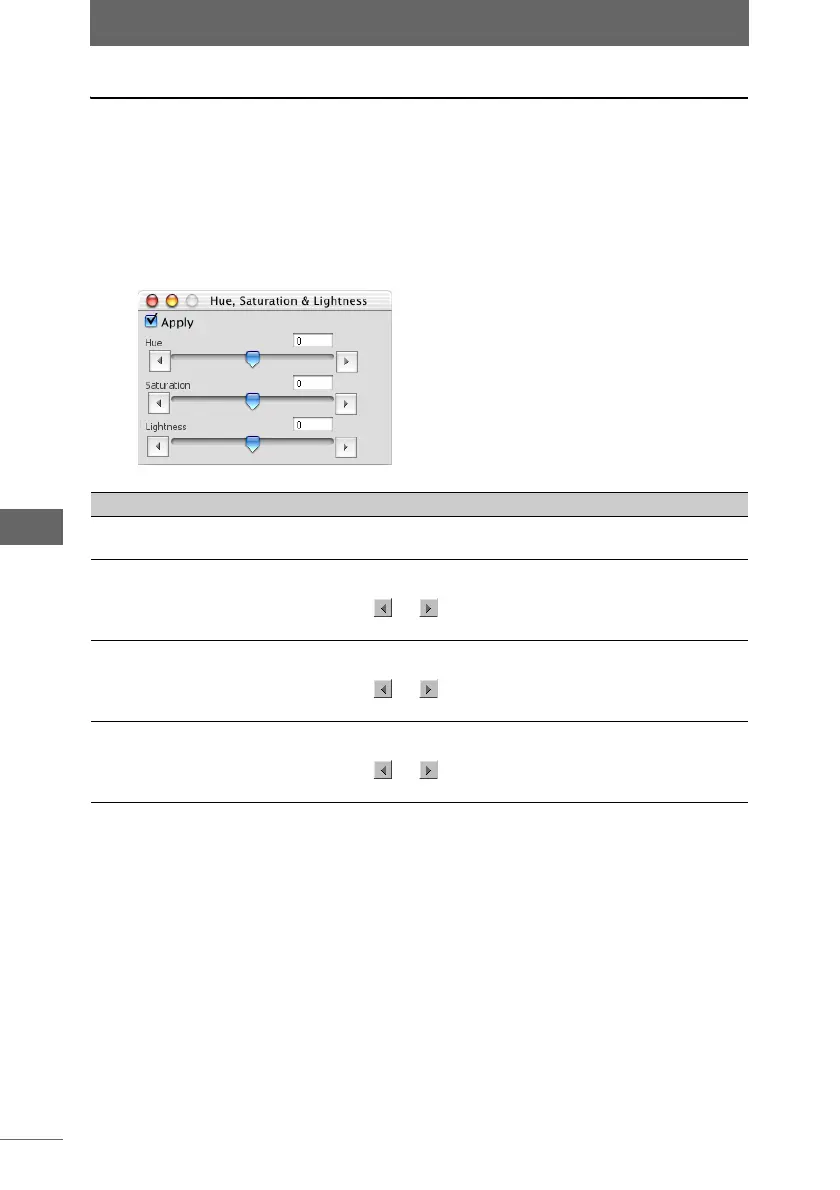Editing images
170
Image Edit Window
Hue, Saturation & Lightness
This function adjusts the hue, saturation, and lightness of the image.
1 Click the [Hue, Saturation & Lightness] button on the image
processing bar or select [Hue, Saturation & Lightness] from the
[Image] menu.
The [Hue, Saturation & Lightness] palette appears.
2 Configure each item.
3 Confirm that [Apply] is checked.
When the settings on the palette are changed, [Apply] is automatically checked
and the settings are applied to the image.
4 Click the [Hue, Saturation & Lightness] button on the image
processing bar or select [Hue, Saturation & Lightness] from the
[Image] menu to close the [Hue, Saturation & Lightness] palette.
[Hue, Saturation & Lightness] palette
Item Description
Apply Check this box to apply the settings to the image.
Uncheck this box to cancel the settings.
Hue You can adjust the shading and color by dragging the slider to
the left or right. The hue level can be set from [–180] to [180].
You can click or to set the level in increments of 10. You
can also directly enter the hue level.
Saturation You can adjust the saturation by dragging the slider to the left
or right. The saturation level can be set from [–100] to [100].
You can click or to set the level in increments of 10. You
can also directly enter the saturation level.
Lightness You can adjust the lightness level by dragging the slider to the
left or right. The lightness level can be set from [–100] to [100].
You can click or to set the level in increments of 10. You
can also directly enter the lightness level.