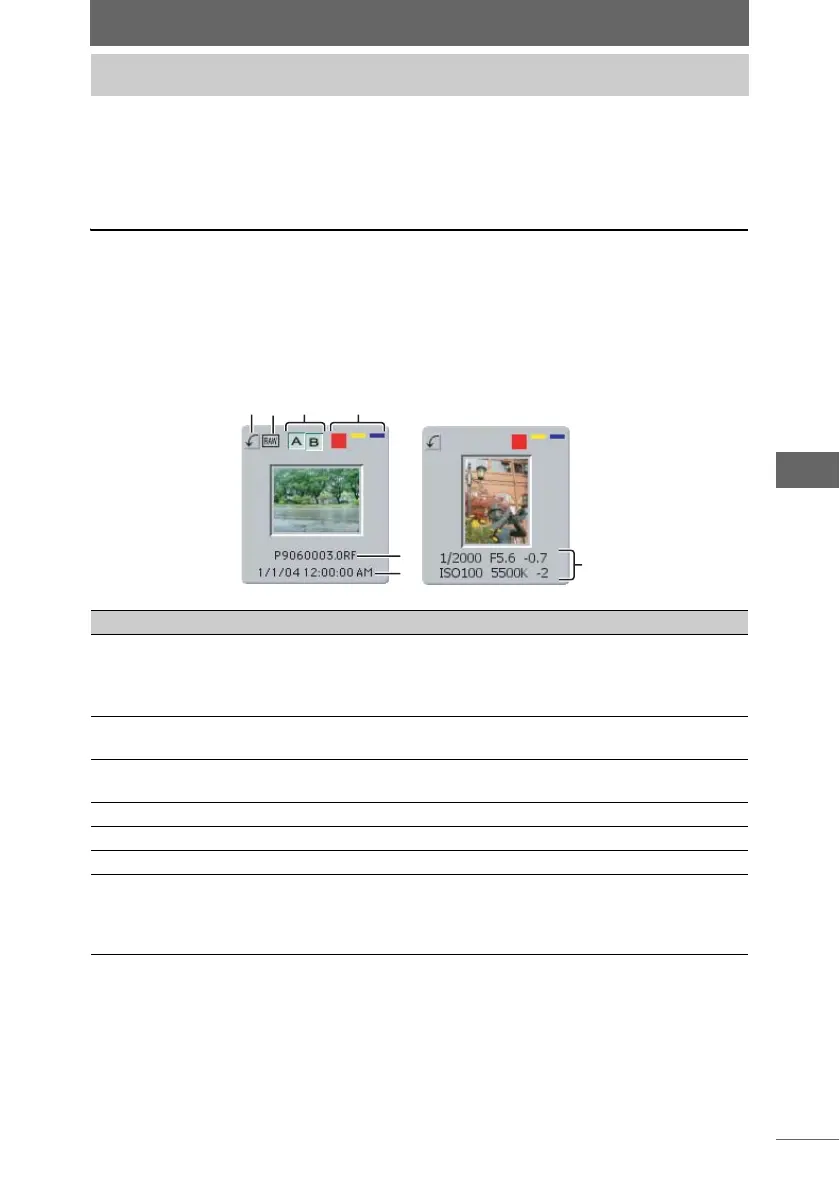51
Browse Window
The thumbnail display area can be displayed in Browse Mode, View Mode, or Light
Box Mode in the browse window.
The following describes how to use the thumbnail display area.
Thumbnail border
The reduced images shown in the thumbnail display area are called thumbnail
images. Each thumbnail image is displayed within a thumbnail border. The
thumbnail border displays not only a reduced image, but also image information
such as the file name, shooting date, etc. You can also rotate the image and add
sorting checkmarks here.
Using the thumbnail display area
Thumbnail border
Number Item Description Ref. Page
1 Rotate Button Click this to rotate the image in the
direction of the arrow. Click this while
pressing the [Shift] key to rotate the image
in the opposite direction.
P.60
2 RAW Icon This is displayed when the image has RAW
data.
—
3 Collection Icon This is displayed when an image is
registered in the collection area.
P.68
4 Sorting Checkmark Adds a sorting checkmark. P.62
5 File Name Displays the file name. P.53
6 Shooting Date Displays the shooting date. P.53
7 Shooting
Information
Displays shooting information such as
shutter speed, aperture value, exposure
compensation, ISO, white balance, and
white balance compensation.
P.53
12 3 4
5
6
7